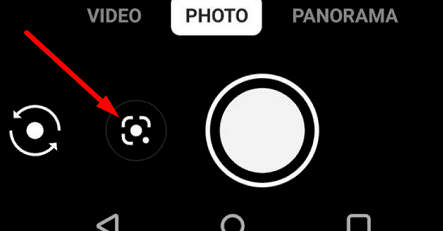Struggling to scan those pesky QR codes on your Android? Fret not! Here are some tips to get you up and running:
With these tricks up your sleeve, you’ll be scanning QR codes like a pro in no time. Make sure you’re ready to access information in a flash, as QR codes become more commonplace.
Why Won’t My Phone Camera Scan QR Codes?
QR codes have become increasingly common in our everyday lives. They can be found on flyers, products, and even restaurant menus. QR codes make it easy to quickly access information or websites. However, it can be frustrating when you encounter a QR code that your phone camera won’t scan. In this article, we will discuss several reasons why your phone camera might not be able to scan QR codes and what you can do to resolve the issue.
Framing the QR Code Correctly
One of the most common reasons why your phone camera might not be able to scan a QR code is due to improper framing. When scanning a QR code, it is essential to ensure that the code is correctly framed in your phone’s display. Here are some tips to make sure that you are framing the QR code correctly:
- Hold your phone steady and keep it parallel to the QR code.
- Make sure that the entire QR code is visible in the frame.
- Avoid obscuring any part of the QR code with your fingers or hands.
Remember: Even a small misalignment can cause the camera to fail to scan the QR code.
Cleaning the Camera Lens
Another reason why your phone camera might not be able to scan a QR code is due to a dirty lens. Over time, dirt, smudges, and oil from your fingers can accumulate on your phone’s camera lens, making it difficult to capture clear images. Here are some tips to clean your camera lens:
- Use a microfiber cloth to gently wipe the lens clean.
- Avoid using abrasive materials that can scratch the lens.
- If you wear glasses, make sure to clean them before scanning a QR code.
Remember: A clean lens can significantly improve your phone’s camera performance and make it easier to scan QR codes.
Improving Lighting Conditions
Another factor that can affect your phone’s ability to scan QR codes is lighting conditions. If the lighting is too dim or too bright, the QR code may not be visible to the camera. Here are some tips to improve the lighting conditions:
- If you are in a dark environment, try using a flashlight or torch to illuminate the QR code.
- If you are in a brightly lit environment, try shading the QR code to reduce glare.
- Find a spot with good lighting for a more accurate scan.
Remember: Improving the lighting conditions can help the camera focus on the QR code better and increase the chances of a successful scan.
Using Google Lens
If your camera is still unable to scan the QR code, try using a different app. Google Lens is a popular tool that can scan QR codes quickly and reliably. Here’s how you can use Google Lens to scan a QR code:
- Open the Google Lens app on your phone.
- Aim the camera at the QR code.
- Wait for Google Lens to recognize the QR code.
- Tap on the QR code to see its contents.
Remember: Google Lens is a powerful and easy-to-use alternative to your default camera app for scanning QR codes.
Trying a Third-Party QR Code App
If all else fails, try using a different QR code scanning app. There are many third-party apps available for both Android and iOS devices that can scan QR codes. Here are some of the most popular options:
- QR Code Reader by Scan
- QR Code Reader by Kaspersky
- QR & Barcode Scanner by Gamma Play
- QR Scanner by Simple Design Ltd.
Remember: Different QR code scanning apps may have varying levels of accuracy, speed, and features.
Possible Reasons for Scanning Issues
There might be other reasons why your phone camera can’t scan QR codes despite following the tips discussed above. These reasons include:
- Older or lower-end phone models might not have the required hardware to capture clear images of QR codes.
- Weak internet connectivity, If the QR code contains a URL or website.
- The QR code may be damaged or corrupted, making it impossible to scan.
Remember: If you are still having trouble scanning QR codes, make sure to check for any possible underlying issues with your phone or the QR code itself.
In Conclusion, QR codes have become an essential part of our daily life. However, if you find yourself unable to scan a QR code with your phone camera, it can be frustrating. By following the tips discussed here, such as framing the QR code correctly, cleaning your camera lens, improving lighting conditions, trying Google Lens or a third-party QR code app, and addressing possible issues, you should be able to overcome the scan issues and access the information behind the QR code.