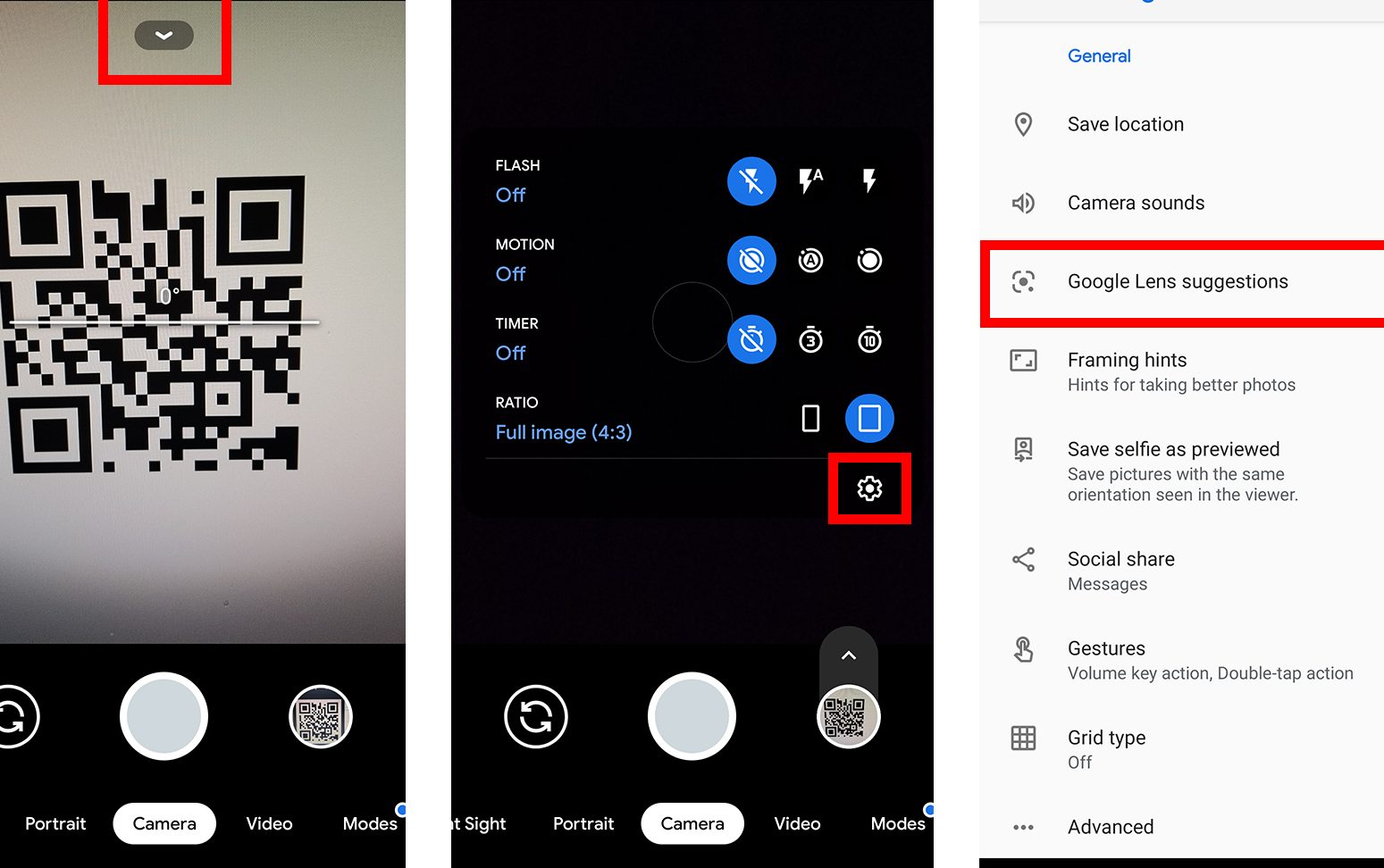Ready to explore the world of QR codes? Luckily, if you have an iPhone, you don’t need to download any extra apps to get started. The QR code reader is already built right into your device, so you can scan codes with ease. Here’s what you need to know to use your iPhone’s QR code reader like a pro: simply open your Camera app, point your phone at the code, and voila! You’re ready to explore. And, if for some reason your phone doesn’t recognize the code, just navigate to your camera settings, toggle on “Scan QR codes,” and you’ll be ready to go. No muss, no fuss!
Introduction: Understanding the basics of QR codes
QR codes (Quick Response codes) have become increasingly popular over the past few years. These codes are essentially just a type of two-dimensional barcode that can be scanned using a smartphone or other digital device. QR codes can contain a wide range of information, including website URLs, contact information, and product details.
There are many different ways to scan a QR code on an iPhone, including using the built-in camera app or downloading a third-party QR code scanner app. However, it is important to understand the different options available in order to get the most out of this technology.
In this article, we will provide a comprehensive guide to finding and using the QR code scanner on your iPhone, as well as offering tips and best practices for scanning codes safely and efficiently.
Finding the QR code scanner on your iPhone
The default camera app on your iPhone comes with a built-in QR code scanner that is easy to access. To find it, simply open the camera app and point the camera at a QR code. If the code is recognized, a notification will appear at the top of the screen with a link to the relevant website or other content.
If you are having trouble finding the QR code scanner within the camera app, check that you have the latest version of iOS installed on your device. You may also need to enable the QR code scanner feature in your camera settings.
Using the QR code scanner in the camera app
Once you have located the QR code scanner within the camera app, using it is relatively straightforward. Simply position the camera so that the code is within view, and wait for the app to recognize it. You may need to move your phone closer or further away from the code in order for it to be read correctly.
Once the code has been scanned, a notification will appear at the top of your screen. From here, you can choose to open the link or content associated with the code, or save it for later.
Searching for third-party QR code reader apps
If you are looking for additional features or functionality beyond what is offered by the built-in camera app, there are many third-party QR code scanner apps available for download on the App Store.
When choosing a third-party app, look for one that offers a simple interface and a wide range of features, including the ability to save scanned codes and access historical scanning data. Some popular options include QR Reader, Quick Scan, and Scanbot.
Adding a QR code scanner to your home screen
If you find yourself using QR codes frequently, you may want to consider adding a scanner shortcut to your home screen. This can be done by using the Add to Home Screen feature within Safari or another web browser.
To do this, simply navigate to a QR code scanner website in your browser and tap the Share button. From here, select the Add to Home Screen option to create a new shortcut icon that will take you directly to the scanner page.
Best practices for scanning QR codes on iPhone
While QR codes can be incredibly useful, they can also pose a security risk if scanned improperly. To avoid potential issues, it is important to follow these best practices when scanning codes on your iPhone:
- Only scan codes from trusted sources
- Avoid scanning codes that are printed on suspicious or unauthorized materials
- Always double-check the link or content associated with the code before opening it
- Be mindful of the personal information you may be sharing when scanning codes
- Consider using a VPN or other security tool to protect your device from potential threats
Troubleshooting common issues with QR code scanning
If you are experiencing issues with scanning QR codes on your iPhone, there are a few things you can try:
- Make sure your camera lens is clean and free from obstructions
- Check your lighting conditions – too much or too little light can affect the quality of the scan
- Ensure that you are holding your phone steady and level when scanning codes
- If all else fails, try downloading a different QR code scanner app to see if the issue persists
Conclusion: Enjoying the convenience of QR codes on iPhone
By following these tips and best practices, you can enjoy the many benefits of QR codes without the anxiety of potential security risks. Whether you are scanning codes to access website content, share contact information, or purchase products, the process is easy and straightforward on your iPhone. With a little bit of practice and patience, you will soon be an expert in using this powerful technology to simplify your everyday life.