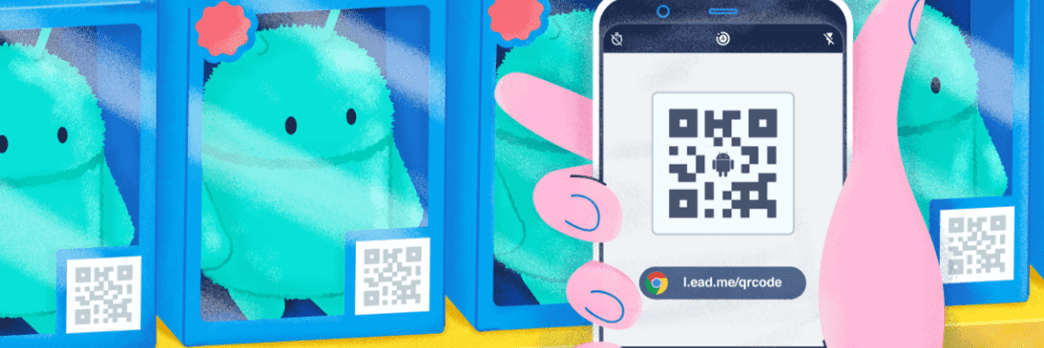Are you struggling to find that QR code scanner on your phone? Don’t worry, we’ve got you covered. QR codes, or quick response codes, are handy two-dimensional barcodes that you can scan with your smartphone camera. It’s as easy as that. Here’s where to find your QR code scanner on your phone:
- For Android users, simply check your device’s camera app. Many Android devices now feature a built-in QR code scanner. Look for a button labelled “Google Lens,” “Lens,” or “Scan” in your camera app’s viewfinder. Then, just point your camera at the QR code to activate the scanner and scan the code.
- No scanner on your Android device? No problem. Just head on over to the Google Play Store and download a third-party scanner app.
- iPhone users with iOS 11 or later, the QR code scanner is already built into your camera app. Take a deep breath and open up that camera app. When you point it at the QR code you want to scan, a handy little notification will pop up at the top of your screen with a direct link. It’s that easy.
- For those with older iPhones, simply download a third-party QR code scanner app from the App Store.
- For some phone models, the QR code scanner feature is located in the settings app. Check under “QR code scanner” or “Scan QR codes” to see if you have this option.
Remember, finding the QR code scanner on your phone may vary depending on your device’s make and operating system. But with our helpful tips, you’ll be scanning QR codes in no time.
Understanding QR Codes
QR codes have become increasingly popular in recent years. They are two-dimensional barcodes that can be scanned by a smartphone camera and contain information such as URLs, contact information, or product details. These codes have become ubiquitous in marketing, advertising, and even in everyday life, as they can be used to access websites, make payments, and offer various other types of information.
How QR Codes Work on Mobile Devices
To scan a QR code on a mobile device, you need to have a camera and a QR scanner app installed on your phone. When you point your phone’s camera at a QR code, the scanner interprets the code and displays the information contained within the code. The scanner app must have access to your camera to function properly.
In addition, the QR code must be clear and easily visible for scanning. If the code is too small, the scanner may not be able to read it properly. On the other hand, if the code is too large, it might not fit within the scanner’s viewing window.
QR Code Location on Android Devices
The location of the QR code scanner on an Android device varies depending on the model and operating system version. However, most newer Android phones have the scanner located in the camera app. To access the scanner, you need to open the camera app and hold your phone up to the code. A prompt will usually appear prompting you to open the code.
Alternatively, some Android devices have a pre-installed QR scanner app. In this case, you need to locate the app on your home screen or app drawer and open it to start scanning.
Locating QR Codes on iOS Devices
On an iOS device, the QR code scanner is integrated into the camera app. To access it, simply open the camera app and point it at the code. A prompt will appear, asking you if you want to open the code. If the code contains a website URL, your phone will redirect you to the site.
Another option for scanning QR codes on an iPhone or iPad is to use the Control Center. Swipe up from the bottom of the screen to bring up the Control Center, then tap the QR code icon to open the scanner.
QR Scanner Apps: Where to Find Them
If your device does not have an integrated QR scanner, you can download a scanner app from your phone’s app store. There are many options available, including free and paid versions. Some popular QR scanners include:
- QR Code Reader & Scanner (iOS)
- QR Code Reader (Android)
- QR & Barcode Scanner (Android)
- QR Scanner (iOS and Android)
When downloading a scanner app, be sure to read the reviews and check the app’s permissions to ensure that it is safe and does not contain malware.
Tips for Reading QR Codes on Your Phone
Reading QR codes on your phone can be tricky, especially if the code is in a difficult location or the lighting is poor. Here are some tips to help:
- Hold your phone steady and at a slight angle to the code to reduce glare.
- Move the phone closer to the code if it is not reading properly.
- Make sure the code is in focus and not blurry.
- If the code is located in a hard-to-reach area, take a picture of it and zoom in to scan it.
Using QR Codes on Your Mobile Device
QR codes can be used for a variety of purposes on your mobile device. Here are some examples:
- Make payments at stores or restaurants by scanning a QR code at the register.
- Scan a QR code on a poster or flyer to access additional information about an event or product.
- Add contact information by scanning a QR code on a business card.
- Access a website or social media page by scanning a QR code on an advertisement.
Conclusion: Simplifying QR Code Scanning on Mobile Devices
QR codes are an excellent way to access information quickly and easily, but they do require the use of a scanner app and a bit of know-how to use properly. By understanding where to find QR scanners on your device, downloading a scanner app, and using the proper techniques for scanning QR codes, you can simplify the process and take full advantage of the benefits that QR codes have to offer.