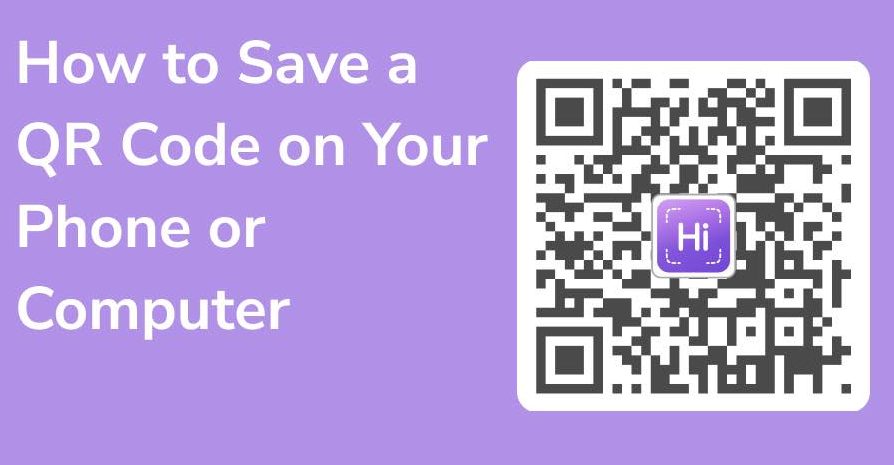Looking for an easy way to store and manage your QR codes on your iPhone? Here are the top things you need to know:
Scanning QR codes with your iPhone camera won’t store them as photos. This can be frustrating if you’re trying to keep track of all the codes you’ve scanned, but don’t worry – there are other options available.
Your COVID-19 vaccine QR code can be found in your Health and Wallet apps. So if you need to show proof of vaccination, you’ll know just where to look.
Downloading a scanning app can offer additional features and functionality. Think saving previous scans, generating your own codes, and even storing contacts and websites.
At the end of the day, the choice of where to store your QR codes is up to you. But with so many great apps available, it’s worth exploring your options to find the one that works best for your needs.
Understanding QR Code Storage on iPhone
QR codes have become increasingly popular as they provide a quick and easy way to access information or websites. When it comes to the iPhone, the Camera app makes it easy for users to scan QR codes by simply pointing their camera at the code. However, most users are not aware of where these codes are stored after they have been scanned. It is important to understand how QR codes are stored on the iPhone, and how to access them for future use.
Limitation of Storing Scanned QR Codes in Camera App
The Camera app on the iPhone allows users to scan QR codes and get instant access to the information the code contains. However, the Camera app does not save the scanned QR codes after it is closed. So, if the user snapped a photo of the QR code, it would not be saved in the Camera app. This is a limitation for those who want to save the QR code for future use, as they have to take a screenshot or save the image manually to keep it.
Finding COVID-19 Vaccination QR Codes on iPhone
With COVID-19 vaccination rates increasing, many people now have access to vaccination QR codes that they need to keep for future use. These codes are a form of digital proof that an individual has been vaccinated against COVID-19. For iPhone users, checking their Wallet app for these QR codes would be the first step to access the COVID-19 vaccination record. Moreover, the Health app also stores medical ID, including the COVID-19 vaccination record.Once accessed, it is important to know how to store and organize these vaccination QR codes securely on the iPhone.
Utilizing Wallet App to Store COVID-19 Vaccination QR Codes
The Wallet app is an ideal place to store COVID-19 vaccination QR codes. They can be easily accessed and organized in this app, making it convenient for users to access their vaccination records when needed. To add the vaccination QR code to the Wallet app, users must visit their state or local health department, which will provide an electronic version of the QR code, which can be added to the Wallet app.
Some important benefits of storing QR codes in the Wallet app are:
- Easy accessibility
- Secure and safe storage
- Organized and well-maintained storage
- Quick retrieval when needed
Checking Health Apps for COVID-19 Vaccination QR Codes
Another option for storing COVID-19 vaccination QR codes is to check the Health app. The Health app stores all of the medical ID information for an individual, including their vaccination records. If they have received a digital copy of their vaccination record, it can be added to the Health app for easy access.
Benefits of Using a Scanning App for QR Code Storage
Though the Camera app can scan QR codes without requiring any additional software, there are benefits to using third-party apps that can save QR codes. Using a QR code scanning app can provide additional features that are not available in the integrated Camera app. Some of the benefits of these scanning apps are:
- Ability to save scanned QR codes
- Security features to keep the codes secure
- Ability to generate QR codes
- Auto-scanning features
Additional Features Offered by Scanning App Over Camera App
One of the biggest differences between the Camera app and third-party QR code scanning apps is the ability to save scanned QR codes. Scanning apps also offer a range of additional features, such as the ability to create QR codes for personal use. Plus, these scanning apps offer different types of scanning modes to optimize the scanning process.
It is worth noting that scanning apps provide a better feature set over the aforementioned camera app. Hence, if one frequently uses QR codes, they must opt for a third-party scanning app rather than sticking to the default Camera app.
Tips for Optimizing QR Code Storage on iPhone
To optimize QR code storage on the iPhone, there are a few tips to follow:
- Always access the official source for digital vaccine records to avoid scams.
- Store QR codes in places where they are easily accessible, such as the Wallet app or a third-party scanning app.
- Ensure that the QR code is stored securely, particularly medical ID containing confidential information.
- Regularly check and delete outdated QR codes to keep the storage organized and clutter-free.
In conclusion, QR codes are a great way to quickly access information, and they have become increasingly popular. It is important for iPhone users to understand how these codes are stored on their devices so that they can manage them efficiently. There are different options for storing QR codes on the iPhone, including the Camera app, Wallet app, Health app or third-party scanning apps. Opt for the best and the safest storage option as storing QR codes may contain confidential information.