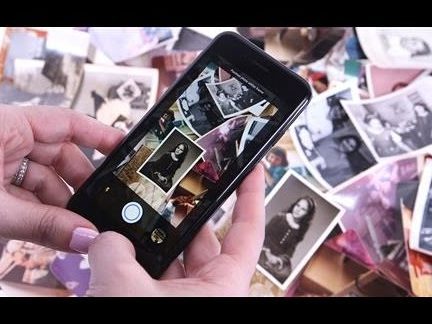Are you still typing in website URLs or manually adding contact details? It’s time to embrace QR codes! These handy little codes have become a part of our daily lives, from making payments to exchanging information. But are you confident in scanning them? Here’s how:
Open the camera app on your Android phone, point your camera towards the QR code, and hold steady until the camera detects the code. Tap on the message to open the URL or contact information. It’s that easy!
Most modern smartphones have an in-built scanner, so no need to download any extra apps unless you have an older model. Don’t forget to check your phone’s camera settings if you’re not receiving a message upon scanning.
So, there you have it – scanning QR codes is as easy as taking a photo! Start embracing this convenient technology and happy scanning!
A Revolutionary Technology
Technology has been advancing at a rapid pace, and QR codes are an example of one of the most innovative and revolutionary technologies of our time. A QR code is a simple, two-dimensional barcode that stores information in a machine-readable format. These codes can be scanned using a smartphone, tablet or QR code reader to access a range of information, including product details, website links, contact information, and much more.
Initially invented for tracking car parts during the manufacturing process, QR codes were quickly adopted by marketers and businesses to help provide consumers with more information. Today, QR codes are ubiquitous in our lives and can be found virtually anywhere from product labels to museum exhibits, and even on restaurant menus. In this article, we will explore the easiest way to read a QR Code, specifically on an Android phone.
Introduction to a QR Code
A QR code consists of black and white squares that form a unique pattern, which can be deciphered by a QR scanner or camera. The code can store up to several hundred times more information than a conventional barcode and can be read quickly and easily, making it a popular tool for businesses to connect with their customers.
QR codes have several advantages over traditional barcodes, including their ability to store significantly more information, their ease of use, and their robustness, making them an ideal choice for a range of applications. These codes can be found on billboards, business cards, flyers, and other printed materials.
How to Read a QR Code
Reading a QR code is simple and straightforward, and there are various ways to do so, including using a QR code app, a QR code reader or using the in-built camera on your smartphone. However, the easiest way to read a QR code is by using the camera app on your Android phone. Here’s how to do it:
Using Your Android Phone to Read a QR Code
Step 1: Launch your camera app
The first step is to open your Android phone’s camera app. Most modern smartphones have a built-in camera app that makes it easy to scan QR codes. You can find the camera app in the app launcher, or you can access it from the home screen.
Step 2: Hold your phone camera up to the QR code
Once you have opened the camera app, the next step is to hold your phone camera up to the QR code. Make sure the QR code is in focus and within the viewfinder so that your phone camera can detect it.
Step 3: Wait for the message to appear
If your Android phone’s camera is functioning correctly, it should be able to detect the QR code automatically. You should see a message or a notification on your phone screen once the QR code is scanned successfully. You can then choose to open the link, save the contact, or follow the action requested by the code.
Ensuring Your Camera Can Read a QR Code
To ensure that your Android phone can scan and read a QR code correctly, there are a few things to keep in mind:
1. Check for updates: Make sure your phone’s camera app is updated to the latest version to ensure it has the latest QR code scanning capabilities.
2. Focus on the QR code: Ensure that the QR code is centered and adequately focused before scanning to avoid blurry or distorted images.
3. Good lighting: Good lighting conditions play a vital role in the detection of QR codes, so make sure you are scanning the code under a well-lit area.
Bonus tip: In some cases, QR codes may not be detected by the camera app. In such situations, you may want to try using a dedicated QR code scanner app from the Google Play Store.
What to Do When Your Phone Can’t Read a QR Code?
If your Android phone is unable to scan and read a QR code, there are a few possible reasons why this might occur:
1. Poor lighting: As mentioned earlier, good lighting conditions are critical for QR code detection. If you are in a poorly lit area, you may want to relocate to a better-lit area.
2. Damaged QR code: If the QR code is damaged or distorted, your camera app might not be able to scan it correctly.
3. Outdated software: Check to ensure that your phone’s software, including the camera app and operating system, is up to date, and there are no outstanding updates.
In conclusion, QR codes are a robust and versatile tool for businesses and individuals alike. With the increasing prevalence of smartphones globally, QR codes have become mainstream, and recognizing them is a valuable skill for anyone looking to access or provide information. By following the steps outlined above, you should now have a better understanding of how to read a QR code using your Android phone.