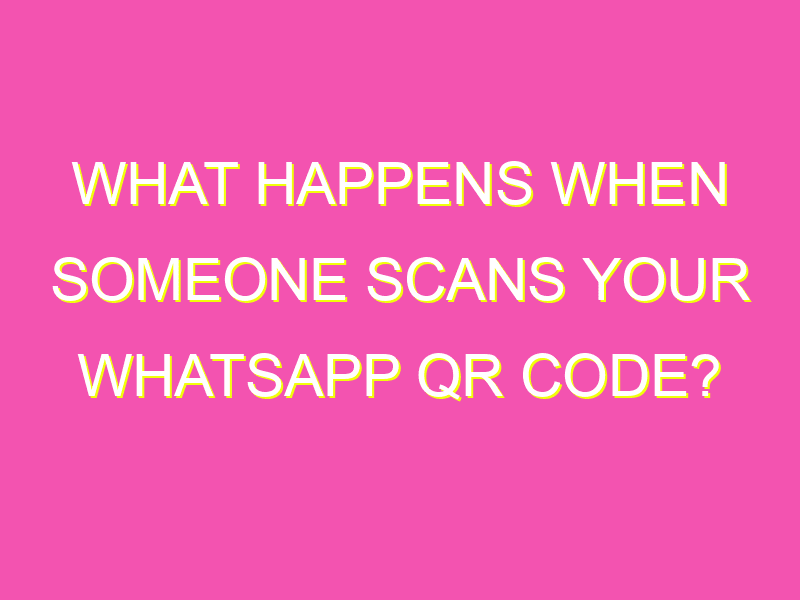Looking to quickly add someone as a contact on WhatsApp? Say hello to the humble QR code! By simply scanning your WhatsApp QR code, your family and friends can instantly become your contacts on the app. Here’s what you need to know:
In conclusion, the WhatsApp QR code feature makes it easier than ever to add contacts on the app. Just remember to use it responsibly and with caution!
Understanding WhatsApp QR codes
WhatsApp is one of the most popular instant messaging apps used across the globe. It allows you to easily communicate with your family and friends, make voice and video calls, share files and so much more. One of the most secure and convenient features of WhatsApp is the use of QR codes. QR codes are unique to each user and act as a secure method to exchange contact information. By scanning someone’s WhatsApp QR code, you can easily add them to your contacts list and start chatting right away.
How to generate a WhatsApp QR code
Generating a WhatsApp QR code has never been easier. Simply follow the below steps:
Step 1: Open WhatsApp
Open the WhatsApp application on your mobile phone and click on the three dots located on the top-right corner of the screen.
Step 2: Click on Settings
Click on “Settings” and select the “QR code” option.
Step 3: View your personal QR code
Select the “Scan Code” option to view your personal WhatsApp QR code. This QR code is unique to your account and can be shared with others to add you as a contact.
Step 4(Optional): Change QR code
If you have any concerns about a third-party having access to your contact information, you can always generate a new QR code by selecting the “Reset Code” option.
How scanning a QR code works
Scanning a WhatsApp QR code is a straightforward process. Follow the steps below:
Step 1: Open WhatsApp
Open the WhatsApp application on your mobile phone and click on the three dots located on the top-right corner of the screen.
Step 2: Click on Settings
Click on “Settings” and select the “QR code” option.
Step 3: Scan Code
Select the “Scan Code” option to access your camera. Once you have access to the camera, point it towards the QR code you want to scan.
Step 4: Add new contact
Once your camera has successfully scanned the QR code, WhatsApp will automatically prompt you to add the person as a contact. Click “Add Contact” and start chatting in seconds.
Adding a contact through a WhatsApp QR code scan
When someone sends you their WhatsApp QR code, it is essential to ensure that it is a trusted source. Here is how you can add a contact through a WhatsApp QR code scan:
Step 1: Open WhatsApp
Open WhatsApp on your mobile phone and click on the three dots located on the top-right corner of the screen.
Step 2: Click on Settings
Click on “Settings” and select the “QR code” option.
Step 3: Scan Code
Select the “Scan Code” option to access the camera. Once you have access to the camera, point it towards the QR code you want to scan.
Step 4: Verify the contact
After scanning the WhatsApp QR code, take the time to verify the contact before adding it to your contacts. Check if you recognize the name and if it matches the person who sent you the code.
Step 5: Add contact
If you trust the source, click the “Add Contact” option and start chatting away.
Potential risks of sharing your WhatsApp QR code
While WhatsApp’s QR code sharing feature is a convenient way to exchange contact information, it also poses potential risks. Sharing your WhatsApp QR code with an unknown or untrusted third-party can result in unwanted access to your account. The most significant risks of sharing your WhatsApp QR code are:
1. Unwanted contacts: Sharing your QR code with unknown people can result in you receiving unwanted messages from people you don’t know or want to communicate with.
2. Misuse of personal information: Sharing your WhatsApp QR code with malicious individuals can lead to misuse of your personal information. It’s best only to share your QR code with trusted sources.
Steps to safeguard your WhatsApp account
Taking the following steps can help safeguard your WhatsApp account:
1. Avoid sharing your QR codes with unknown sources: Only share your QR code with trusted family and friends.
2. Set up two-factor authentication: Setting up two-factor authentication adds an extra layer of security to your WhatsApp account.
3. Use strong passwords: Create strong, unique passwords that you do not use for other applications.
4. Log out of WhatsApp web: Always remember to log out of WhatsApp web when you are done using the feature.
5. Check for unauthorized activity: Regularly check for unauthorized activity on your account and report it if any is found.
In conclusion, WhatsApp QR codes provide an easy and secure method of adding contacts. However, it is vital to take precautions when sharing your QR code and follow the recommended steps to safeguard your account.