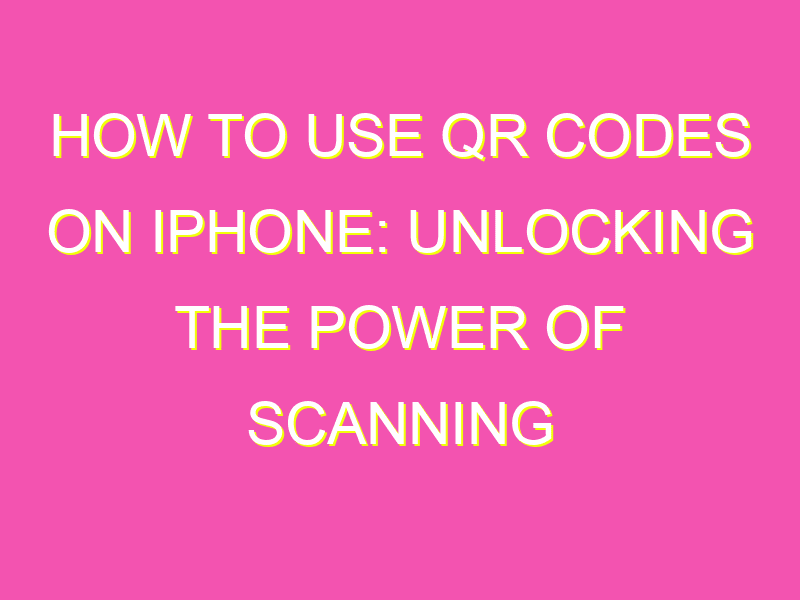Unleash the potential of your iPhone and become a QR code ninja with these easy steps:
By following these steps, you will join the ranks of the QR code-savvy and revolutionize the way you access webpages and apps. Don’t let a QR code intimidate you ever again. With these simple steps, become a master of the code and impress your friends with your newfound tech skills. Give it a try and never look back!
How to Use QR Codes on iPhone
Understanding QR Codes: What are They and How Do They Work?
QR codes, also known as Quick Response codes, are two-dimensional barcodes that can be read using a smartphone camera. These codes consist of small, square dots arranged in a specific pattern. The code may contain a website URL, text, contact information, or other types of data.
When you scan a QR code using your iPhone camera, the code is decoded in real-time, and the data stored within the code is displayed on your smartphone. QR codes are increasingly being used for marketing, payments, and other applications in our daily lives.
Finding a QR Code Scanner App on Your iPhone
To scan a QR code on an iPhone, you will need to download a QR code scanner app from the App Store. There are many QR code scanner apps available, but some of the best include:
- QR Code Reader & Scanner
- Scan QR Code and Barcode Reader
- QRbot: QR & Barcode Reader
- QR Code Scanner App
After downloading the app, open it and aim your iPhone camera at the QR code that you want to scan. The app will automatically recognize the code and display the information stored within it.
Scanning QR Codes with Your iPhone Camera
In newer iPhone models, you can scan QR codes using the built-in camera app. Simply open the camera app and position the QR code within the camera frame. A pop-up notification will appear asking you to open the link or display the information stored within the code.
If you are having difficulty scanning the QR code with the camera, adjust the distance between your iPhone and the code, or try increasing the brightness on your device.
Using QR Codes to Access Websites and Online Content
QR codes are commonly used to provide quick access to websites or online content without having to manually type in a web address. To use a QR code to access a website:
- Ensure your iPhone is connected to the internet.
- Open your QR code scanner app or camera app.
- Scan the code using your camera or scanner app.
- The website will be displayed on your iPhone screen.
- Click on the link to access the website.
Adding Contact Information to Your iPhone Using QR Codes
QR codes can also be used to easily share contact information. To add contact information using a QR code:
- Create a QR code with your contact information using a QR code generator.
- Scan the QR code with your iPhone camera or scanner app.
- An option to add the contact information to your iPhone will be displayed.
- Select “Add Contact” to add the information to your iPhone’s contacts.
Making Payments with QR Codes on Your iPhone
QR codes can be used for mobile payments, popularly known as QR Code Payments. This involves scanning a QR code displayed on a merchant’s website or physical retail store to make payments using your iPhone.
Some of the popular payment apps that utilize QR codes on iPhone include Apple Pay, PayPal, and Venmo.
Creating Your Own QR Codes on iPhone
Did you know you can create your own QR codes using your iPhone? There are many QR code generator apps available on the App store that allow you to create your own codes. Some apps also allow you to customize codes with logos or designs.
Some of the best QR code generator apps for iPhone include:
- QR Code Reader & Scanner
- BeQRious
- QR Code Generator – Save and Share
Best Practices for Using QR Codes Safely and Efficiently on iPhone
When using QR codes on your iPhone, it is important to follow some basic safety guidelines to avoid being scammed or hacked.
- Only scan QR codes from trusted sources.
- Avoid scanning codes from suspicious individuals or unsecured websites.
- Do not disclose sensitive information after scanning a QR code.
- Ensure your iPhone is secure with strong passwords or Touch ID/Face ID.
- Update your scanner app frequently to avoid security vulnerabilities
In conclusion, QR codes provide an efficient and convenient way to access online content or perform mobile payments using your iPhone. With the right scanner app, creating and scanning QR codes can be quick, easy, and secure. Remember to follow the best practices for using QR codes to avoid any security risks.