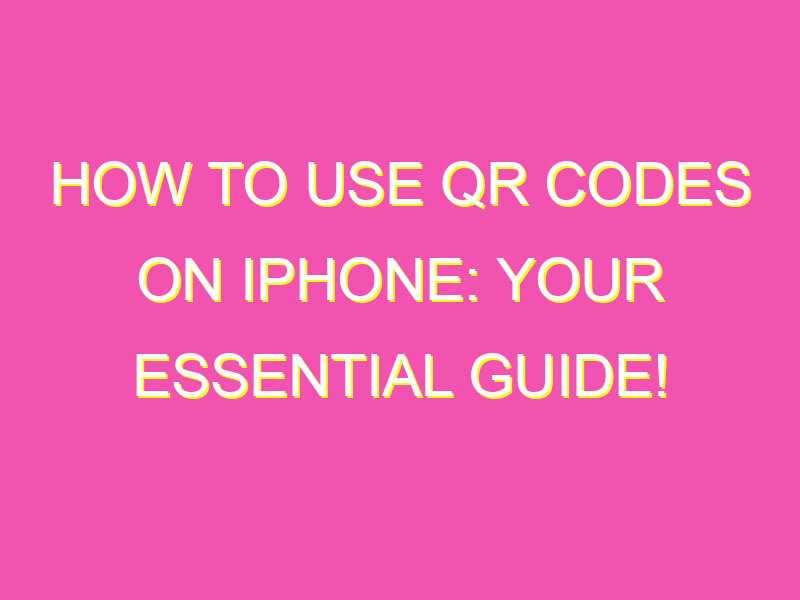Looking to quickly access information on your iPhone? Look no further than QR codes! QR codes are becoming increasingly popular for their ease of use and ability to quickly link to a variety of content. Here’s how to use them on your iPhone:
It’s that simple! QR codes can link to everything from webpages to contact information to app downloads. These versatile codes are a powerful tool for businesses, marketers, and individuals alike. So why not give them a try and see what they can do for you?
Introduction to QR codes
QR codes have become a common sight today, with a plethora of applications across various domains. Developed in 1994 by the Japanese automotive industry, these codes have since found a place in different areas, including advertising, packaging, and information sharing. The codes allow for quick and straightforward transfer of information, including links, texts, and even images. Scanning a QR code requires a smartphone or tablet and a QR code reader or scanner app. Here we will provide a comprehensive guide to using QR codes on an iPhone.
Downloading a QR code scanner app on iPhone
Users can download a QR code scanner app on their iPhones in two ways – either by going to the App Store or by using the iPhone’s camera app. Install a QR code scanner app from the App Store, such as Kaspersky QR Scanner or i-nigma. Alternatively, you can use the iPhone camera app to scan the code. Launch the camera app, point the camera at the QR code and hold it steady. A notification will pop up, asking you to open the link or content.
Scanning a QR code using the iPhone camera
Once the app is installed, open it, and point the camera at the QR code. The app will detect the QR code within a few seconds, and the information will appear on the iPhone screen. Some QR code scanner apps may show a preview of the content before redirecting the user to the actual page. If you are scanning a code with detailed or lengthier information, such as an event registration, you may need to rotate the QR code or zoom in to capture all the data.
Interpreting the information from a QR code
QR codes can contain different types of information such as links to a website, contact information, email addresses, or product information. Interpreting the information from a QR code can help users decide what to do next with the contents. In most cases, QR codes direct users to a website where they can learn more about a product, purchase something, or sign up for newsletters. A vCard QR code should contain contact information, such as a phone number, email address or physical address.
Quick Tip: Verify the link before clicking to make sure that it is safe.
Saving and sharing QR codes on iPhone
As an iPhone user, you can save a QR code for later reference or share it with friends and family. Some QR code scanner apps can save scanned codes to the device’s photo library or add to the device’s browser bookmarks. Users can also share a QR code by copying its content and pasting it into a messaging app, email, or social media.
- To save a QR code to your photo library:
- Scan the QR code using your app
- Click the share or save button
- Select “Save Image”
- To share a QR code:
- Copy the QR code content to the clipboard
- Paste it into a message or social media app
Best practices for using QR codes on iPhone
While QR codes are easy to use and convenient, users should follow some best practices to ensure maximum safety and effectiveness.
Here are some best practices when using QR codes:
- Verify the link before clicking on it
- Only scan QR codes from trusted sources
- Avoid scanning QR codes from public networks or in low-lit areas
- Keep your QR code scanner app up to date
- Exercise caution when entering personal information from a QR code
In conclusion, QR codes have become an integral part of modern life, and with an iPhone at hand, using them is as easy as downloading an app and scanning the code. With these simple steps, iPhone users can enjoy the convenience of easily accessing information at their fingertips. Remember, always be cautious when using QR codes to ensure your safety and credibility.