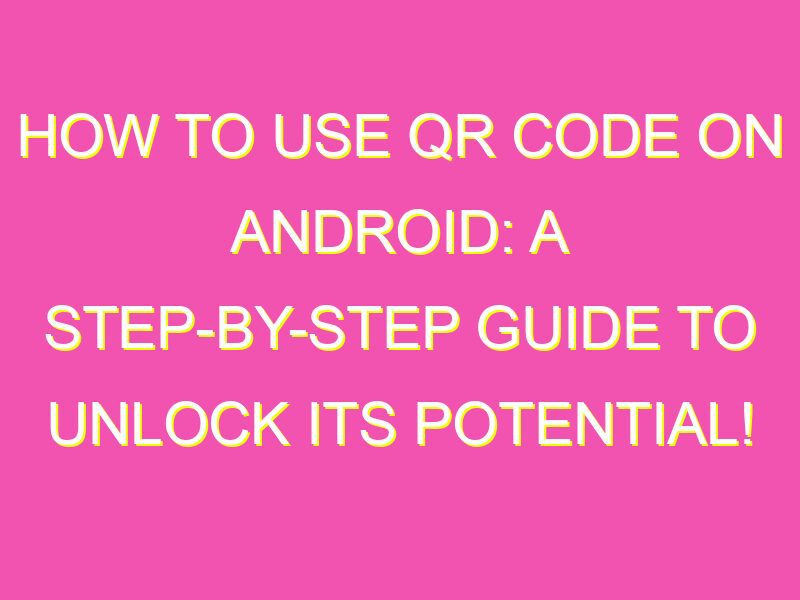QR codes are a game-changer when it comes to accessing information or sharing data from your Android phone. Follow these simple steps to unlock the power of QR codes:
Using QR codes on Android is quick, easy and streamlines your mobile experience. Don’t miss out on the potential, start scanning today!
Understanding QR Codes
QR codes are two-dimensional barcodes that can be scanned with a smartphone’s camera. They are able to store a variety of information, including website URLs, contact information, or even a simple text message. They have become increasingly popular in recent years as businesses have recognized their potential to quickly and easily connect users with information.
QR codes consist of a pattern of black and white squares arranged on a grid, which can contain up to several hundred characters of information. Because of their flexibility, QR codes are used in a wide range of industries, including marketing, education, and healthcare. Businesses, in particular, have found QR codes to be an effective way to engage customers and provide them with relevant information.
Installing a QR Code Reader on Your Android Device
Before you can start scanning QR codes with your Android device, you will need to download a QR code reader app. There are a number of free and paid QR code reader apps available in the Google Play Store, but some of the most popular include:
- Barcode Scanner
- QR Droid
- Google Lens
- Zxing
Once you have downloaded and installed a QR code reader app on your Android device, you are ready to start scanning.
Scanning a QR Code with Your Android Device
To scan a QR code with your Android device, simply open up your QR code reader app and point your device’s camera at the QR code. The app should automatically recognize the code and display its contents on your screen. If the code contains a website URL, you will typically be given the option to open the website in your device’s web browser.
It is important to note that QR codes can also contain malicious content, so be careful when scanning codes from unknown sources. It is always a good idea to use a trusted QR code reader app and to scan codes from reliable sources.
Generating Your Own QR Code on Android
In addition to scanning QR codes, you can also generate your own codes on your Android device. There are a number of free QR code generator apps available in the Google Play Store, including QR Code Generator, QR & Barcode Scanner, and QR Code Reader & Generator.
To generate a QR code, simply open the QR code generator app and input the information you want to encode, such as a website URL or contact information. The app will then generate a QR code that you can use in your marketing materials, on your website, or elsewhere.
Sharing and Saving Information from a QR Code on Android
Once you have scanned a QR code with your Android device, you can easily share or save the information contained within the code. Depending on the contents of the code, you may be able to:
- Save contact information to your device’s contacts app
- Copy text to your device’s clipboard
- Open a website in your device’s web browser
- Share the contents of the code via email or social media
It is important to keep in mind, however, that some QR codes may contain sensitive information, such as login credentials or personal data. Be careful when sharing or saving information from QR codes and make sure you trust the source.
Best Practices for Using QR Codes on Android
If you are using QR codes in your business or marketing materials, there are a few best practices to keep in mind to ensure that your codes are effective and user-friendly:
- Make sure your QR codes are easy to scan by using high-contrast colors and a clear design
- Test your codes before using them to make sure they are functional
- Provide users with clear instructions on how to scan the code
- Ensure that the content linked to the code is relevant and useful to users
By following these best practices, you can help ensure that your QR codes are effective in engaging and providing value to your target audience.