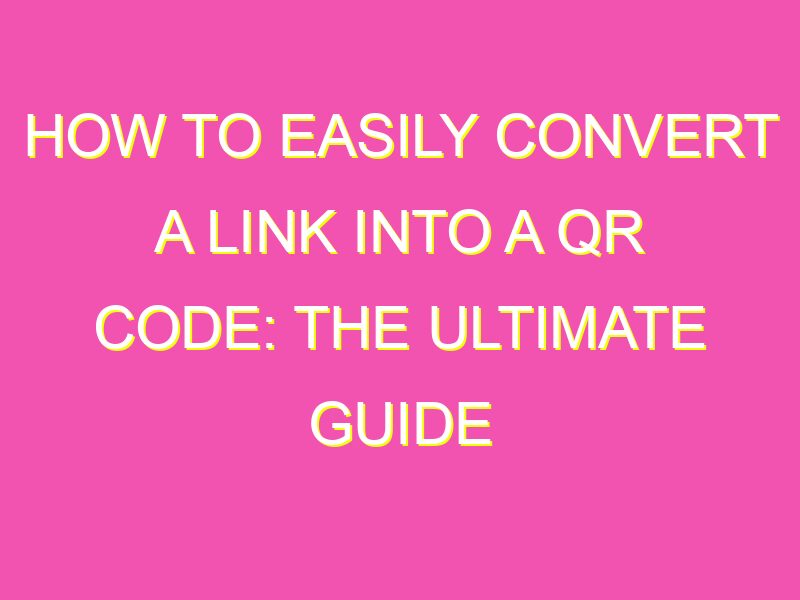If you’re tired of sharing links and want to level up your information-sharing game, QR codes are the way to go. These scannable images can be read by anyone with a smartphone camera, saving them the hassle of typing out long web addresses or email details. Here’s how to create a QR code from a link in five easy steps:
There are plenty of free websites available that can help you generate QR codes in seconds. Look up popular options like QRCode Monkey, QRStuff, and GOQR to find one that works for you.
Once you’ve found a QR code generator website that you like, all you need to do is copy and paste the link you want to convert into the field provided by the website.
Depending on the website you use, you’ll be able to customize the appearance of your QR code by adding a logo or picking a color that stands out.
Once you’re happy with your QR code, hit the download or save button to save the image to your device.
Your QR code is now ready to use! Whether you add it to a flyer, poster or your website, anyone with a smartphone camera can now scan it to find your linked website or other details.
Now that you know how to make a QR code from a link, you can use it to help you connect to your audience in a new and exciting way. So don’t hesitate to start experimenting and see how QR codes can take your information sharing to the next level!
Understanding QR Codes
QR codes, also known as Quick Response codes, are two-dimensional barcodes that can store information in a horizontal and vertical direction. They were first created in 1994 by the Japanese company Denso Wave, which aimed to create a more efficient way of tracking vehicles during the manufacturing process. It wasn’t until recently that QR codes have gained widespread popularity as a tool for businesses to engage with customers.
These codes can direct users to a website or social media platform, provide contact information, or even display a text message. They are often scanned using a smartphone camera and a QR code reader app. However, it’s important to note that not all smartphones come equipped with a built-in reader.
Benefits of QR Codes
The primary benefit of using QR codes is that they make it easy to direct customers to specific online content. This can improve engagement, drive traffic to websites, and provide valuable data for businesses. Some additional benefits of QR codes include:
– They are cost-effective: QR codes can be created for free and can be printed on any surface, making them an affordable tool for increasing engagement with customers.
– They provide valuable data: Businesses can track how many times a QR code has been scanned, where it was scanned, and if it resulted in a conversion.
– They make it easy to share information: QR codes can store a large amount of information, which can be quickly shared with customers.
Step-by-Step Guide to Creating QR Codes
Creating a QR code is a simple process that can be done in just a few steps:
1. Choose what you want the QR code to do. This could be directing users to a website, displaying text, or providing contact information.
2. Use a QR code generator to create your code. Popular QR code generator options include QR Code Generator and QR Stuff.
3. Test your QR code to make sure it works. You can do this by scanning it with a QR reader.
4. Save and print your QR code to use in marketing materials or on your website.
Choosing the Right QR Code Generator
When selecting a QR code generator, it’s important to consider a few factors:
– Customization options: Look for a generator that allows you to customize your QR code, including the ability to add a logo or change the colors.
– Tracking capabilities: Choose a generator that provides analytics to track the performance of your QR code.
– Price: Some generators are free, while others require a monthly subscription. Consider your budget when selecting a generator.
Customizing QR Codes
Customizing your QR code can help it stand out and make it more recognizable to customers. Some customization options include:
– Adding a logo: You can add your business logo to the center of your QR code.
– Changing colors: Adjust the color of your QR code to better match your brand.
– Adding a call-to-action: Include text near the QR code to encourage users to scan it.
It’s important to remember not to alter the code in any way that could impact its functionality.
Best Practices for Using QR Codes
To maximize the effectiveness of your QR codes, follow these best practices:
– Place your QR code in a visible location: Make sure the code is easily visible to users, and not in a location that would make it difficult to scan.
– Ensure your QR code is large enough: The larger the QR code, the easier it is for users to scan.
– Provide instructions: Include instructions near the code to help users know how to scan it.
Always test your code before using it to ensure it works properly.
Tracking and Analyzing QR Code Performance
Analyzing the performance of your QR code can provide valuable insights into your audience and the effectiveness of your marketing efforts. Some data you may want to track includes:
– Number of scans: Keep track of how many times your QR code has been scanned.
– Scan location: Monitor where your QR code is being scanned the most frequently.
– Conversion rates: Track how many users convert after scanning the code.
By reviewing this data, you can make adjustments to your marketing strategy to better reach your audience and increase conversions.