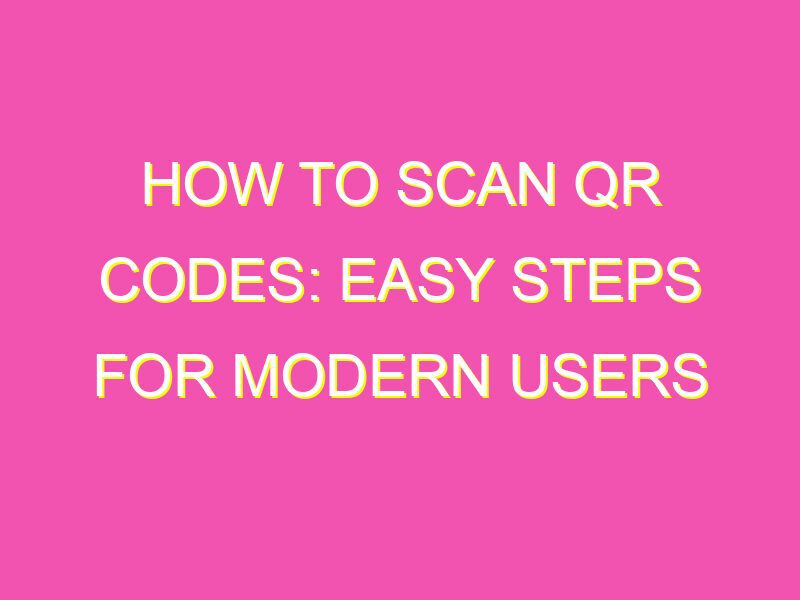Quick and easy, “scan and go” has become the new norm for accessing information on our phones. Thanks to QR codes, users can now scan and retrieve information within seconds, even without typing a single word.
So how do you scan a QR code? It’s simple! Just open your smartphone’s camera app, aim it at the QR code, and voila! Within seconds, you’ll have all the information you need.
Don’t worry if you’re a first-timer! This simple process can be done in just a few taps. If you’re having trouble, try tapping the screen to focus your camera on the QR code. Some smartphone models may require a dedicated QR scanner app, but recent models come equipped with built-in QR scanning capabilities in their default camera apps.
From event registration to special deals, QR codes have made it easier for you to access and collect data in today’s tech-savvy society. With this quick guide, you’re now well-equipped to scan any QR codes you come across. Time to start scanning and discovering the world of possibilities!
Codes with Your Smartphone
Have you ever been curious about those peculiar square-shaped boxes with black and white patterns on them that you see everywhere nowadays? These are QR codes, or Quick Response codes, and they can be read by smartphones to convey information ranging from URLs to emails and product details. Scanning a QR code is incredibly easy – all you need is a smartphone with a camera, a QR code scanner app, and the code itself.
Understanding QR Codes
QR codes were first invented in Japan in the 1990s by a company called Denso Wave. They were initially created for the automotive industry to track parts and inventory but quickly became popular in other industries. A QR code is a two-dimensional barcode that can store up to 7,089 numeric characters or 4,296 alphanumeric characters. The pattern of black and white modules in a QR code can be read by an optical scanner or a smartphone camera.
QR Code Scanning Technology
The technology behind QR codes involves the use of image recognition algorithms to decipher the pattern of the code, comparing it to the database of patterns to which the algorithm has been trained. Once the QR code is scanned and read by the smartphone, the encoded information is decoded, and the user gets access to the stored data. QR code scanning technology has come a long way and is now a precise and reliable way to relay information to consumers, especially in marketing campaigns.
The Role of Smartphone Cameras in QR Code Scanning
Smartphone cameras play a crucial role in scanning QR codes. It is essential to ensure that the camera lens is clean and free of smudges or scratches. The image quality should also be good, with proper lighting to avoid blurry images. The camera should be pointed at the QR code, ensuring that the whole code is visible in the camera viewfinder. Some newer smartphone models have dedicated QR code scanners built into their camera apps, making the scanning process even more straightforward.
Top QR Code Scanning Applications for Your Smartphone
There are numerous QR code scanner applications available for both iOS and Android operating systems. Here are some of the most popular QR code scanning apps to consider:
- QR Code Reader: This app is available on both iOS and Android, and it can scan both QR codes and barcodes.
- QRbot: This is an Android-exclusive app that can scan QR codes and generate codes as well.
- QR Code Scanner Pro: This app is available on iOS and Android and allows users to save scanned QR codes for future use.
- NeoReader: This app is available on both iOS and Android and can scan QR codes as well as barcodes.
Tips for Successfully Scanning QR Codes with Your Smartphone
Here are some tips and tricks for scanning QR codes with your smartphone:
- Ensure that your smartphone camera is clean and free from smudges or scratches.
- Make sure that the entire QR code is visible in your camera viewfinder and that it is not obscured by any objects or reflections.
- Turn up the brightness on your smartphone display to ensure that the QR code is visible under all lighting conditions, especially low-light environments.
- Be patient and hold your smartphone steady while scanning the QR code to ensure that the image remains in focus and sharp.
How to Troubleshoot QR Code Scanning Issues
If you are having trouble scanning a QR code with your smartphone, here are a few things to check:
- Ensure that your QR code scanner app is up-to-date.
- Check that your smartphone camera is working correctly and is not damaged or faulty.
- Try adjusting the lighting levels to improve the visibility of the QR code.
- Ensure that your internet connection is stable and that your data connection is working correctly.
Practical Applications of QR Code Scanning in Daily Life
QR codes have a wide range of practical applications in our daily lives, such as:
- Product Labeling: Scanning QR codes on product labels can provide users with essential product information.
- Event Tickets: QR codes can be used on event tickets, making it easy for users to scan and access their seats or entry to the event.
- Business Cards: QR codes can be printed on business cards, providing an easy way for clients to scan and access the contact information of the business.
- Online Payments: QR codes can be used for online payments in retail stores and online shopping platforms. You can scan the codes on the payment terminal to make a payment.
In conclusion, QR codes are an innovative way of encoding information that allows users to access data effortlessly. They have practical applications in various industries and are a convenient way of conveying information to consumers. By following the tips and tricks outlined in this article, you can scan QR codes quickly and easily with your smartphone.