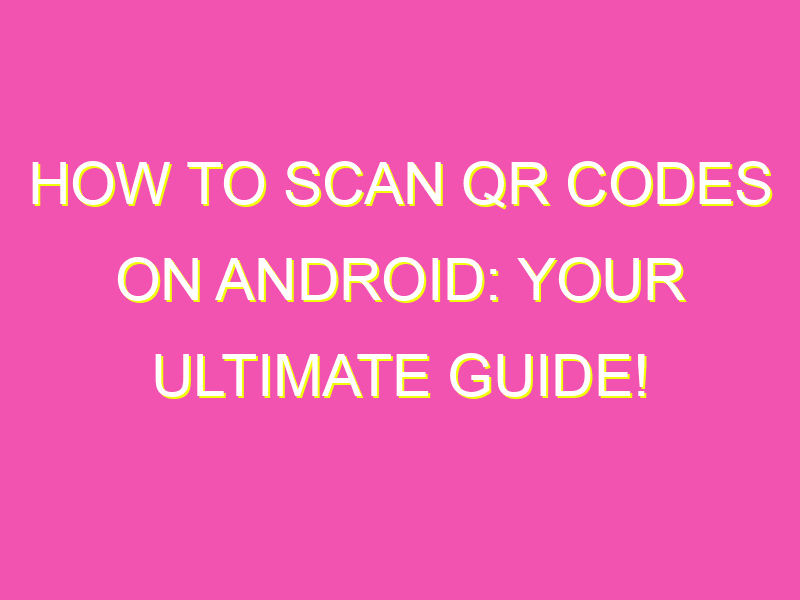Are you tired of typing in long website URLs or trying to find specific apps on the app store? Look no further than QR codes. These compact codes can be scanned using your Android device’s camera and provide instant access to a variety of digital content. Here’s how to get started:
In just a few simple steps, you’ll be able to scan QR codes like a pro, accessing information and digital content in a snap.
Understanding QR codes
QR codes are becoming increasingly popular as a tool for accessing information quickly and easily. A QR code is a two-dimensional barcode that is readable by smartphones, tablets, and other electronic devices. They contain data that can be decoded by the device and can be used to access information such as a website, a video, a coupon, or a contact card.
QR codes are often used for marketing purposes, but they can also be used for personal use, such as sharing contact information or connecting to a Wi-Fi network. They are often used in business environments as well, where they can be used for inventory management, asset tracking, and more.
It’s important to note that not all QR codes are created equal. Some may lead to dangerous websites or contain malware, so it’s important to only scan QR codes from reputable sources or when you are certain of their legitimacy.
Getting a QR code scanner
To use QR codes, you will need a QR code scanner app. While many smartphones come with a built-in QR code scanner, some do not. If your device does not have a built-in scanner, you can easily download one from your app store. Some popular options include:
- Zapper QR Code Scanner – offers fast scanning and the ability to create your own QR codes
- QR Code Reader – includes a flashlight feature for scanning in low light conditions
- Barcode Scanner – can read both QR codes and traditional barcodes
Once you have downloaded your preferred QR code scanner, you can launch and set it up to start using it.
Launching and setting up the QR code scanner app
When you launch your QR code scanner app, it will likely prompt you to give it permission to access your device’s camera. This is necessary for the app to be able to scan QR codes.
After granting permission, you may be prompted to adjust some settings. For example, some apps may allow you to choose whether you want the scanner to beep when it reads a code or to display the information immediately.
Once you have set up your app, you are ready to start scanning QR codes.
Scanning a QR code
To scan a QR code, open your QR code scanner app and hold your device’s camera up to the code. Make sure the code fits within the scanning area displayed on your screen. After a few seconds, the app should be able to read the code and display the information.
Depending on what the QR code contains, you may be taken to a website, shown a video, or prompted to download an app. If the code contains contact information, it may prompt you to add the contact to your device’s address book.
Troubleshooting common issues
Sometimes, even with a good QR code scanner and a well-formatted code, you may run into issues. Here are some common issues and how to troubleshoot them:
- The code won’t scan – Make sure the code is within the scanning area and that your device’s camera is in focus. If the code is damaged or poorly printed, try scanning it under better lighting
- The code contains an error – If the code seems to contain an error, try scanning it again or entering the information manually
- The code takes you to the wrong place – If the code takes you to the wrong place or a 404 error, double-check the code’s source and try scanning it again
Tips for using QR codes effectively
If you are using QR codes for business or marketing purposes, there are some best practices to keep in mind to ensure your codes are effective:
- Make sure your code is scannable – Test your code on different devices and in different lighting conditions to make sure it can be read easily
- Provide value – Don’t just use a QR code for the sake of using one. Make sure the information the code provides is valuable and useful to the user
- Include instructions – Not everyone knows what a QR code is or how to use it, so include instructions nearby so they can easily access the information
Using QR codes for business purposes
QR codes can be a valuable tool for businesses to connect with customers, track inventory, and more. Here are just a few examples of how businesses can use QR codes:
- Coupon codes – Include a QR code on a printed coupon for easy redemption at the checkout
- Asset tracking – Attach QR codes to inventory or assets to easily track their location and status
- Product information – Include QR codes on product packaging or displays to provide additional information or video demonstrations
By using QR codes effectively and responsibly, you can take advantage of this powerful technology to connect with customers and improve your business operations.