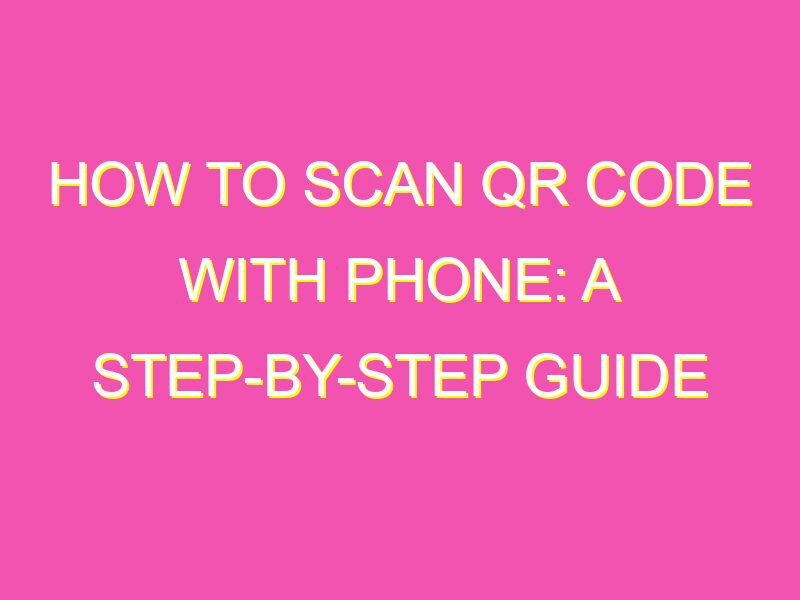Want to quickly access information about a product or service without typing out a lengthy URL? Look no further than the convenient world of QR codes! Scanning a QR code with your phone is simple and can save you time and energy. Here’s what you need to do:
Whether you’re accessing a website or downloading an app, QR codes can streamline the process and make life easier. So what are you waiting for? Give scanning a QR code a try and see how it can make your life more efficient.
Understanding QR Codes
QR codes are two-dimensional barcodes that can be read by a smartphone or QR code scanner. They are used to store information such as website URLs, email addresses, phone numbers, and other data. QR codes have become increasingly popular in recent years because of their ability to quickly and easily transmit information between devices. To scan a QR code, you need a smartphone with a built-in camera and a QR code scanner app.
Installing a QR Code Scanner App
To use a QR code scanner, you need to first download a QR code scanner app onto your smartphone. There are a variety of free apps available on both the App Store for iOS and Google Play Store for Android devices. Some popular apps include:
- QR Code Reader & Scanner by Kaspersky
- QR Code Reader by Scan
- QR Reader for iPhone by TapMedia
- QR Code Reader by QR Scanner
Before downloading an app, make sure to read the reviews and check the rating to ensure that it is a reliable and trustworthy app.
Launching the QR Code Scanner App
Once you have downloaded a QR code scanner app, launch the app and position the QR code within the frame of the scanner. Your app may prompt you to allow it access to your camera, in which case you should grant permission. Once the app has access to your camera, it will automatically scan for any QR codes within its field of view.
Positioning your Phone to Scan the Code
To scan a QR code, hold your smartphone with the camera facing the QR code. Make sure the QR code is within the frame of the scanner to ensure that it can be read properly. Ideally, you should hold your smartphone steady to prevent any blurriness or distortion of the image.
Scanning the QR Code with your Camera
After positioning your phone correctly, the app will automatically detect the QR code and display the information stored within it. This information may include a website URL, a phone number, or other information. If the information is a website URL, you may be prompted to open the website in your smartphone’s browser.
Interacting with the QR Code
Once the QR code is scanned, you can interact with the information it contains. For instance, if the QR code is a website URL, you can click on the link to visit the website. Similarly, if the QR code contains a phone number, you can click on the number to call it directly from your phone.
Troubleshooting Common Issues
If you are having trouble scanning a QR code, there are a few things you can try:
- Ensure that the QR code is within the scanner’s field of view
- Ensure that there is adequate lighting to clearly read the QR code
- Ensure that your camera lens is clean and free of obstructions
- Try using a different QR code scanner app
- If the QR code is damaged or illegible, try finding a different copy of it
In conclusion, QR codes are a useful and convenient way to transmit information between devices. By following these simple steps, you can easily scan a QR code using your smartphone’s camera and a QR code scanner app. With a little practice, you’ll be a pro at scanning QR codes in no time!