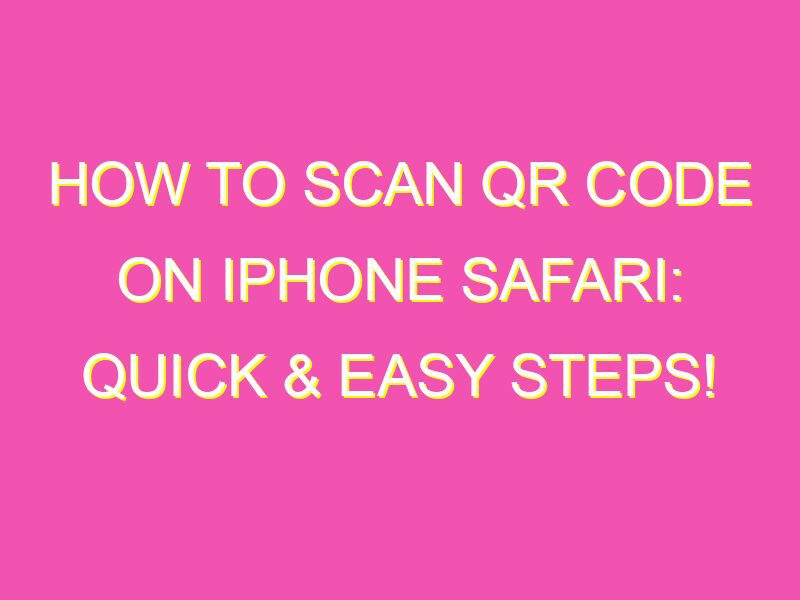Looking for a quick and convenient way to access information? Look no further than QR codes! These Quick Response codes are becoming increasingly popular, and scanning one on your iPhone Safari is a breeze. Just follow these simple steps:
And that’s it! Whether you need to navigate to a website, download an app, or access contact information, scanning a QR code is a convenient option. So next time you spot a QR code, don’t hesitate to give it a scan – you never know what useful information it might lead you to!
Understanding QR Codes
QR codes, short for Quick Response codes, are two-dimensional barcodes that provide users with quick access to information by scanning it using a smartphone or tablet. These codes can be used to store a variety of information, including website URLs, contact information, discounts or promotions, and more. QR codes are widely used in advertising, packaging, and product labeling, among others, as they provide an easy way for consumers to access information on-demand.
QR codes are designed to be read by a QR code reader, which can be downloaded onto a smartphone or tablet. When the QR code is scanned using the reader, the device’s camera reads the code’s black and white squares and then decodes the encrypted information stored within the code. This information is then displayed on screen, and the user can access it or take further action, such as visit a website or call a phone number.
Open Safari Browser on Your iPhone
To scan a QR code on an iPhone Safari browser, first, open the Safari app on your iPhone. The Safari app comes pre-installed on all iPhones, so users don’t need to download any additional software to use it. However, if you prefer to use a third-party browser, such as Google Chrome or Firefox, you can use these browsers to scan QR codes too.
Look for a QR Code
Once you have opened the Safari browser on your iPhone, look for a QR code. QR codes can be found anywhere, from marketing materials to restaurant menus, so keep an eye out for them. QR codes are typically square-shaped and have black and white squares arranged in a specific pattern. They may be printed on paper or displayed on a screen.
Launch Your iPhone Camera
To scan a QR code on an iPhone Safari browser, you need to launch the device’s camera. You can do this either by opening the Camera app directly or by swiping up from the bottom of the screen and tapping the camera icon. Once the camera is open, make sure it is pointing towards the QR code clearly, and the QR code is fully visible on the screen.
Scan the QR Code
To scan the QR code, align the code within the yellow rectangle displayed on the screen, and wait for a few seconds until the code is scanned. Once the code is scanned, the encrypted information will be revealed on your device’s screen.
Access the Encrypted Information
After scanning the QR code, you can access the encrypted information by tapping on the notification that appears on your screen. The action you can take on the encrypted information depends on what kind of information is stored in the QR code. For instance, if the QR code stores a website URL, tapping on the notification opens the URL in the Safari browser on your iPhone. Alternatively, if the QR code stores a phone number, you can make a call by tapping on the notification.
Tips for Scanning QR Codes Efficiently
Scanning QR codes can be a bit tricky, especially if the code is small or not well-positioned. Here are some tips to make scanning QR codes more efficient:
- Make sure there is enough light in the environment when scanning the code.
- Hold your device steady and align the code within the yellow rectangle on the screen.
- Make a slight tilt of the device to capture the entire code, if the code is too large, the QR code reader may scroll or crop it.
- You can also take a screenshot of the QR code, open the image and swipe from the bottom left side of your screen, then tap on “Scan QR Code”.
Conclusion
QR codes are a useful technology that makes it easy for people to access information by just scanning the code with their device’s camera. Scanning a QR code on an iPhone Safari browser is a simple and quick process that can be accomplished by following the above steps. If you’re still unsure about how to scan QR codes, remember that practice makes perfect, so keep trying until you get the hang of it.