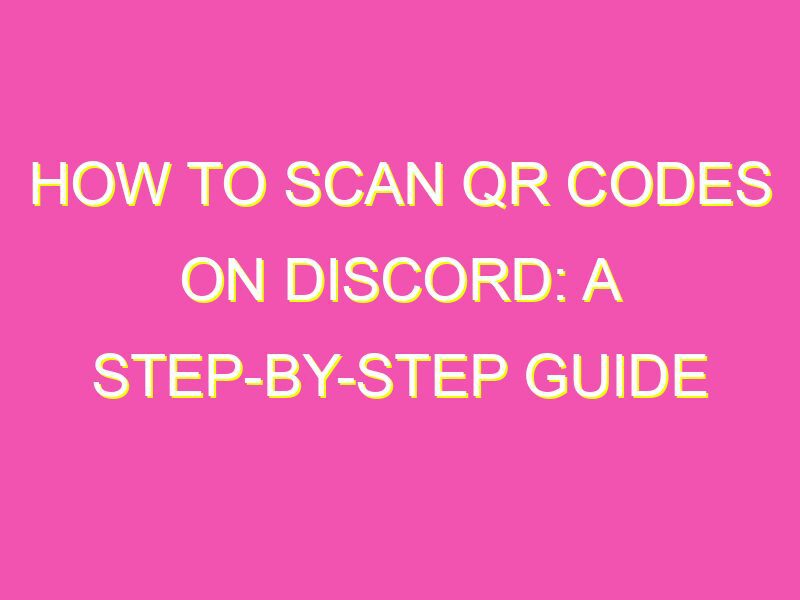Are you new to using QR codes? It’s time to get with the program. QR codes are quickly becoming a staple of modern life, and they’re not going anywhere. Plus, learning how to scan them is easier than you might think.
Take Discord, for example. Scanning a QR code on the platform is a breeze, and it can open up all sorts of new possibilities. Want to check out a new server? Just scan the code and you’re in. Need to share information quickly and easily? A QR code can do the trick.
But Discord is just the beginning. QR codes are everywhere these days, from billboards to business cards. And once you know how to use them, you’ll wonder how you ever got by without them.
So go ahead, take a few minutes to learn how to scan a QR code on Discord. You won’t regret it. And who knows? It might just revolutionize the way you connect with the world around you.
Introduction to QR codes on Discord
QR codes, which stands for “Quick Response codes,” have become widely popular in recent years. These codes can be scanned with a mobile device to easily access information or perform actions. Discord, one of the most popular messaging apps among gamers, also uses QR codes to allow users to quickly authenticate their account.
Scanning QR codes on Discord can be done through both the mobile app and desktop app. This article will guide you through the process of scanning QR codes on Discord and provide troubleshooting tips for common issues.
Understanding the purpose of scanning QR codes on Discord
The primary purpose of scanning QR codes on Discord is for account authentication. By scanning the QR code, you can quickly log in to your Discord account on a new device without the need to manually enter your account credentials. This makes it a convenient and efficient way to manage your account across multiple devices.
Pre-requisites for scanning QR codes on Discord
Before scanning QR codes on Discord, make sure that you have the following:
- A Discord account that requires authentication
- A mobile phone or desktop device with a camera
- The latest version of the Discord app installed on your mobile or desktop device
How to scan QR codes on Discord using the mobile app
The process of scanning QR codes on Discord using the mobile app is straightforward. Follow these steps:
- Open the Discord app on your mobile device.
- Tap the three-line icon in the top left corner of the screen to access the app settings.
- Select the “Scan QR Code” option
- Point your phone’s camera at the QR code to scan it.
- Wait for the QR code to be recognized by the app and for the authentication process to complete.
Note: Make sure that you have given the Discord app permission to access your device camera.
How to scan QR codes on Discord using the desktop app
To scan QR codes on Discord using the desktop app, follow these steps:
- Open the Discord app on your desktop device.
- Click the settings icon in the bottom left corner of the screen.
- Select the “Scan QR Code” option
- Hover your mouse over the QR code to scan it.
- Wait for the QR code to be recognized by the app and for the authentication process to complete.
Note: Make sure that your desktop device has a camera or that you have a device nearby that can scan the QR code.
Troubleshooting common issues while scanning QR codes on Discord
Here are some common issues you may encounter while scanning QR codes on Discord and how to resolve them:
- Camera permission not enabled: If your device camera permission is not enabled for the Discord app, you will not be able to scan the QR code. Go to your device settings and enable camera permission for the Discord app.
- QR code is not recognized: If the QR code is not being recognized by the app, try adjusting the camera angle or moving closer to the code.
- Internet connection issue: If you encounter issues with authentication, check your internet connection to ensure that you are properly connected to a stable network.
Advantages of using QR codes for Discord authentication
Scanning QR codes on Discord offers the following advantages:
- Convenience: Scanning QR codes provides a quick and easy way to authenticate your Discord account without the need to manually enter your username and password.
- Security: QR codes offer an additional layer of security for your Discord account by ensuring that only authorized users can access your account.
- Multi-device support: QR codes make it easy to manage your Discord account across multiple devices, providing seamless integration and accessibility.
In conclusion, scanning QR codes on Discord is a convenient and secure way to manage your account. By following the steps outlined in this article and troubleshooting common issues, you can easily authenticate your account with just a few simple taps or clicks.