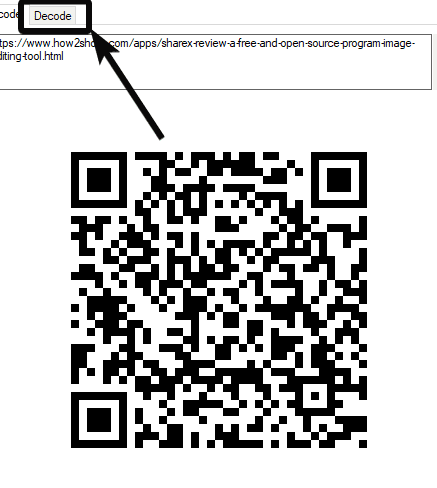Did you know that you can scan QR codes on your computer? That’s right – no need for a smartphone or any fancy AI technology! With just a few simple steps, you can scan QR codes and access all the information they contain. Here’s how:
By following these simple steps, you’ll be able to scan QR codes on your computer with ease. So the next time you come across a QR code, don’t be intimidated – show it who’s boss with your QR code scanning skills.
Introduction to QR codes and their uses
QR codes or Quick Response codes are two-dimensional barcodes which can store a large amount of data. QR codes were invented by Japanese auto company Denso Wave in 1994, and since then have grown in popularity in industries ranging from marketing to logistics. QR codes can be read by a portable scanner or a camera-enabled smartphone. However, it is also possible to scan QR codes on your computer using your webcam or other available methods.
In the past, QR codes were mostly used in Japan for inventory management. Today, they have found their way into our daily lives, appearing on billboards, product packaging, magazines, and even tombstones. The most popular use of QR codes is in the field of marketing where they are used to direct users to websites, promotional content, and online stores. In addition, QR codes are also used in data storage such as maps, Wi-Fi password sharing, and contact information.
Types of QR code scanners available for computers
Unlike smartphones, computers do not have built-in QR code scanners. However, there are various types of QR code scanning software available for computers, including browser extensions, standalone software applications, and even some email clients. Some popular choices include CodeTwo QR Code Desktop Reader, NeoReader, and QuickMark.
Installing a QR code scanner on your computer
Installing a QR code scanner on your computer is an easy task that does not require much technical expertise. You can find QR code scanner software on many software download websites or directly from the manufacturer’s website. After downloading, simply follow the instructions provided in the installation wizard. Once installed, the scanner will integrate seamlessly with your computer allowing you to scan QR codes instantly.
Steps to scan a QR code on your computer using your webcam
Depending on the type of QR scanner software you have installed on your computer, the process of scanning a QR code can vary. Here are some steps to follow for scanning a QR code using your computer’s webcam:
Step 1: Open the QR scanner software on your computer
Step 2: Place the QR code you want to scan within the frame of your camera or webcam
Step 3: Align the corners of the QR code within the guides
Step 4: Wait for a few seconds until the QR code is automatically recognized and processed by the software
Step 5: After scanning the QR code, the scanner may display the decoded data or automatically redirect you to the appropriate website or content
Alternative methods to scan QR codes on your computer
If you don’t want to use your computer’s webcam to scan QR codes, there are alternative methods available. One method is to use a mobile device linked to your computer. You can simply scan the QR code with your phone and then transfer the decoded data to your computer. Another option is to use an online QR code scanner that allows you to upload an image of the QR code and then display the decoded data.
Tips to scan QR codes effectively on your computer
To scan QR codes effectively on your computer, follow these tips:
- Ensure high-quality images of QR codes: Blurry or low-quality images of QR codes may not be recognized by the scanner.
- Ensure proper lighting: If lighting conditions are poor, the scanner may not be able to recognize the QR code.
- Ensure proper positioning: The QR code must be positioned correctly, with all corners aligned within the guides of the scanner’s frame.
- Ensure that the scanner is up to date: Keeping your QR code scanner software up to date ensures optimal performance and accuracy in scanning QR codes.
Conclusion: QR codes and their growing importance in the tech world
QR codes have come a long way since their invention in 1994, and they continue to play a vital role in the tech world. From marketing to logistics, QR codes have a wide range of uses, and the possibilities for their use continue to expand. With the increase in smartphone usage and wireless technology, QR codes are becoming even more accessible and easier to use. By following some simple tips and steps, you can easily scan QR codes on your computer and benefit from the convenience and efficiency they provide.