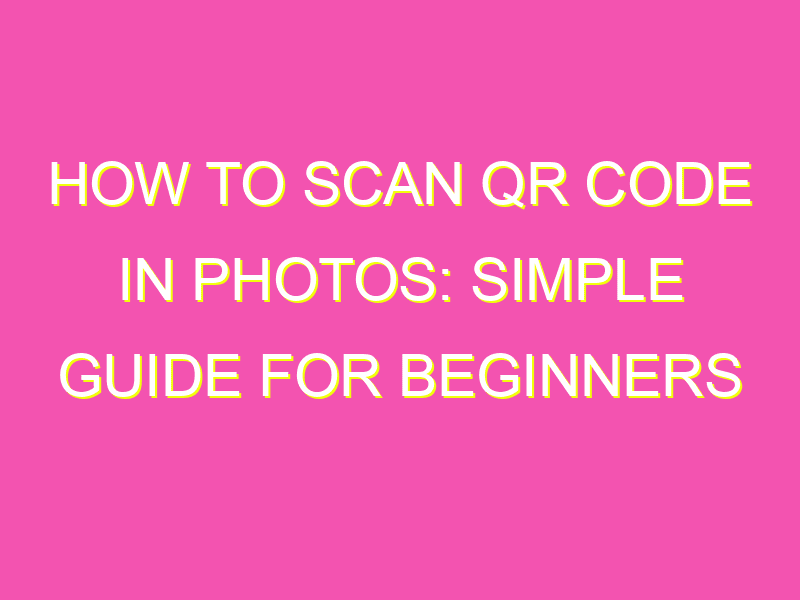Quick and Easy Guide to Scanning QR Codes on Your Smartphone
Scanning QR codes is no longer rocket science. With just a few taps on your smartphone, you can access a wealth of information or content, whether you’re using QR codes for personal or business reasons.
Here’s how you can quickly and effortlessly scan QR codes:
By following these simple steps, you can scan any QR code without breaking a sweat. Moreover, scanning QR codes has become an indispensable skill for any smartphone user, given the prevalence of QR codes within today’s digital landscape. So, keep your QR code scanner app handy and make your life easier!
Understanding QR Codes
QR codes are two-dimensional barcodes that can store a large amount of information, such as website links, product information, and contact details. They were first created in Japan in 1994, and since then have become increasingly popular worldwide. QR codes are easily recognizable by their square shape and the black and white pattern inside the square.
QR codes can be read using a smartphone camera, which analyzes the pattern of the code to decode the information contained therein. They have become an important tool for businesses looking to market their products and services because they can be printed on business cards, flyers, and even billboards, enabling customers to quickly scan them and access relevant information.
It is important to note that QR codes can be used for malicious purposes. It is recommended that users exercise caution when scanning QR codes from unknown sources to avoid being directed to potentially harmful websites.
Preparing to Scan QR codes in Photos
Before scanning QR codes found in photos, it is important to ensure that the photo is clear and well-lit. Blurred or poorly-lit photos can make it difficult for the smartphone camera to read the QR code. It is also recommended that the user removes any obstructions, such as glare or reflections, that may interfere with the scanning process.
Users should also ensure that their smartphone camera lens is clean, as dust or fingerprints can affect the quality of the image captured. Additionally, it is recommended that users have a QR code-scanning app downloaded on their smartphone, as some camera apps may not have the necessary functionality to decode QR codes.
Scanning QR codes with an iPhone Camera
The latest versions of iOS include an in-built QR code-scanning feature in the camera app. To scan a QR code using an iPhone camera, follow these steps:
- Open the camera app on your iPhone
- Point the camera at the QR code
- If the QR code is detected, a notification will appear on your screen
- Tap on the notification to access the content linked to the QR code
If the iPhone camera is not able to detect the QR code, try adjusting the camera angle or distance to obtain a clearer view of the code.
Scanning QR codes with an Android Camera
As with the iPhone, some Android smartphones also have an in-built QR code-scanning functionality in their camera app. Users can check their camera settings to see if this is available. To scan a QR code using an Android camera, follow these steps:
- Open the camera app on your Android phone
- Point the camera at the QR code
- If the QR code is detected, a notification will appear on your screen
- Tap on the notification to access the content linked to the QR code
Not all Android smartphones have the in-built QR code-scanning functionality, in which case, users may need to download a third-party app to scan QR codes.
Scanning QR codes with Third-Party Apps
Third-party apps such as QR Code Reader and Scanner Pro are available for download on both iOS and Android phones. These apps can be useful for users whose smartphones do not have an in-built QR code-scanning feature or for those who want additional features, such as barcode scanning or the ability to create their own QR codes.
When using a third-party app to scan QR codes, users should ensure that they download the app from a reputable source and read the reviews of other users to avoid potentially harmful apps.
Troubleshooting Common QR Code-Scanning Errors
Even with the right preparation and equipment, users may encounter some common errors when scanning QR codes. These can include:
- Blurred or poorly-lit photos
- Obstructions in the image, such as reflections or glare
- Camera app settings that do not support QR code-scanning
- Low-quality QR codes that are difficult to read
To prevent these issues, users should ensure that they are in a well-lit environment, have a clear view of the QR code, and have a QR code-scanning app installed on their smartphone. In some cases, users may need to adjust the angle or distance of their camera to obtain a clearer view of the QR code.
In conclusion, QR codes have become an increasingly popular way for businesses to market their products and services. Scanning QR codes in photos can be a convenient way for consumers to access relevant information easily. It is important to note, however, that users should exercise caution when scanning QR codes from unknown sources to avoid potentially harmful websites or apps. By following the necessary steps, users can scan QR codes with ease and get the information they need quickly and conveniently.