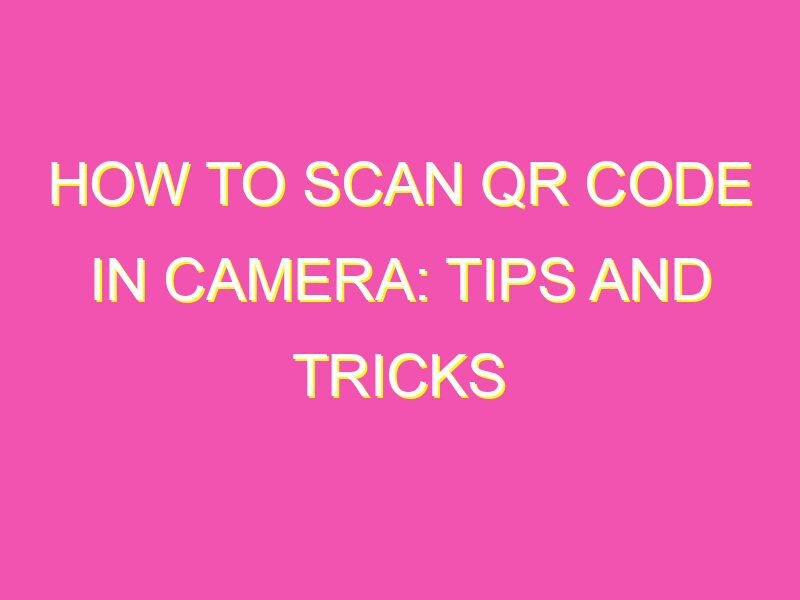Want to access information quickly? Look no further than scannable QR codes. And the best part is, it’s so easy that anyone can do it! Here are some simple steps to follow:
But wait, there’s more! Some phones may not have a built-in feature to scan QR codes, so downloading a third-party app may be necessary. Once you’ve got that handy app, the process is just as simple – open it up and point it at the code.
So why waste time typing in lengthy URLs or searching endlessly through a search engine? Scanning a QR code is the quickest and easiest way to access information from flyers, advertising materials, websites and other sources. So go ahead and start scanning at lightning speed!
Understanding QR Codes
QR codes, or Quick Response codes, are two-dimensional matrix barcodes that were first introduced by Japanese company Denso Wave in 1994. They are similar to traditional barcodes, but can store more information in a square-shaped grid pattern. The information encoded in a QR code can be read by a scanner, typically a smartphone camera or a dedicated QR code scanner app. QR codes have become increasingly popular due to their versatility and the growing use of smartphones.
QR codes can store a variety of information, including website URLs, contact information, text, and even audio or video files. They are often used in advertising and marketing, as well as for ticketing, payment, and loyalty programs. QR codes can also be used for authentication and security purposes, such as to access electronic devices or to verify the authenticity of products.
Basic Requirements for Scanning QR Codes
To scan QR codes, you need a smartphone with a built-in camera and a QR code scanner app or the ability to scan QR codes using the camera app. The smartphone operating system must also support QR code scanning, which is typically available in Android and iOS smartphones.
When scanning QR codes, it is important to have a clear and focused image of the code. Poor lighting or camera angles can make it difficult for the scanner to read the code. It is also important to ensure that the QR code is not damaged or distorted, as this can affect its readability.
Using Your Smartphone Camera to Scan QR Codes
Most modern-day smartphones have built-in QR code scanning capabilities, which can be accessed through the camera app. To use your smartphone camera to scan a QR code, follow these steps:
- Open the camera app on your smartphone.
- Point the camera at the QR code.
- Hold the device steady until the blue line highlights the QR code.
- The smartphone should automatically recognize the QR code and provide a link or other information encoded in the code.
Some camera apps may require you to enable QR code scanning manually by going into the camera settings and turning on the feature.
Enabling QR Code Scanning on Your Smartphone Camera
If the QR code scanning feature is not enabled on your smartphone camera, you may need to activate it manually. Here are the steps to do so for two popular smartphone operating systems:
iOS
- Open the Settings app on your iPhone or iPad.
- Scroll down to Camera and select it.
- Toggle on the QR Code option.
Android
- Open the camera app on your Android smartphone.
- Tap on the three-dot menu icon and select Settings.
- Scroll down and toggle on the Scan QR Codes option.
Scanning QR Codes with QR Code Scanner App
While most smartphones have a built-in QR code scanner, you can also download a dedicated QR code scanner app from the app store. These apps offer additional features and functionality, such as the ability to scan codes from images or files. Here are some popular QR code scanner apps for both iOS and Android:
iOS:
- QR Code Reader by Scan
- QR Code Reader and Scanner by Kaspersky
- NeoReader QR & Barcode Scanner
Android:
- QR & Barcode Scanner by Gamma Play
- QR Code Reader by Scanova
- QR Code Scanner by TinyBuild
Troubleshooting Common Problems When Scanning QR Codes
Despite their convenience, QR codes can sometimes be difficult to read or may not provide the expected information. Here are some common problems and solutions:
Issue: The QR code is damaged or distorted.
Solution: Try to obtain a clearer image of the QR code by adjusting the camera angle or lighting. Alternatively, try scanning the code with a dedicated QR code scanner app.
Issue: The scanned QR code does not provide the expected information or is invalid.
Solution: Check that the QR code is valid and has not been altered or replaced. Try scanning the code again to ensure that it was scanned properly.
Issue: The smartphone camera does not recognize the QR code.
Solution: Ensure that QR code scanning is enabled on your smartphone camera. Try restarting the camera app or the phone itself. If the problem persists, try using a dedicated QR code scanner app.
Practical Applications of QR Code Scanning
QR codes are used in many practical applications, including:
- Reducing physical contact during the COVID-19 pandemic through contactless payment and ordering systems.
- Replacing manual data entry in event ticketing and registration systems.
- Providing quick access to product information and instructions through QR codes on packaging.
- Improving security through QR codes on identity cards and access badges.
- Improving efficiency in supply chain management through QR codes on products and shipping labels.
In conclusion, QR codes are a versatile and convenient way to store and share information. By understanding how to scan QR codes using your smartphone camera or a dedicated QR code scanner app, you can easily access a wealth of information and improve efficiency in many areas of your life. Remember to troubleshoot common problems and explore practical applications to fully realize the potential of QR codes.