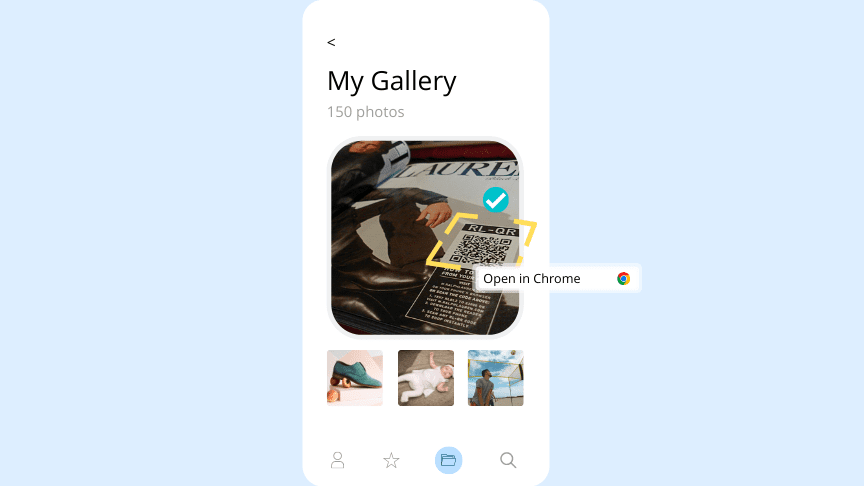Unlock the power of QR codes with a simple snap! Scanning a QR code from a picture is a quick and easy process that can save you time and effort compared to manual web address entry. Here’s how to do it:
Overall, scanning QR codes is a simple and convenient way to quickly access information or perform actions. With a camera-equipped device and reliable scanning app, you’ll be ready to unlock hidden content in no time!
Understanding QR Codes
QR codes or Quick Response codes were first developed in Japan in 1994. They are basically two-dimensional barcodes that are used to store information. QR codes can store up to a hundred times more information than traditional barcodes. They can be used to store URLs, text, contact information, and even payment information. QR codes are a popular tool for marketers as they allow easy access to information or websites by scanning the code with a mobile phone.
The QR code consists of black square dots arranged on a white background. The code can be scanned by a QR code reader, which is usually an app on a smartphone, and the information contained in the code will be displayed on-screen. QR codes have become increasingly popular in recent years and are commonly found on advertisements, product packaging, and business cards.
Available QR Code Scanning Applications
There are various QR code scanning applications available that you can install on your phone. Most of these apps are free and available on both iOS and Android devices. Some of the popular QR code scanning apps include:
- QR Code Reader & Scanner
- ScanLife Barcode Reader
- Norton Snap QR Code Reader
- QR Code Scan & Barcode Scanner
- QR Droid Private
Preparing Your Phone to Scan a QR Code
Before you can scan a QR code, you need to have a smartphone that has a camera and a QR code scanning application installed on it. To install a QR code scanning app, go to the App Store or Google Play Store and search for a QR code scanner. Once you have installed the app, open it and give the app permission to access your camera.
To ensure that your phone can scan a QR code, make sure that your camera lens is clean and free of any smudges or dirt. Also, make sure that there is enough lighting in the area where you will be scanning the code. Insufficient lighting can make it difficult for the app to read the code.
Capturing a QR Code Image
To scan a QR code, you need to start the scanning app and point your phone’s camera at the code. Hold your phone steady and make sure that the entire code is in view. The app should automatically scan the code and display the information on your screen.
If your phone is having trouble reading the code, try moving your phone closer or farther away from the code, and make sure that the entire code is in view. Some QR codes may require you to hold your phone still for a few seconds before the app can read the code.
Scanning a QR Code from a Picture
If you have a picture of a QR code but don’t have a QR code scanner app installed on your phone, you can still scan the code using Google Lens or the camera app on an iPhone. To scan a QR code from a picture:
- Open Google Lens or the camera app on your iPhone.
- Select the option that allows you to scan a QR code.
- Hold your phone over the picture of the QR code.
- The scanning app should automatically detect the QR code and display the information on your screen.
Troubleshooting QR Code Scanning Issues
If you are having trouble scanning a QR code, here are some tips that may help:
- Ensure that your phone has a good internet connection.
- Make sure the camera lens is clean and free of any dirt or smudges.
- Ensure there is enough lighting in the area where you will be scanning the code.
- Try moving your phone closer or farther away from the code, and make sure that the entire code is in view.
Creative Ways to Use QR Codes in Marketing
QR codes are an excellent marketing tool and can be used in creative ways to engage customers. Here are some ideas:
- Include QR codes on product packaging that links to product information, tutorials, or customer reviews.
- Include QR codes on business cards that link to your website or social media pages.
- Create a scavenger hunt or contest that requires participants to scan QR codes to receive clues or enter the contest.
- Include QR codes in print advertisements that link to special promotions or discounts.
- Include QR codes on event tickets that link to event information or a map of the venue.
QR codes are an exciting and versatile technology that can be used in a variety of ways. Whether you are a marketer looking to engage your audience or a consumer looking for quick access to information, QR codes can help. With a little bit of preparation and the right tools, you can scan QR codes and unlock a world of information and possibilities.