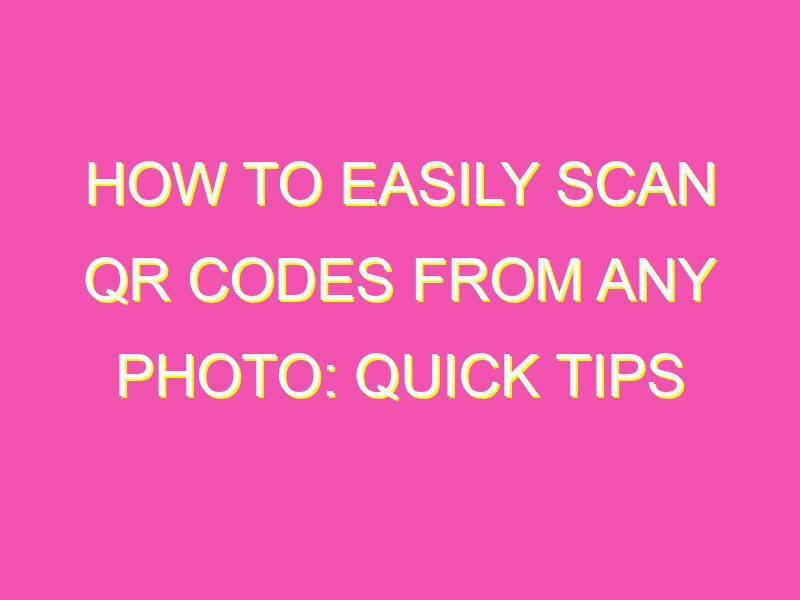Scan QR codes without limitations! Did you know that you can easily scan QR codes from photos? No need to worry about blurry or low-quality images – this handy trick works on almost any image format. Here’s how to do it:
With this trick up your sleeve, you can enjoy the convenience of scanning QR codes on the go, anytime, anywhere. Don’t let anything stand in your way, start scanning those QR codes like a pro!
Understanding QR Codes
QR codes, also known as Quick Response codes, are matrix barcodes that contain information in the form of black and white squares. They were first invented by a Japanese company called Denso Wave in 1994, but have since gained popularity worldwide due to their ease of use and versatility. QR codes can contain a range of data types, such as text, URLs, phone numbers, and more. They are commonly seen on products, billboards, posters, and even business cards.
How QR code scanning from photo works
Scanning QR codes from photos has become increasingly popular due to the convenience it offers. Instead of scanning a code directly using a mobile device’s built-in camera, users can simply take a photo of the code and use a specialized app to extract the information. This process works by using image recognition technology to analyze the photo and identify the QR code. Once the code has been detected, the app will automatically decode it and display the information to the user.
Step by step guide to scanning a QR code from photo
Scanning QR codes from photos is a simple process that involves just a few steps. Here is a step by step guide to scanning a QR code from a photo:
Step 1: Open your QR code scanning app on your mobile device
Step 2: Choose the option to scan a QR code from a photo
Step 3: Select the photo from your device’s camera roll that contains the QR code
Step 4: Allow the app to scan the photo
Step 5: Once the QR code has been detected, the app will automatically decode it and display the information to you
Apps for scanning QR codes from photo
There are several apps available for both iOS and Android devices that allow users to scan QR codes from photos. Below are some of the most popular apps for scanning QR codes from photos:
- QR Code Reader & Scanner
- Bar-Code Reader and Scanner
- QR Reader for iPhone
- QR Scanner App – QR Code Reader & Barcode Scanner
- QR Code Reader and Scanner: Barcode Scanner Free
Tips for scanning QR codes from photo
Scanning QR codes from photos can sometimes be challenging, especially if the quality of the photo is poor. Here are some tips to help you scan QR codes from photos more effectively:
- Make sure the QR code is in focus and well-lit
- Ensure that there is no glare or reflection on the code
- Try taking the photo from a different angle to improve clarity
Troubleshooting common problems while scanning QR code from photo
While scanning QR codes from photos is generally a straightforward process, there can be some common problems that users encounter. Here are some tips to help you troubleshoot some of the most common issues:
- If the app is not scanning the photo, try adjusting the brightness or contrast of the photo
- If the QR code is not being recognized, try taking the photo from a different angle or distance
- If the information displayed is incorrect, double-check that the QR code is valid and has not been altered or corrupted
Advantages of scanning QR code from photo
Scanning QR codes from photos has several advantages over scanning codes directly using a mobile device’s camera. Some of these advantages include:
- Allows you to scan QR codes from printed materials that may be difficult to scan directly
- Offers the convenience of scanning codes without having to physically be in front of them
- Eliminates the need for an internet connection or data plan to scan codes directly
In conclusion, scanning QR codes from photos is a convenient and user-friendly way to extract information from these matrix barcodes. With a growing number of apps available that support this feature, it has become increasingly popular among mobile users. By following the tips and troubleshooting suggestions outlined in this article, users can improve their success rate when scanning QR codes from photos.