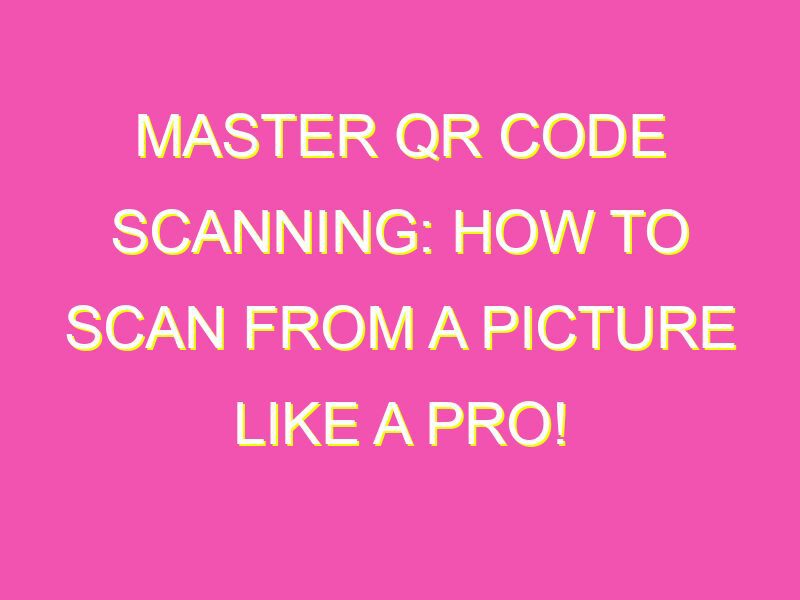Scanning QR codes has never been easier! Did you know that you could scan a QR code from a photo? That’s right! No need for extra steps, downloads or other tech stuff. Just follow these simple steps:
Now you know how to easily retrieve information in a snap! No more manual typing of long URLs. So next time you spot a QR code in a picture, don’t think twice, just scan it!
Introduction to QR codes
QR codes or Quick Response codes are two-dimensional barcodes that can store and transmit vast amounts of information quickly and efficiently. These codes can be easily scanned by smartphones, tablets, and other devices equipped with a camera, which makes them an excellent tool for advertising, marketing, and social media.
QR codes have become increasingly popular over the years, and many businesses and companies have used them to engage with their customers in innovative ways. From product information to special offers, these codes have proven to be a valuable tool for businesses to connect with consumers.
Understanding how QR codes work
QR codes work by encoding information such as website addresses, contact details, or product information into a visual pattern of black and white squares. These squares represent a series of binary digits that can be scanned and interpreted by software on mobile devices.
To use a QR code, you need a smartphone or tablet with a built-in camera and a QR code scanning app. Once you have installed the app, you can simply point your device camera at the code, and the app will automatically decode and display the information contained within the code.
Benefits of scanning QR codes from pictures
While QR codes can be scanned directly from printed materials such as posters, flyers, and business cards, sometimes you may come across a QR code online that you would like to scan. In such situations, you can simply take a screenshot or picture of the code, save it to your device, and then scan it using your mobile device camera.
Here are some benefits of scanning QR codes from pictures:
- You can keep a record of the code for later use
- You can scan the code even if you don’t have an internet connection
- You can easily share the code with others
Preparing your device for scanning QR codes
Before you can scan QR codes from pictures, you need to ensure that your device is set up correctly. Here are some tips to help you prepare:
- Ensure that your device camera is working correctly
- Install a QR code scanning app on your device
- Ensure that the app is up-to-date
Scanning QR code from a picture with your smartphone camera
Most modern smartphones come with a built-in QR code scanner. To scan a QR code from a picture with your smartphone camera, follow these steps:
- Open the camera app on your device
- Point the camera at the QR code, ensuring that the image is clear and well-lit
- Wait for the app to recognize the code and decode the information within it
- If the code is valid, you will be prompted to take an action, such as opening a website or adding a contact to your phone
Scanning QR code from a picture with a third-party app
If your device does not have a built-in QR code scanner, you can use a third-party app to scan QR codes from pictures. Some popular apps include Barcode Scanner, QR Droid, and QuickMark.
To scan a QR code from a picture using a third-party app, follow these steps:
- Download and install a QR code scanner app from your device’s app store
- Open the app and select the option to scan a QR code
- Select the option to scan a picture from your device’s gallery
- Choose the picture containing the QR code and wait for the app to decode the information within it
- If the code is valid, you will be prompted to take an action, such as opening a website or adding a contact to your phone
Troubleshooting tips for scanning QR codes from pictures
If you are having trouble scanning a QR code from a picture, here are some troubleshooting tips:
- Ensure that the picture you are using is clear and well-lit
- Ensure that the QR code is not damaged or blurry
- Ensure that your device camera is working correctly
- Ensure that you have installed a QR code scanning app on your device and that it is up-to-date
- Try using a different QR code scanning app if you are still experiencing issues
In conclusion, QR codes are a powerful tool for businesses and individuals to connect with customers and share information. By following these tips and tricks for scanning QR codes from pictures, you can use this technology to streamline your workflow and make data sharing more efficient than ever.