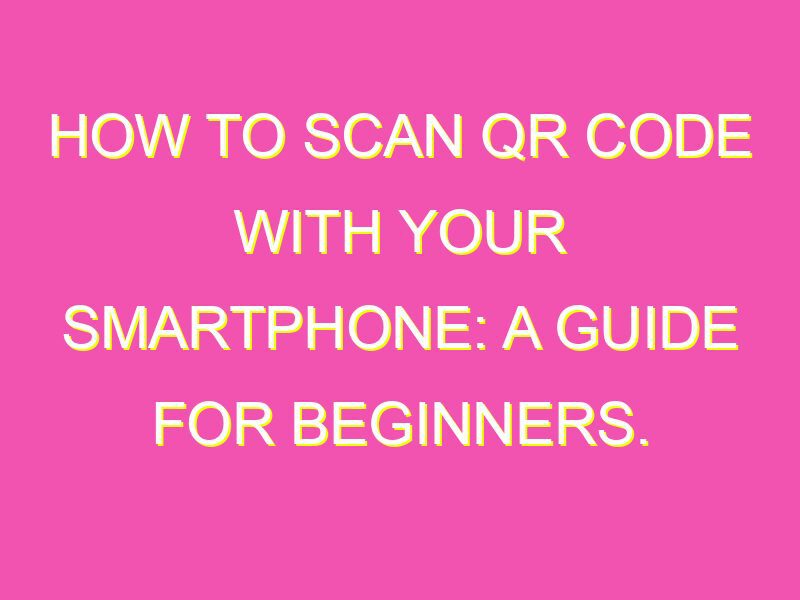Unlocking the Secrets of QR Codes: How to Scan Them Like a Pro
If you’ve ever noticed those boxy, pixelated squares on posters, business cards, or restaurant menus, you’ve seen QR codes. These simple barcodes hold a wealth of information that can be easily accessed with your smartphone camera. Here’s how to scan a QR code and be in the know:
First things first, you need to locate a QR code. These scannable symbols are everywhere, from billboards to items you purchase. Keep an eye out for those black and white boxes in various sizes.
No need to download a separate app to scan a QR code. Cameras on most smartphones come equipped with built-in QR code scanners. Open your camera app and direct it towards the QR code.
Once your camera detects the QR code, you’ll get a notification right on your phone screen. The notification will suggest what kind of action you can take, depending on what the QR code is trying to convey.
Let your phone guide you! Click on the notification which could be a text, website, or an image.
Voila! Now that you’ve scanned the code, enjoy the content of the QR code. Get instant access to a website, a special offer, or more detailed information about a product.
Using QR codes is part of modern life, and knowing how to scan them is a must. They offer a clever way to connect with products and services quickly. So, get scanning and be in the know!
Understanding QR Codes
QR codes have become ubiquitous in modern marketing materials, product packaging, and even on business cards. A QR code, short for quick response code, is a two-dimensional barcode that can store a large amount of information such as text, URL, contact information or even an entire app. QR codes can be scanned quickly and easily using a smartphone, making them a convenient way to share information.
The QR code was invented by a Japanese company called Denso Wave in 1994 for use in the automotive industry. Since then, QR codes have become popular with marketers due to their versatility and ability to contain a significant amount of data in a small space. QR codes are made up of black and white squares arranged on a square grid, and they can be read by a QR code scanner or a smartphone equipped with a camera.
How to Install a QR Code Scanner
To scan a QR code, you will first need to download a QR code scanner app on your smartphone. There are many QR code scanner apps available for both iOS and Android devices, and most of them are free to download from the app store. Here’s how to install a QR code scanner on your smartphone.
1. Open your app store and search for “QR code scanner”
2. Select a reputable app from the search results and tap “Install”
3. Once the app is downloaded and installed, open it on your smartphone.
4. You may need to grant the app permission to access your camera in order to scan QR codes.
Scanning a QR Code on Your Smartphone
Now that you have a QR code scanner app installed on your smartphone, you can begin scanning QR codes. Here’s how to scan a QR code on your phone:
1. Open the QR code scanner app on your smartphone
2. Point the camera of your smartphone at the QR code
3. The scanner app will automatically detect the QR code and convert it into readable information.
4. Read the scanned information or follow the link if the QR code contains a URL.
Tips for Proper QR Code Scanning
1. Ensure that your smartphone flashlight and camera are positioned correctly to avoid glare, shadow or any obstruction.
2. Hold your smartphone steady
3. Stay in focus by positioning your smartphone at a distance where the QR code is clearly visible and not blurry
4. Clean the camera lens on the back of your smartphone to avoid any contamination or blurring
5. Ensure that you have sufficient lighting to capture the QR code image clearly.
What to Do After Scanning a QR Code
After scanning a QR code, you may be presented with a variety of information including a website, promotional offer, contact information, product information, or even a mobile app download. Here’s what you should do after scanning a QR code:
1. Follow the link if it is a URL
2. Save the contact information if it is a vCard
3. Take advantage of any promotional offers or coupons that may have been presented
4. Browse through any additional product information that may have been presented
Common Problems and Troubleshooting with QR Code Scanning
Despite the convenience and ease of use of QR codes, there are a few common problems and troubleshooting tips to keep in mind. Here are some of the most common issues users may face when scanning a QR code:
1. Poor Lighting: Insufficient lighting can result in blurry or unreadable QR codes
2. QR Code Damaged: if the QR code is scratched, or damaged, it may not scan properly
3. Camera Quality: Lower quality cameras may have difficulty in detecting or scanning the QR code.
4. Wrong App: If you have selected the wrong app for scanning the QR code, it may not work properly
In conclusion, QR codes are a convenient and efficient way to store and share information. Scanning QR codes is easy and straightforward, but it is imperative to use the proper techniques and tools to ensure maximum efficiency. By following the tips presented in this article, you should be able to scan QR codes quickly and effortlessly.