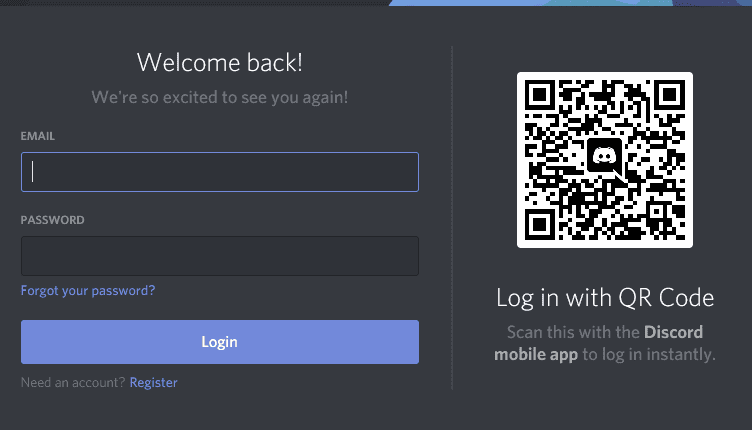Want to join a Discord server in a flash? Look no further than a trusty QR code! With just a few taps on your smartphone or tablet, you’ll be connected with a community of like-minded individuals in no time. Simply open the Discord app, navigate to the scanning feature, and align your camera with the code on the screen. Voila! You’re officially in the club. If you encounter any issues, don’t panic – reach out to the server admin for assistance. Now, go forth and explore the vast world of Discord servers with ease.
Understanding Discord QR Codes
Discord is a popular communication platform for gamers, and it allows users to create and join servers where they can chat with others who share similar interests. One of the ways to join a server on Discord is through a QR code. QR codes are 2D barcodes that can be scanned with a smartphone camera or webcam. A Discord QR code contains a unique link that takes you directly to a server’s join page. Scanning a QR code is easy and convenient, and it eliminates the need to manually enter a server’s URL.
How to Scan a QR Code on Discord using a Mobile Device
Scanning a QR code on Discord is a simple process, and it can be done using a mobile device or a desktop computer. Here’s how to scan a Discord QR code using your smartphone:
Step 1: Launch the Discord app on your phone, and log in to your account.
Step 2: Tap on the three horizontal lines in the top left corner of the screen to open the side menu.
Step 3: Tap on the “Add Server” option at the bottom of the menu.
Step 4: Tap on the “Scan QR Code” option.
Step 5: Point your camera at the Discord QR code, and hold it steady until the app recognizes the code.
Step 6: Tap on the “Join Server” button to join the server associated with the QR code.
Step-by-Step Instructions: Scanning a Discord QR Code on Android
If you’re using an Android phone, follow these step-by-step instructions to scan a Discord QR code:
Step 1: Open the Discord app on your Android device.
Step 2: Tap on the “Add Server” icon in the bottom left corner of the screen.
Step 3: Tap on “Scan QR Code” at the bottom of the screen.
Step 4: Hold your phone steady and scan the QR code by aiming your camera at it.
Step 5: Your phone will automatically recognize the QR code and direct you to the server’s join page.
Step-by-Step Instructions: Scanning a Discord QR Code on iOS
If you’re using an iPhone, follow these step-by-step instructions to scan a Discord QR code:
Step 1: Open the Discord app on your iPhone.
Step 2: Tap on the “Add Server” icon in the bottom left corner of the screen.
Step 3: Tap on “Scan QR Code” at the bottom of the screen.
Step 4: Hold your phone steady and scan the QR code by aiming your camera at it.
Step 5: Your phone will automatically recognize the QR code and direct you to the server’s join page.
Using a Webcam to Scan Discord QR Codes on Desktop
If you don’t have a smartphone, you can still scan a Discord QR code using a webcam on your desktop computer. Here’s how to do it:
Step 1: Launch Discord on your desktop computer, and log in to your account.
Step 2: Click on the “+” icon next to the server list.
Step 3: Click on “Join a Server”.
Step 4: Click on “Scan QR Code” at the bottom of the screen.
Step 5: Move your webcam so that the QR code is in view, and hold it steady until Discord recognizes the code.
Step 6: Click on the “Join Server” button to join the server associated with the QR code.
Troubleshooting: What to Do if Your Discord QR Code Scan Isn’t Working
If you’re having trouble scanning a Discord QR code, here are a few things you can try:
Make sure the QR code is clear: If the QR code is blurry or distorted, your camera or webcam may have trouble recognizing it. Make sure the code is clean and clear before trying to scan it again.
Check that your camera is working: If you’re using a mobile device, make sure your camera is working properly. If you’re using a webcam, make sure it’s properly connected to your computer and that you have the necessary drivers installed.
Try again later: If the server is experiencing a high volume of traffic, it may be difficult to join using a QR code. Wait a while and try again later.
Safety Tips: Precautions When Scanning QR Codes on Discord
When scanning QR codes on Discord or any other platform, it’s important to take certain precautions to ensure your safety:
Stay alert: Don’t click on any links or join any servers that you don’t trust or recognize. Scammers may use QR codes to trick people into joining malicious servers.
Check the server’s reputation: Before joining a server, do a quick Google search to see if there are any reports of scams or other fraudulent activity associated with that server.
Don’t share personal information: Be careful not to share any personal information (such as your name, address, or phone number) with unknown individuals or servers.