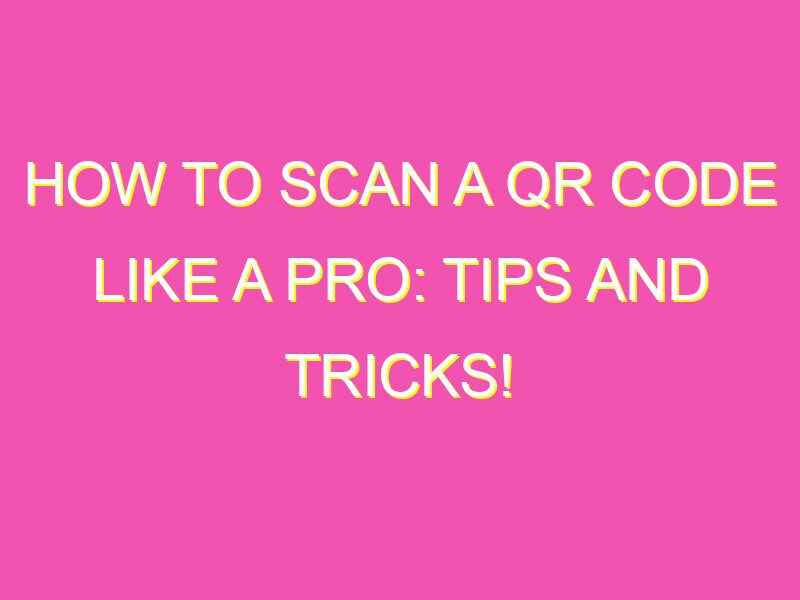Looking for an easy way to connect with your favorite businesses and websites? Look no further than the humble QR code!
QR codes are becoming increasingly popular in various industries, including marketing and advertising. To scan a QR code, all you need is a smartphone or tablet and the following steps:
With today’s advanced technology, scanning QR codes has never been easier or more efficient. So next time you see a QR code, give it a scan and discover new ways to engage with the world around you!
Introduction to QR codes and their usage
QR codes, short for Quick Response codes, are two-dimensional barcodes that can be scanned using smartphones and other devices equipped with a camera and a QR code reader app. They were first developed by a Japanese company called Denso Wave in 1994 to track vehicles during the manufacturing process. Since then, QR codes have become increasingly popular in the world of marketing and advertising, providing a new way to engage consumers with digital content. QR codes can contain a variety of information, including website links, contact information, product details, and more.
Step-by-step guide to scanning a QR code
Scanning a QR code is a relatively simple process that only requires a few easy steps. Here’s a step-by-step guide to scanning a QR code:
Step 1: Begin by downloading a QR code reader app on your smartphone. There are many different QR code reader apps available for iOS and Android devices, such as QR Reader, i-nigma, and QR Code Scanner.
Step 2: Open the QR reader app and position your smartphone’s camera in front of the QR code you want to scan, making sure the code is in focus.
Step 3: Wait for the app to automatically scan the QR code. This usually happens within seconds.
Step 4: Once the scan is complete, the contents of the QR code will be displayed on your screen. You may be directed to a website, digital file, or another type of digital content.
Familiarizing with QR code scanning apps
Before downloading a QR code scanning app, it’s important to know the different types of apps and how they work. There are two main types of QR code apps: standalone apps and integrated apps.
Standalone apps are dedicated QR code readers that are downloaded and installed on your smartphone. These apps are designed specifically for scanning QR codes and may include additional features such as creating your own QR codes, storing your scan history, and sharing your scans with others.
Integrated apps, on the other hand, are built into other apps, such as social media platforms, messaging apps, and shopping apps. These apps allow you to scan QR codes directly within the app, without the need to switch to a dedicated QR code reader.
Launching a QR reader app on your smartphone
Once you’ve downloaded a QR reader app, it’s time to launch the app and start scanning codes. Depending on the app you’ve chosen, the process of launching the app may vary slightly. However, most QR code reader apps can be launched in one of the following ways:
Option 1: Find the app icon on your smartphone’s home screen or app drawer and tap it to open the app.
Option 2: Use your smartphone’s voice assistant (such as Siri or Google Assistant) to open the app by saying “Open [app name].”
Option 3: If you have an integrated app, such as Facebook or Snapchat, simply open the app and look for the camera icon or the “Scan” option within the app.
Focusing the camera on the QR code
Once the QR code reader app is open, it’s time to start scanning. The first step is to aim your smartphone’s camera at the QR code you want to scan. Here are some tips to ensure a successful scan:
Tip 1: Hold your smartphone steady and avoid shaking or moving it too much.
Tip 2: Position the QR code within the center of your smartphone’s screen.
Tip 3: Make sure the QR code is large enough to be scanned. If the code is too small, it may not be recognized by the app.
Waiting for the scan to complete
After you’ve focused the camera on the QR code, the app should automatically recognize and scan the code within a few seconds. Depending on the app you’re using, you may see an animation or hear an audible beep to confirm that the scan was successful.
Interpreting the QR code’s content
Once the QR code has been scanned, the app will display the contents of the code on your smartphone’s screen. This may include a website link, contact information, product details, or other types of digital content. Depending on the information contained in the QR code, you may be directed to a website, a digital file, or prompted to take a specific action.
Practical uses of QR codes in everyday life
QR codes can be found everywhere, from restaurant menus to product packaging to billboards. Here are some practical uses of QR codes in everyday life:
- Marketing and Advertising: QR codes are commonly used in marketing campaigns to offer customers discounts, promotions, and other incentives.
- Product Information: QR codes can be used to provide customers with additional information about a product, such as ingredients, nutritional information, or instructions for use.
- Contact Information: QR codes can be used to share contact information, such as phone numbers, email addresses, and social media profiles.
- Online Payments: QR codes can be used to facilitate online payments, allowing customers to quickly and easily complete transactions using their smartphones.
- Event Tickets: QR codes are often used as electronic tickets for events, allowing attendees to easily access and use their tickets using their smartphones.
In conclusion, QR codes provide a convenient and efficient way to access digital content and information with a simple scan using your smartphone. By following the steps outlined in this article, you can easily scan QR codes and interpret their contents, making them a valuable tool in your everyday life.