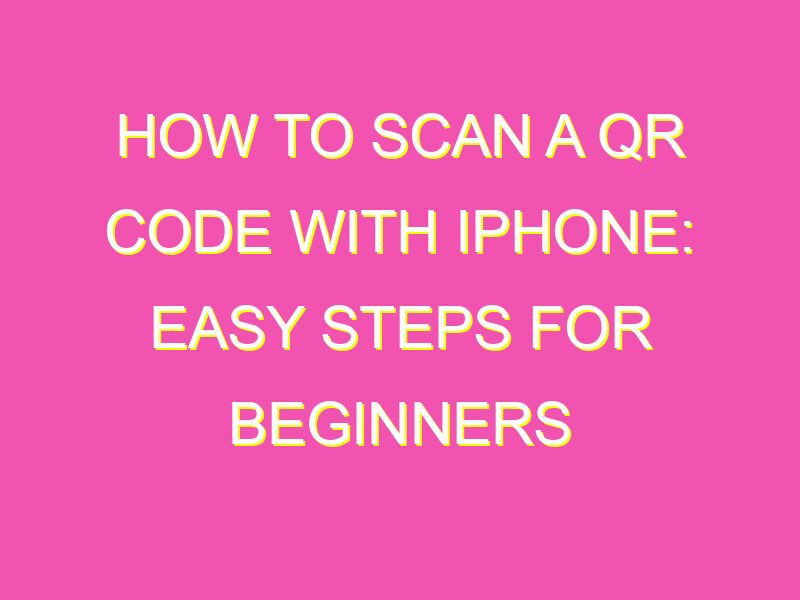Looking for a quick and effortless way to unlock hidden content or visit a specific website or app? Look no further than your iPhone’s camera app! By scanning a QR code, you can access a wide range of information with just a few taps on your screen. Here’s how it’s done:
Scanning a QR code with your iPhone is easy and hassle-free. With these steps, you’ll never miss out on all the valuable information that a QR code can provide.
Getting started with QR codes
Before we dive into the process of scanning QR codes with your iPhone, it’s important to understand what QR codes are and how they work. QR codes or Quick Response codes are two-dimensional barcodes that store information such as web links, text, product information, and more. These codes can be scanned using a QR scanner app on a smartphone, which then decodes the information contained in the code and displays it on the screen.
QR codes are becoming increasingly popular, and you can find them everywhere, from product packaging to posters and magazines. They are a great way of quickly accessing information without the need for typing out web addresses or searching for products online.
Understanding QR scanner apps
To scan QR codes with your iPhone, you’ll need to download and install a QR scanner app. These apps use the camera on your smartphone to scan the code and decode its content. There are many different QR scanner apps available on the App Store, and they all work in a similar way.
Some QR scanner apps may offer additional features such as the ability to create QR codes, scan barcodes, and save scanned codes to your device. It’s worth exploring the different options available to find the app that best suits your needs.
Downloading and installing a QR scanner app
To download a QR scanner app, go to the App Store on your iPhone and search for QR scanner. You’ll be presented with a list of apps, so it’s worth reading the reviews and checking the ratings of each app before making a decision.
Once you’ve found an app that you’re happy with, click on the download button to install it on your device. The app will then be added to your home screen, ready for use.
Launching the QR scanner app
To launch the QR scanner app, simply tap on the icon on your home screen. Once the app has opened, you’ll be presented with a viewfinder screen, which you’ll use to scan the QR code.
It’s important to make sure that you have granted the app access to your camera, otherwise, it won’t be able to scan the code. You can do this by going to Settings > Privacy > Camera and making sure that the QR scanner app is toggled on.
Scanning the QR code
To scan the QR code, simply point your iPhone camera at the code and wait for the app to recognize it. The app will then automatically decode the information contained in the code and display it on your screen.
It’s important to ensure that there is enough light to scan the code properly, and that the code is not damaged or blurred in any way. If the app is having trouble recognizing the code, try moving your phone closer or further away from the code, or adjusting the angle at which you’re holding it.
Reading the QR code content
Once the code has been scanned, you’ll be able to read its content. This could be a link to a website, a text message, or even product information. Depending on the app you’re using, you may be able to interact with the content directly within the app, or you may be redirected to an external webpage.
If the content is a web link, you’ll be given the option to open the link in your default web browser or within the QR scanner app. If it’s text-based content, you’ll be able to read it within the app itself.
Troubleshooting common issues when scanning QR codes with iPhone
While scanning QR codes with your iPhone should be a relatively straightforward process, there are some common issues that you may encounter. Here are a few tips to help you troubleshoot these problems:
- If the app is having trouble recognizing the code, try moving closer or further away from the code or adjusting the angle at which you’re holding your phone.
- If the code is damaged or blurred, it may not be possible to scan it successfully.
- If the app is not decoding the information correctly, try using a different QR scanner app.
- Ensure that the QR scanner app has access to your camera by going to Settings > Privacy > Camera and toggling on the app.
- If you’re experiencing any other issues when scanning QR codes, try restarting your phone or updating the QR scanner app.
By following these simple steps, you should be able to scan QR codes with your iPhone quickly and easily. QR codes are a great way of accessing information quickly and efficiently, and with the right tools, you can unlock their full potential.