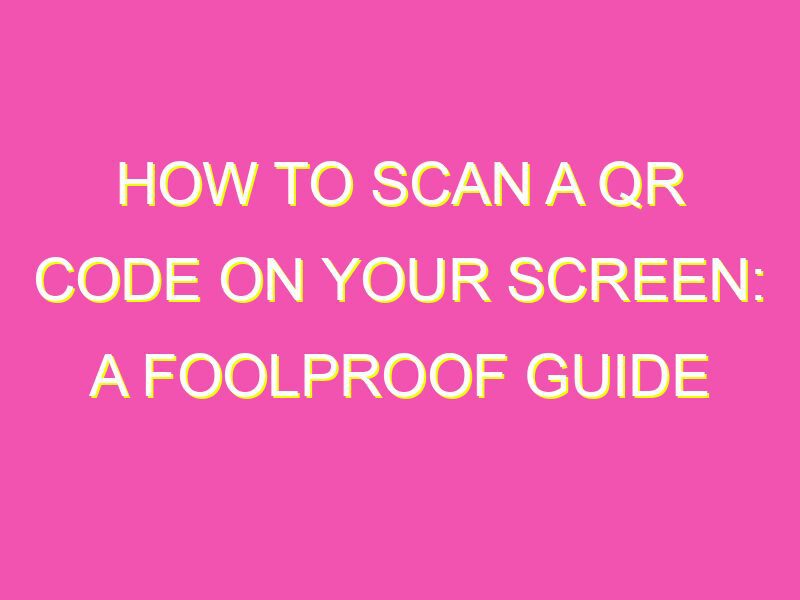Are you tired of manually typing out long website URLs or struggling to copy and paste them on your phone? Well, there’s an easier way – QR codes! These handy little codes can be found everywhere, from billboards to product packaging, offering a more convenient and speedy way to access information. Here’s how to scan a QR code on your screen like a boss:
Step 1: Whip out your smartphone or tablet camera app.
Step 2: Position the QR code in the center of the camera frame.
Step 3: In a flash, your device should recognize and display a notification or a link.
Step 4: Tap the notification or link to quickly access whatever the QR code leads to.
Voila! Scanning a QR code is a breeze, no matter what device you’re using. Just remember to keep the code in focus and your device will take care of the rest. So, why not give it a try next time you stumble upon a QR code on your screen? You never know where it might lead you!
Understanding QR codes and their functionality
QR codes have become an increasingly popular way of quickly sharing information or accessing websites with minimal effort. QR codes, short for Quick Response codes, are two-dimensional barcodes that have machine-readable information embedded within them. They can be scanned using a smartphone camera or QR code reader, which then interprets the information within the code to display an action or information to the user. They were first invented in the automotive industry to track parts, but have since grown in popularity due to their ease of use and versatility.
QR codes can store a variety of information, including URLs, text, phone numbers, email addresses, and more. They are often used in advertising, packaging, and even on restaurant menus. A single QR code can contain a variety of information or actions, making them a useful tool for businesses and individuals alike.
Preparing your device for scanning a QR code
Before scanning a QR code, make sure that your smartphone or tablet is equipped with a camera and has an internet connection. If your device does not have a built-in QR code scanning feature, you will need to download a QR code scanner app from your device’s app store.
It’s also important to ensure that your device’s camera lens is clean and free of any debris or smudges, as this can affect the accuracy of the scan. Additionally, make sure that your device is fully charged or has enough battery life to complete the scan, as it can drain battery quickly.
Finding the right QR code scanner app for your device
There are numerous QR code scanner apps available for both Android and iOS devices, so it’s important to find one that is trustworthy, user-friendly, and compatible with your device. Some popular options include QR Code Reader by Scan, QR Scanner Pro by Apps360 Team, and i-nigma QR Code Scanner.
When choosing a QR code scanner app, make sure to read reviews and check the app’s permissions before downloading. Additionally, some scanner apps may offer additional features like creating your own QR codes or saving scanned codes for future reference.
Launching the QR code scanning app on your device
Once you’ve downloaded a QR code scanner app, open the app on your device. The app should automatically activate your device’s camera, or prompt you to allow camera access if it hasn’t already.
Placing your device screen in the right position for scanning
In order to accurately scan a QR code, make sure that it is aligned with your device’s camera lens. The QR code should be flat and easily visible on your device’s screen with no glare or obstructions. Hold your device steady and position it directly over the QR code, making sure that the code fills the screen.
Capturing the QR code using your device’s camera
Once your device is properly positioned, the scanner app should automatically detect the QR code within the frame of the camera. If the app does not automatically detect the code, try adjusting the position of your device slightly or tapping the screen to focus the camera.
When the QR code is successfully scanned, the scanner app will interpret the information within the code and display the corresponding action or information on your device. This may include opening a website, displaying a phone number or email address, or showing additional information.
Interpreting the information retrieved from the QR code
The information retrieved from a QR code will vary depending on what is stored within the code. However, most QR codes will display a URL or offer the option to visit a website. Once the website is accessed, you may be prompted with additional actions or information depending on the purpose of the code.
It’s important to verify the information retrieved from a QR code before taking any action, especially if the code was not provided by a trusted or known source. Additionally, be cautious of any security warnings that may appear when accessing a website or providing personal information.
Troubleshooting issues when scanning QR codes on your device
If you have difficulty scanning a QR code, try adjusting the position of your device, ensuring that the camera lens is clean and visible, and ensuring that the QR code is flat and easily visible. If the scanner app is not detecting the code, try using a different scanner app or checking for updates to your current app.
Additionally, some QR codes may be designed specifically for certain devices or operating systems, so it’s possible that certain codes may not be compatible with your device. If you continue to experience issues, contact the provider of the QR code or seek additional assistance.