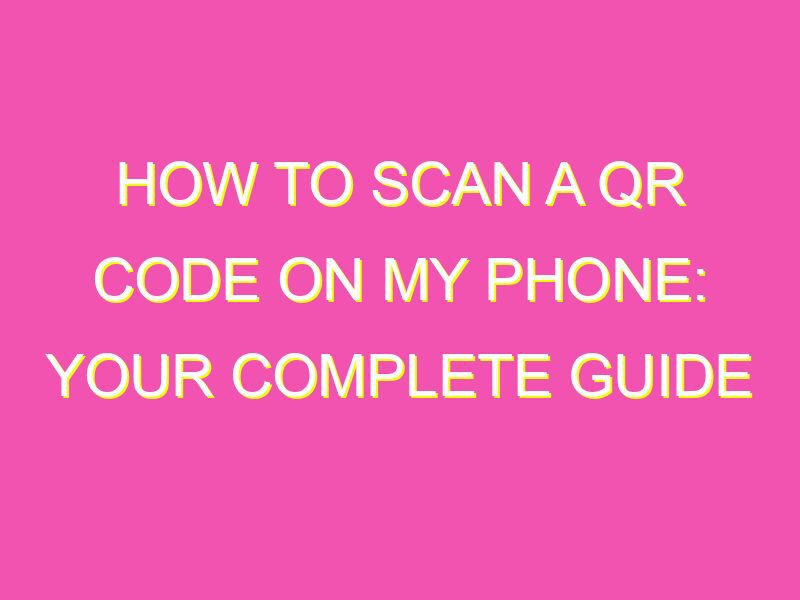Unlocking the power of QR codes is just a scan away!
Not only will scanning QR codes save you precious time, but it can also unlock a world of information! So go ahead, take a shot at unlocking the mystery of the QR code – it couldn’t be easier.
Introduction: QR Codes and Their Importance
QR codes have become increasingly popular in recent years due to their ease of use and ability to quickly provide information to consumers. A QR code, which stands for Quick Response code, is a type of two-dimensional barcode that can be scanned by a mobile device equipped with a camera. They were first invented in 1994 by a Japanese company called Denso Wave, but it wasn’t until the widespread adoption of smartphones that they became ubiquitous. QR codes can be found on a variety of products, such as food packaging, business cards, posters, and even tattoos.
Using QR codes provides a convenient way for businesses to connect with their customers. QR codes can be used to direct consumers to a company’s website, social media page, or an exclusive promotional offer. For the consumer, it eliminates the need to type in a URL or remember a phone number. Scanning a QR code on a phone is an easy way to access information quickly, but for those who have never done it before, the process can be intimidating.
Step 1: Check If Your Phone Has a QR Code Scanner
The first step in scanning a QR code on your phone is to determine if your device has a built-in QR code scanner. Some newer smartphones running iOS and Android have QR code scanning capabilities built into their camera apps, while others may require a third-party app to be downloaded. To check if your phone has a built-in scanner, open your camera app and point it at a QR code. If a notification appears with a link or information about the code, then your phone has the scanning capability built-in. If not, move on to step two.
Step 2: Download a QR Code Scanner App
If your phone does not have a built-in QR code scanner, or if the scanning functionality is not working correctly, you will need to download a QR code scanner app from your app store. There are many free QR code scanner apps available for both iOS and Android devices. Some popular options include QR Code Reader by Scan, QR Reader for iPhone, and Barcode Scanner by ZXing Team.
Step 3: Open the QR Scanner App on Your Phone
Once you have downloaded a QR scanner app, open it up and allow it to access your phone’s camera. Most apps will prompt you to give camera access, but if not, you may need to go into your phone’s settings to enable camera permissions for the app.
Step 4: Align Your Phone’s Camera with the QR Code
Now that you have the QR scanner app open, point your phone’s camera at the QR code you want to scan. It’s essential to hold your phone steady and avoid any glare or reflection on the code. It may take a few seconds for the app to recognize the code, depending on the size and complexity.
Step 5: Wait for the QR Code to Scan
Once your phone scans the code, the app will likely display a message or link that corresponds with the QR code. In some cases, the app may automatically open the link in your phone’s web browser. Be sure to read the link or message carefully before clicking on it. Make sure the link is safe and related to the QR code you were scanning.
Step 6: Follow the URL or Action Prompted by the QR Code
After scanning the QR code and verifying the link’s authenticity, follow the action prompted by the QR code. It could lead to a website, a social media page, or some other type of action. If you’re unsure what action to take, read the information provided by the QR code carefully.
Conclusion: Final Thoughts on Scanning QR Codes on Your Phone
Scanning a QR code on your phone is a straightforward process once you know what you’re doing. By following the steps outlined above, you’ll be able to scan QR codes quickly and easily. Remember to be cautious when scanning QR codes and only follow links that you trust. With the widespread adoption of QR codes, they are sure to become an integral part of our daily lives.