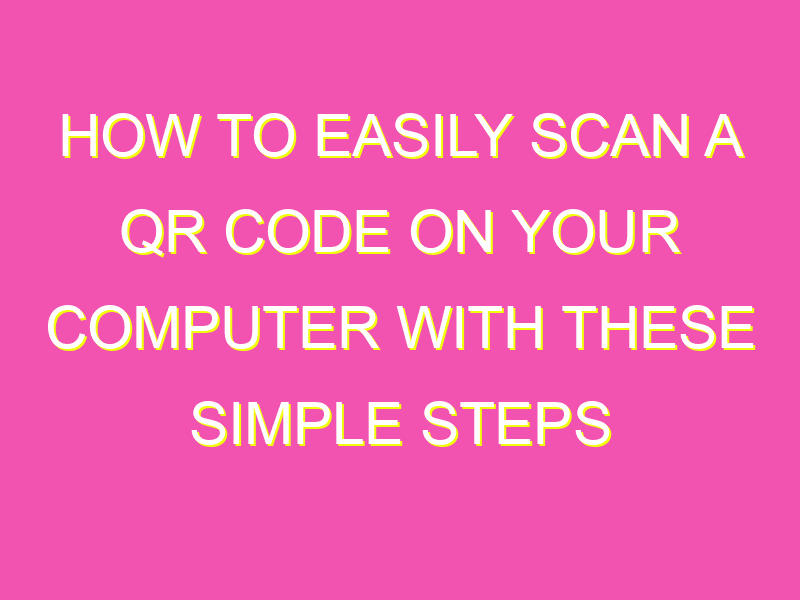Unlock the power of QR codes on your computer! From accessing information to making purchases, scanning QR codes is now easier than ever. Here’s all you need to know to scan a QR code using your computer:
In the era of digital communication, taking advantage of QR codes means staying ahead of the curve. The traditional smartphone method remains popular, but with these simple steps, scanning QR codes on your computer has never been easier. Get started now and unlock unlimited possibilities!
Understanding QR codes and their uses
QR codes, or Quick Response codes, are two-dimensional barcodes that can be scanned with a smartphone or other device with a built-in camera. These codes are capable of storing a vast amount of data, including links to websites, contact information, and payment details. QR codes have become increasingly popular over the years due to their convenience and versatility.
QR codes can be found on a variety of different products and media, including advertisements, posters, product packaging, and even business cards. They provide an easy and efficient way for consumers to access additional information or complete a transaction with just a simple scan.
QR codes and computer technology
Traditionally, QR codes have been scanned using smartphones or tablets. However, with the rise of remote work and online communication, there has been a growing need for QR code scanning capabilities on computers.
Thankfully, many computer operating systems now have built-in QR code scanning functionality, making it easier than ever to scan codes directly from your desktop or laptop computer. This can be especially useful when working remotely or when using a computer as your primary device.
The benefits of scanning QR codes on a computer
Scanning QR codes on a computer can offer several benefits. Here are just a few:
– More convenient: When working on a computer, it can be easier and faster to scan a QR code directly from your desktop or laptop.
– Increased productivity: With a QR code scanner readily available on your computer, you can quickly access important information without having to search for your phone or tablet.
– Improved accuracy: Reading small QR codes can sometimes be difficult on smartphones, but with a larger computer screen, it can be easier to read and accurately scan codes.
– Better security: Some QR codes can lead to malicious websites or downloads, but by scanning codes on a computer, you can help ensure that you are using a secure and trusted website or application.
Types of QR scanner software to use on a computer
There are several QR scanner software options available for computers. Here are a few popular choices:
– QR Code Reader: This is a simple and straightforward app that allows you to scan QR codes from your computer’s webcam.
– ScanQR: This is a browser extension that works with Google Chrome and allows you to scan QR codes directly from your browser.
– QRreader: This is an open-source project that allows you to scan QR codes on your computer using your webcam or an uploaded image.
Step-by-step guide to scanning a QR code on a computer
1. First, make sure your computer has a webcam, or use an external camera if necessary.
2. Choose a QR scanner software (such as QR Code Reader or ScanQR) and install it onto your computer.
3. Open the QR scanner software and position the QR code in front of your webcam.
4. Make sure the QR code is well-lit and centered in the frame. The scanner should automatically detect and read the code.
5. If the scan is successful, the software will typically display the scanned data or take you to the associated website.
Tips for successful QR code scanning on a computer
– Make sure the QR code is well-lit and easy to read.
– Hold the QR code steady and in the center of the frame.
– If using an external camera, make sure it is properly connected to your computer.
– If the scan isn’t working, try moving the QR code closer or further away from the camera, or adjust the lighting as necessary.
Remember, not all QR codes are safe, so be cautious before scanning codes from unknown sources.
Common issues and troubleshooting for scanning QR codes on a computer
– If the QR scanner software is having trouble detecting the code, try adjusting the position of the camera or QR code.
– If the code still won’t scan, try using a different QR scanner software or scanning the code with a smartphone instead.
– Make sure your computer’s webcam is correctly configured and has the necessary drivers installed.
– If you are having trouble with the scan, double-check that the QR code is still valid and has not expired.