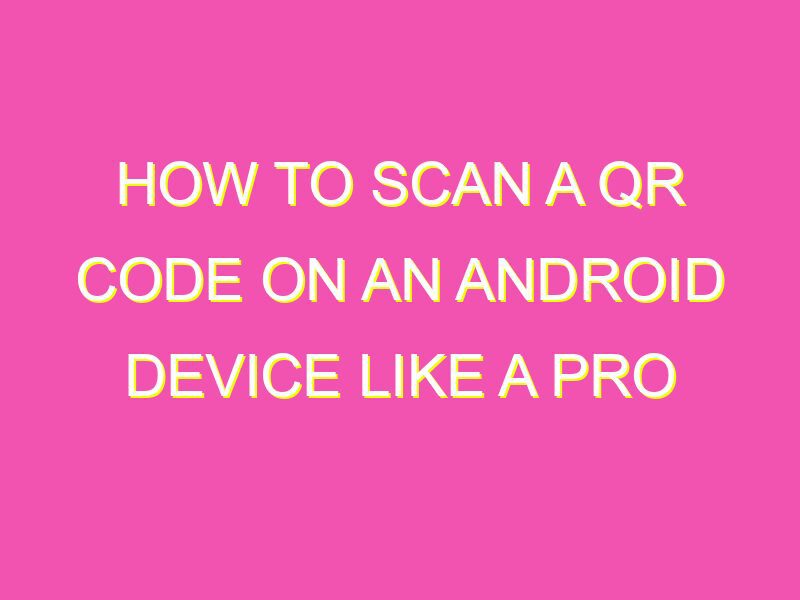Looking to quickly scan a QR code on your Android phone? Look no further! It’s easy and can be done in just a few simple steps. Here’s how:
• Open your camera app.
• Point at the QR code you want to scan.
• If it’s a link, you’ll see a notification at the top of your screen.
• For other types of info, like a phone number or email, you’ll be prompted to take action.
Not all Android phones have built-in scanners, in which case you’ll need to download a separate app from the Google Play Store. QR codes are a useful tool for businesses and individuals alike, providing a convenient way to share information, promote products or services, or direct users to a website or social media page. So, next time you spot a QR code, give it a scan and see what’s on offer!
Understanding QR codes
QR codes or Quick Response codes, are two-dimensional codes that store data or information in the form of black and white squares. They were first introduced in Japan in the 1990s and have gained widespread popularity around the world for their ability to quickly and easily share information. QR codes can store a wide range of data, including website URLs, contact information, promotional offers, and more. They can be scanned and decoded by a QR code scanner or reader, which can be an app on your smartphone or tablet.
QR code scanning on Android devices
Android devices have built-in support for scanning QR codes using the camera app. Newer Android devices (Android 8.0 and higher) have a built-in QR code scanner that can be accessed by simply pointing your camera at a QR code. However, if your device does not have this feature or you prefer to use a third-party app, there are many QR code scanner apps available on the Google Play Store.
Using the built-in camera app to scan QR codes
To scan a QR code using the built-in camera app on your Android device, follow these simple steps:
- Open the Camera app on your Android device.
- Point your camera at the QR code you want to scan.
- Hold your device steady until it automatically recognizes and decodes the QR code.
The decoded information will then be displayed on your screen. This method is quick and convenient, but may not work for all devices.
Scanning QR codes using third-party apps
There are many third-party QR code scanner apps available on the Google Play Store that can provide additional features and functionality. Some popular QR code scanner apps for Android include Barcode Scanner, QR Code Reader, and QR & Barcode Scanner. These apps typically provide a faster and more reliable scanning experience and may include features such as QR code generation, history tracking, and more.
Tips for successfully scanning QR codes on Android
To ensure a successful scan, here are some tips to keep in mind when scanning QR codes on your Android device:
- Make sure your camera lens is clean and free from dust or debris.
- Hold your device steady and at the proper distance from the QR code.
- Ensure proper lighting and avoid scanning in dimly lit areas.
- Check for obstructions, such as shadows or reflections, that may interfere with the scan.
- Ensure the QR code is not damaged or distorted.
What to do if your Android device won’t scan a QR code
If your Android device is having trouble scanning a QR code, try the following troubleshooting steps:
- Restart your device and try again.
- Ensure that your camera app is up to date.
- Check that your device is not in power-saving mode, which may disable some camera features.
- Try using a different QR code scanner app.
Security considerations when scanning QR codes on an Android device
While QR codes can be a convenient way to share information, it is important to be cautious when scanning codes from unknown sources. QR codes can be used to deliver malicious content or lead to phishing scams. To stay safe, follow these guidelines:
- Only scan QR codes from trusted sources.
- Do not scan QR codes that appear suspicious or unusual.
- Use a reputable QR code scanner app that includes security features.
- Be wary of QR codes that ask for personal or sensitive information.
- If in doubt, do not scan the QR code.
By following these guidelines, you can enjoy the convenience and versatility of QR codes on your Android device while also staying safe and secure.