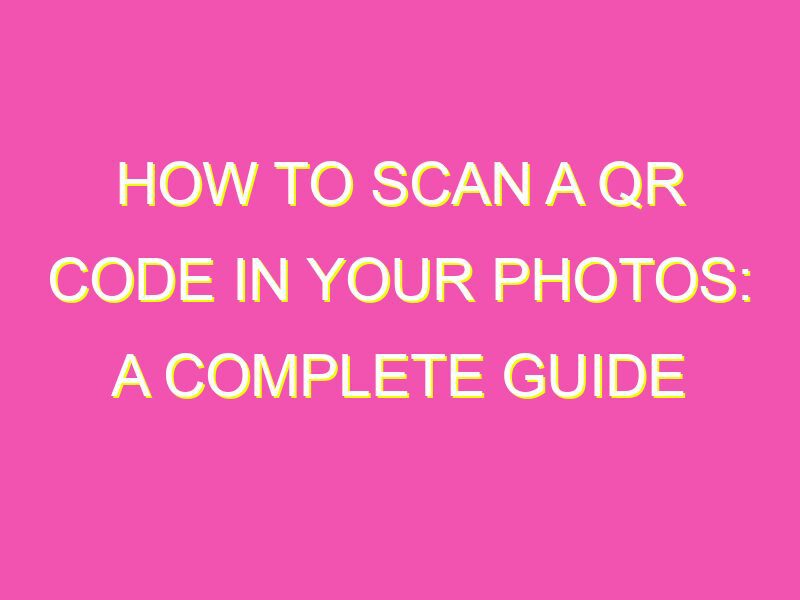Unlocking information has never been easier! Scanning QR codes has become second nature for most smartphone users. But did you know that you can now scan QR codes directly from your iPhone’s Photos app? Yes, you heard it right! No need to download any additional apps. Here’s how:
No more copying and pasting links, no more fuss. This method of scanning QR codes is especially useful when browsing through social media. So, next time you come across a QR code, just give this method a try and experience how easy it really is!
Introduction to QR codes in photos
QR codes have become a part of everyday life for many people. These square-shaped codes have been around for decades, but they have only recently gained widespread popularity. You might have seen them on ads, posters, or product packaging, but did you know that you can also find QR codes in your photos? That’s right, you can scan QR codes from your photo library without having to rely on live camera scanning. This article will guide you through everything you need to know to scan QR codes in your photos on both iOS and Android devices.
Understanding the potential benefits of scanning QR codes in photos
QR codes in photos can be used in many ways, from accessing contact information to unlocking exclusive content. By adding a QR code to a photo, businesses can easily drive traffic to their websites, introduce their products and services to potential customers, and provide a convenient way to access information. For individuals, QR codes in photos can be used to share contact information or connect with someone on social media. In short, scanning a QR code in a photo can save you time, effort, and hassle.
Reviewing the different ways to scan QR codes in photos
There are two main ways to scan QR codes in photos: live scanning and photo scanning. Live scanning involves using your device’s camera to scan a QR code in real-time. On the other hand, photo scanning involves scanning a saved image in your photo library. While live scanning is faster and more convenient, photo scanning allows you to scan QR codes that might not otherwise be accessible. Another advantage of photo scanning is that it allows you to scan multiple QR codes at once.
How to scan QR codes in your iOS device’s photos
To scan QR codes in your iOS device’s photos, follow these steps:
1. Open the Photos app on your iPhone or iPad.
2. Find the photo that contains the QR code you want to scan.
3. Tap on the photo to open it.
4. Tap and hold the QR code until an option to “Scan QR Code” appears.
5. Tap the option, and your device will automatically scan the QR code.
Alternatively, you can use the built-in camera app on your iOS device to scan a QR code live. Simply open the camera app, point it at the QR code, and wait for the device to detect it.
How to scan QR codes in your Android device’s photos
To scan QR codes in your Android device’s photos, follow these steps:
1. Open the Google Photos app on your device.
2. Find the photo that contains the QR code you want to scan.
3. Tap on the photo to open it.
4. Tap the Google Lens icon in the bottom toolbar.
5. Point your device’s camera at the QR code in the photo.
6. Wait for Google Lens to detect the QR code and tap the search button.
Alternatively, you can use a third-party QR code scanner app available on the Google Play Store.
Best practices for scanning QR codes in your photos
Scanning QR codes in photos is simple, but there are a few best practices to keep in mind:
1. Ensure that the QR code is in focus and free from obstructions.
2. Make sure the QR code is large enough for the scanner app to detect.
3. Avoid scanning QR codes from blurry or low-quality photos.
4. Always double-check that the QR code links to a trustworthy website before visiting it.
5. For best results, use a dedicated QR code scanner app rather than relying on features built into your device.
Frequently asked questions about scanning QR codes in photos
Q: Are there any risks associated with scanning QR codes in photos?
A: Yes, there are risks associated with QR codes, such as phishing attacks or malware. Always double-check that the website linked to the QR code is legitimate and trustworthy.
Q: Can I share scanned QR codes with others?
A: Yes, you can share your scanned QR codes with others by sending them the photo containing the QR code.
Q: Can I scan multiple QR codes in a single photo?
A: Yes, some QR code scanners allow you to scan multiple codes at once. However, it’s generally better to scan each QR code individually to avoid confusion.
In conclusion, scanning QR codes in photos is an easy and convenient way to access valuable information. With the right procedure and precautions, you can safely scan QR codes in your photos and enjoy their benefits.