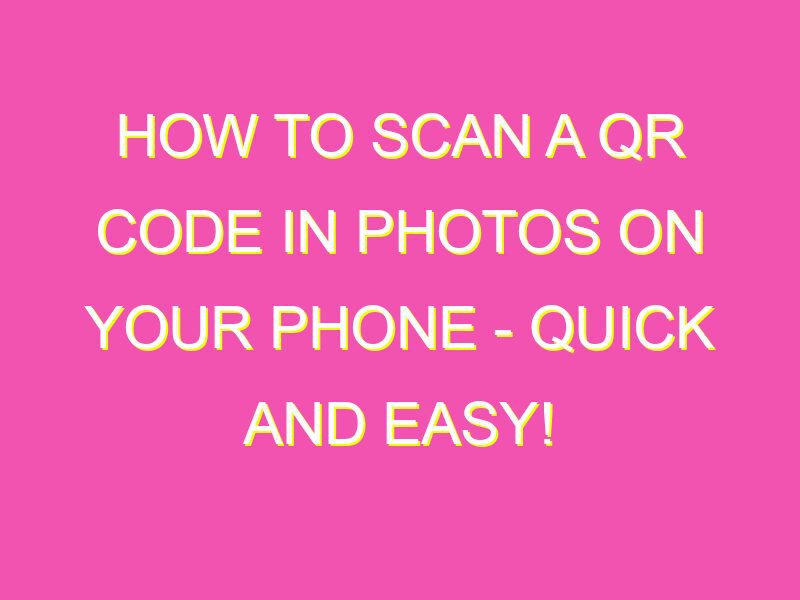Scan QR codes easily through your smartphone without any hassle! With just a few taps on your phone, you can easily scan QR codes from photos. Here’s how:
This is a game-changer! Scanning codes from photos is an ideal way to access information or content that’s hard to find. With these simple steps, the possibilities are endless! Get scanning and unlock this new world of information!
Understanding QR Codes
QR codes, or Quick Response codes, are two-dimensional barcodes that can store data in a vertical and horizontal pattern. These codes can be scanned using a smartphone camera or QR code reader, which decodes the information stored within it.
QR codes can store various types of data, such as website URLs, phone numbers, email addresses, and text. Some businesses use QR codes to market their products or services, while others use it for contactless payment.
QR codes have become increasingly popular in recent years, especially during the COVID-19 pandemic, as it provides a quick and easy way for people to access information without physical contact.
What is a QR Code and Why Scan it in Photos?
If you have ever received a photo with a QR code, you might wonder why you would need to scan it in photos. The reason is simple; the camera roll is where all your photos are stored, and scanning a QR code in photos saves you the hassle of downloading a third-party app to scan the code.
Moreover, scanning QR codes in photos also allows you to access the information stored within the code later. QR codes can be scanned and saved, making it possible to access the data even if there is no internet connection available.
Scanning QR Codes in Photos on an iPhone
If you are an iPhone user, scanning QR codes in photos is relatively easy. Follow these steps:
1. Open the Photos app on your iPhone
2. Select the photo with the QR code you want to scan
3. Tap and hold the QR code to bring up the option to scan
4. If you are not prompted, tap on the “Scan QR Code” option
5. Use your iPhone camera to scan the code
6. A notification will appear, click on it to access the information stored in the QR code
Scanning QR Codes in Photos on an Android
If you have an Android device, you can also scan QR codes in photos using the Google Lens app. Here are the steps:
1. Open the Google Photos app on your Android device
2. Select the photo with the QR code you want to scan
3. Tap on the Google Lens icon, located at the bottom of the screen
4. Focus your smartphone camera on the QR code
5. Wait for Google Lens to recognize the code
6. A notification will appear, click on it to access the information stored in the QR code
Scanning QR Codes in Photos: Step-by-Step Guide
Regardless of whether you are using an iPhone or Android device, here is a general step-by-step guide on how to scan QR codes in photos:
1. Open your device’s photo app
2. Select the photo with the QR code you want to scan
3. Tap and hold the QR code to bring up the option to scan
4. If you are not prompted, look for the “Scan QR Code” option
5. Use your smartphone camera to scan the code
6. A notification will appear, click on it to access the information stored in the QR code
Common Issues while Scanning QR Codes in Photos
While scanning QR codes in photos is relatively easy, there can be some common issues that you might face. Here are a few:
– Blurry images: If the image is blurry, it can be difficult for the scanner to recognize the code. Make sure the image is clear and in focus before scanning.
– Low-light conditions: QR codes are best scanned in well-lit environments. If there is not enough light, the scanner may not be able to detect the code.
– Obstructed codes: If the QR code is obscured or partially hidden, the scanner may not be able to read the code. Ensure that the code is visible and not obstructed by any other elements in the photo.
Tips and Tricks for Scanning QR Codes in Photos
Here are some tips and tricks that can make scanning QR codes in photos a breeze:
– Take clear photos: Before scanning, make sure the photo with the QR code is in focus and clear.
– Keep it steady: While scanning, keep the smartphone camera steady, and avoid shaking the device.
– Use well-lit environments: QR codes are best scanned in well-lit environments.
– Check the settings: Ensure that your smartphone camera settings are optimized for QR code scanning.
– Use a dedicated QR code scanner: If you frequently scan QR codes, consider downloading a dedicated QR code scanner app.
In conclusion, QR codes can be a quick and easy way to access information without physical contact. Scanning QR codes in photos can also make it more convenient for users, without the need for a dedicated scanner app. By following these simple steps and tips, you can easily scan and access useful information stored within the QR codes.