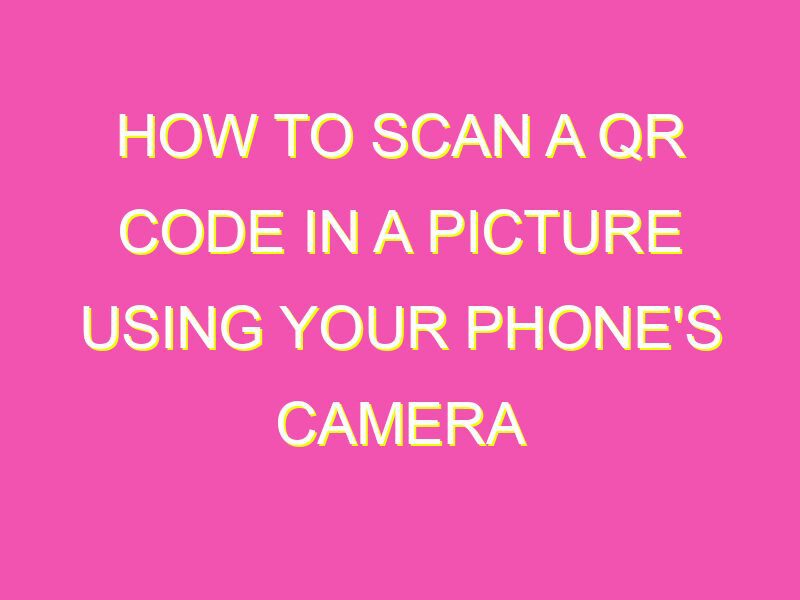Want to unlock hidden information in pictures? Say no more! Here’s how to scan a QR code in a picture and access whatever’s tucked away behind it:
In just a few easy steps, you can access hidden QR codes within photos – whether it’s a poster, a magazine ad or a business card, you’ll never miss out on an opportunity again.
Understanding QR Codes: A Brief Introduction
QR Codes, also known as Quick Response Codes, are two-dimensional barcodes that can store a large amount of information in a small space. They were first developed in 1994 by Denso Wave, a subsidiary of Toyota, and were primarily used in the automotive industry to track vehicles during the manufacturing process. However, since then, QR Codes have become widely adopted by businesses and individuals alike in many different fields, including marketing, education, and retail.
QR Codes consist of black squares arranged on a white background. The design of these codes is based on the Reed-Solomon error correction code, which allows them to be scanned even if a portion of the code is damaged or obscured. The code is scanned using a smartphone or other mobile device equipped with a camera and a QR Code reader app.
How QR Codes Work in a Picture
QR Codes can be easily integrated into pictures for promotional or advertising purposes. When used in this way, the QR Code is often embedded in an image or graphic design, which helps to attract attention and encourage people to scan the code. For example, QR Codes can be placed on posters, billboards, business cards, product packaging, and even clothing.
The way QR Codes work in a picture is no different from how they work on any other medium. When a user scans a QR Code in a picture, the mobile device reads the code, decodes the information, and directs the user to the intended destination, such as a website, social media page, or app. The code’s creator may also include specific instructions on what to do after scanning the code.
Can You Scan QR Codes in a Picture?
Yes, you can scan QR Codes in a picture. As long as the image is clear and the QR Code is not obstructed in any way, you can easily scan it using your smartphone or mobile device. However, scanning QR Codes in pictures can be challenging if the code is too small, unclear, or poorly placed.
It’s worth noting that some QR Code scanner apps are designed to scan codes in pictures, while others may not be able to. Therefore, it’s essential to use a reliable and efficient QR Code scanner app to ensure that you can scan the code successfully.
Step-by-Step: How to Scan a QR Code in a Picture
To scan a QR Code in a picture, you need to follow these steps:
- Open your QR Code scanner app.
- Select the option for scanning a QR Code in a picture or image.
- Position your camera so that the QR Code is within the rectangle on the screen, and the app can focus on it.
- Wait for the code to be recognized, and the relevant information is displayed.
- Follow any instructions or links provided by the code’s creator.
It’s worth noting that the process of scanning a QR Code in a picture may vary depending on the specific QR Code scanner app you are using. However, most apps will have similar basic steps.
Best Practices for Scanning QR Codes in Pictures
To ensure that you can scan QR Codes in pictures quickly and accurately, it’s essential to follow these best practices:
- Make sure that the QR Code is clear and not obstructed in any way.
- Position your camera correctly, so the QR Code is fully visible on the screen.
- Ensure that there is enough light to capture the QR Code image correctly.
- If there are multiple codes in a single image, make sure to scan the correct one.
- Use a reliable QR Code scanner app that is designed to scan codes in pictures effectively.
By following these best practices, you can avoid any errors or issues when scanning QR Codes in pictures.
QR Code Scanner Apps to Use for Scanning in Pictures
To ensure that you can scan QR Codes in pictures effortlessly and seamlessly, there are several reliable QR Code scanner apps you can use. These include:
- QR Code Reader by Scan
- NeoReader QR & Barcode Scanner
- QR & Barcode Scanner by GAMAR
- QR Code Reader and Scanner by Kaspersky
- QR Droid
These QR Code scanner apps are all designed to provide accurate and quick scans of codes, even on pictures.
Making the Most of QR Codes in Pictures
QR Codes in pictures can be an incredibly powerful marketing tool when used correctly. They can drive traffic to your website, social media pages, and even your online store. To make the most of QR Codes in pictures, try:
- Using high-quality images that stand out and attract attention.
- Ensuring that the code is placed in an easily accessible and visible location.
- Using a QR Code scanner app that can scan codes in pictures effectively and reliably.
- Providing clear instructions or incentives to encourage people to scan the code.
- Experimenting with different images, locations, and designs to see what works best for your business or brand.
By following these tips and best practices, you can harness the power of QR Codes in pictures and take your marketing strategies to the next level.