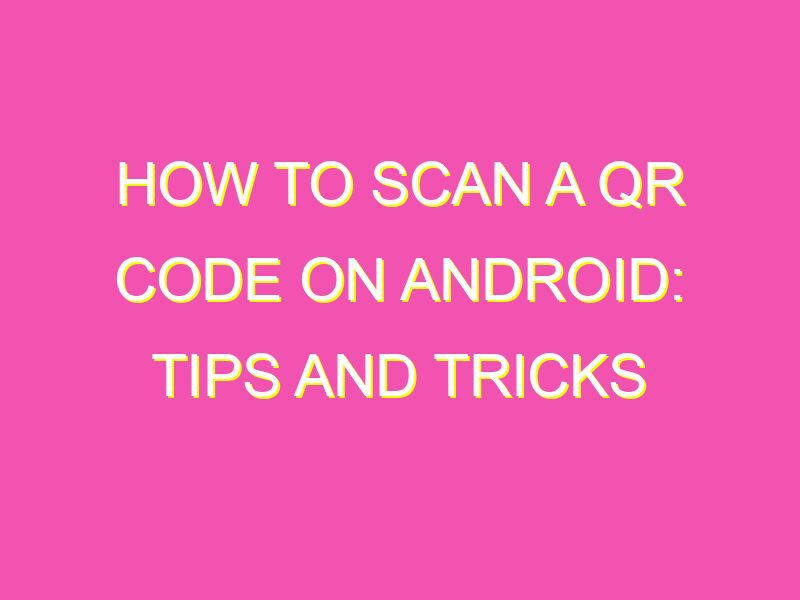Did you know that you can access information, products, coupons or even apps just by scanning a QR code? And it’s easy to do! Here’s how:
Easy, right? Just a few quick taps on your smartphone, and you can discover all kinds of exciting content and information. Don’t forget to be careful, though, and only scan codes from sources you trust.
Understanding QR Codes
QR codes, or Quick Response codes, are two-dimensional codes that can be used to store different types of information. These codes can be scanned by a smartphone, which is then directed to a specific webpage or given access to certain information, such as contact information or event details. QR codes can be used in a variety of settings, from marketing campaigns to event tickets.
QR codes have become increasingly popular due to their convenience and versatility. They can be easily scanned by a smartphone, which means that the user does not need to manually enter any information. This makes QR codes a popular choice in advertising and marketing campaigns. The technology behind QR codes is constantly evolving, which means that it is becoming easier to create and scan these codes than ever before.
Scanning a QR Code using an Android Phone
Scanning a QR code using an Android phone is simple and easy. To start, the user must open the camera app on their phone. Once the camera app is open, the user can point the camera at the QR code to scan it. Alternatively, some Android phones have a built-in QR code scanner that can be accessed through the camera app.
When the camera detects the QR code, a notification will appear on the screen prompting the user to open the link or access the information associated with the QR code. The user can then click on the notification to access the information.
Choosing a QR Code Scanner App
There are several QR code scanner apps available for Android phones. When choosing a QR code scanner app, it is important to consider factors such as ease of use, features, and compatibility with the user’s phone. Some popular QR code scanner apps for Android include:
- Google Lens: This app is built into many Android phones and is known for its accuracy and speed when scanning QR codes. It can also be used for image recognition and search.
- QR Code Reader: This popular app is known for its user-friendly interface and fast scanning times. It also includes features such as code generation and history.
- Barcode Scanner: This app is known for its versatility and ability to scan both QR codes and traditional barcodes. It also includes features such as history and price comparison.
Installing and Setting Up a QR Code Scanner App
To install a QR code scanner app on an Android phone, the user can go to the Google Play Store and search for the app they want to download. Once the app has been downloaded and installed, the user can launch it and begin scanning QR codes.
Some QR code scanner apps may require additional setup, such as enabling camera and storage permissions. The user can follow the on-screen instructions to complete the setup process.
Tips for Scanning QR Codes with an Android Phone
Scanning QR codes with an Android phone can be a seamless experience with a few tips and tricks. Some tips for scanning QR codes with an Android phone include:
- Hold the phone steady: To ensure that the QR code is scanned accurately, it is important to hold the phone steady and in focus while scanning.
- Keep the QR code straight: It is important to hold the QR code straight and in line with the camera lens to ensure accurate scanning.
- Make sure the QR code is clear: QR codes that are damaged or blurry may not scan accurately. It is important to ensure that the QR code is clear and undamaged before scanning.
Common Problems when Scanning QR Codes on Android
While scanning QR codes on Android phones is generally a seamless experience, there may be some common problems that users encounter. Some common problems when scanning QR codes on Android phones include:
- Low light conditions: QR codes may be difficult to scan in low light conditions, so it is important to have adequate lighting when scanning.
- Incorrect scanning orientation: If the QR code is held at an incorrect angle or orientation, it may not scan accurately.
- Compatibility issues: Some QR code scanner apps may not be compatible with certain versions of Android, which can cause problems with scanning.
Advantages and Disadvantages of QR Codes on Android devices
QR codes on Android devices have both advantages and disadvantages. Some advantages of QR codes on Android devices include:
- Convenience: QR codes are a convenient way to store and access information, as they can be easily scanned by a smartphone.
- Cost-effective: QR codes are a cost-effective solution for advertising and marketing campaigns, as they can be easily generated and do not require expensive hardware.
- Versatility: QR codes can be used in a variety of settings, from event tickets to product packaging.
Some disadvantages of QR codes on Android devices include:
- Low adoption rate: Despite their convenience, QR codes have a relatively low adoption rate, meaning that not all consumers may be familiar with how to scan them.
- Limited information storage: QR codes have a limited amount of information storage, which may not be sufficient for certain types of information.
- Security concerns: QR codes can be used for malicious purposes, such as directing users to phishing websites or malware downloads.
Overall, QR codes on Android devices are a convenient and cost-effective solution for storing and accessing information. However, it is important to be aware of potential security concerns and ensure that QR codes are used responsibly.