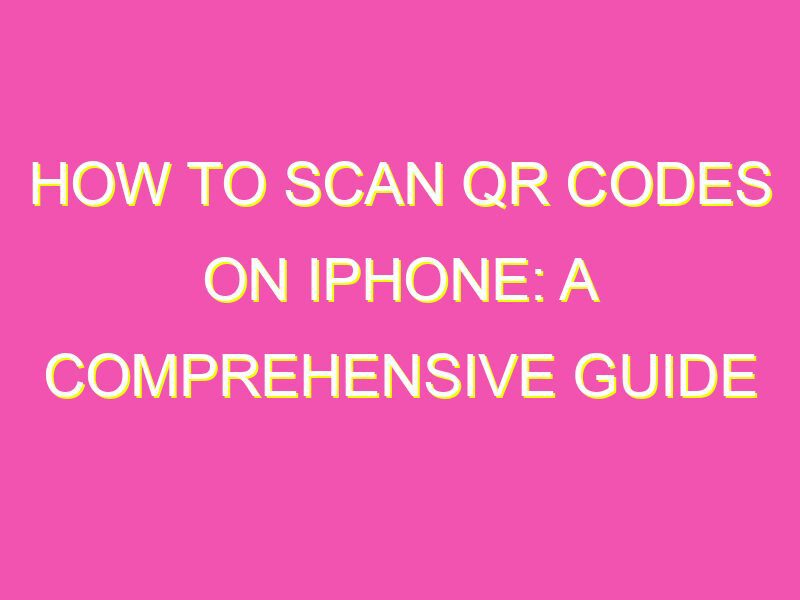Have you ever wondered what those pixelated boxes you see on ads or posters are? They’re called QR codes, and they hold a ton of information that you can easily access with your iPhone’s camera. In fact, it’s as easy as 1-2-3 to read QR codes. Here’s how it’s done:
But wait- if you’re not seeing notifications, it might be turned off in your settings. No worries though- just go to Settings > Camera and turn on the toggle for Scan QR Codes. There are also numerous third-party apps available that can read QR codes. So whatever you choose, reading QR codes is a breeze with your iPhone. The next time you come across a QR code, simply point your camera and tap away to uncover its hidden treasures.
QR Codes and their Importance in Today’s World
QR codes have become a ubiquitous part of our daily lives. These square, black and white codes hold a wealth of information that can be easily scanned by our smartphones. They are everywhere, from billboards and magazines to product packaging and business cards. With the technology becoming more advanced, the applications of QR codes are expanding, and they have become one of the most powerful marketing tools available to retailers, businesses, and individuals.
The importance of QR codes lies in the convenience they offer. By simply scanning the code, consumers can access a wide range of information, from product details and pricing to special offers and promotions. For businesses, they provide a cost-effective way to engage with customers, track marketing campaigns, and gather valuable data on consumer behavior. QR codes are also being used for contact tracing during the pandemic, making it easier to identify potential cases and contain the spread of the virus.
Quick Response (QR) Codes: How Do They Work?
QR codes are two-dimensional barcodes that are capable of storing large amounts of data. They were invented in 1994 by a Japanese company called Denso Wave, with the aim of providing a better way to track inventory in manufacturing facilities. The codes work by encoding data into a pattern of black and white squares, which can be read by a scanner or a smartphone camera.
The information stored in a QR code can include a wide range of data types, such as website URLs, email addresses, phone numbers, and text messages. The code can also be used to encode more complex information, such as encrypted data or multimedia files.
Reading QR Codes on an iPhone: The Basics
QR codes can be easily read on an iPhone by using the built-in camera app. To scan a QR code, simply open the camera app and point it at the code. If the code contains a website URL, a notification will appear at the top of the screen, prompting you to open the link. If the code contains other types of data, such as contact information or a text message, a notification will appear with the option to perform an action.
If your iPhone does not automatically recognize the QR code, you may need to download a dedicated QR code reader app.
How to Download a QR Code Reader App on Your iPhone
To download a QR code reader app on your iPhone, follow these steps:
- Open the App Store on your iPhone.
- Search for QR code reader apps.
- Choose a QR code reader app from the search results.
- Download and install the app on your iPhone.
Some popular QR code reader apps for iPhone include QR Reader, QR Code Reader & Barcode, and Scan. Once you have downloaded and installed a QR code reader app, you can use it to scan codes by opening the app and pointing your iPhone camera at the code.
Scanning QR Codes on Your iPhone: Tips and Best Practices
To ensure the best scanning experience, follow these tips and best practices:
- Ensure there is enough light to clearly see the QR code.
- Hold your iPhone steady and avoid shaking it while scanning.
- Align the QR code within the frame of your iPhone’s camera.
- Avoid scanning codes from a distance, as this may lead to incorrect readings.
- Ensure the QR code is not damaged or distorted in any way, as this may make it unreadable.
- If the code fails to scan, move closer to the code or adjust the brightness and contrast settings on your iPhone.
Understanding QR Code Error Correction Levels and Data Capacity
QR codes come with different levels of error correction, which determine the code’s ability to withstand damage or distortion. The error correction levels range from L (Low) to H (High), with higher levels offering better error correction but lower data capacity. The data capacity of a QR code depends on the size of the code and the type of data being stored. As a general rule, QR codes can store up to 7,000 characters of numeric data, 4,000 characters of alphanumeric data, or 2,800 bytes of binary data.
What to Do After Scanning a QR Code with Your iPhone
After scanning a QR code with your iPhone, you can take a number of actions depending on the type of data contained within the code. If the code contains a website URL, you can open the link in your phone’s browser. If the code contains contact information, you can save the information to your phone’s contacts. You can also use QR codes to make payments, access special offers or discounts, or unlock exclusive content.
Overall, the convenience and versatility of QR codes make them an invaluable tool in today’s world. By scanning these codes, consumers can access information quickly and easily, while businesses can track campaigns and gather valuable data on consumer behavior. With the growing importance of digital marketing and the increasing use of mobile devices, the future of QR codes is certainly bright.