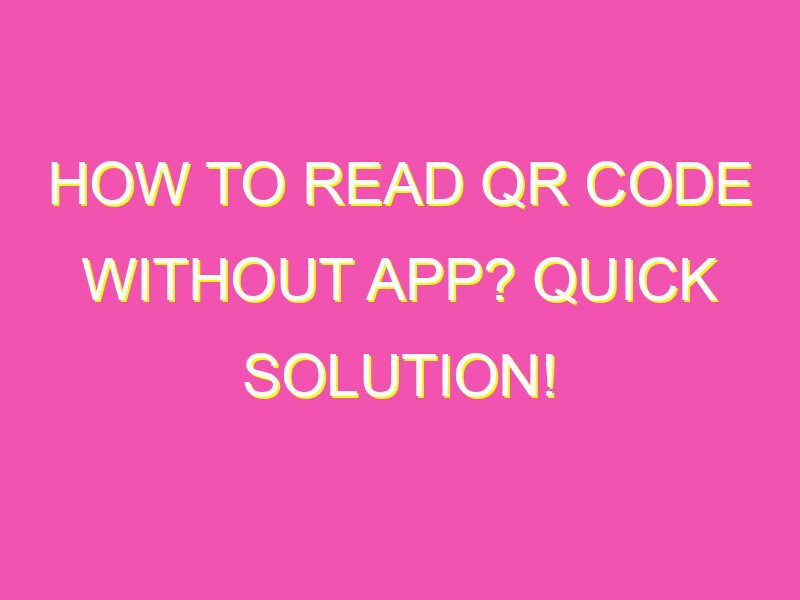Scan QR codes without an app on Android 8 with Google Lens! No need to install additional applications anymore, Google Lens comes in handy for quick QR code scanning. Simply follow these easy steps:
There you have it, scan QR codes with ease and convenience using your Android 8 device! It’s a great feature for anyone who regularly uses QR codes or anyone who’s simply looking for a quick and easy solution to scan QR codes.
Introduction: What Are QR Codes?
QR codes have become an increasingly popular way of transmitting information from one medium to another, such as from a physical piece of paper or print to a digital device. QR code stands for “Quick Response code,” and they are essentially two-dimensional barcodes that can store a vast amount of information, including text, URLs, images, and even videos. These codes are usually scanned using a smartphone application, which can then decode the QR code and present the relevant information to the user. However, in recent years, there have been some innovative ways to scan QR codes without needing to download any applications.
Understanding How QR Codes Work
QR codes work on a similar principle to traditional barcodes. They use a series of black and white modules arranged in a square grid to represent data. The code is scanned, and the phone’s camera captures the image, which is then processed by the scanner. The scanner then decodes the image, and the information is displayed on the device.
The information stored in a QR code is not limited to plain text; it can be a variety of multimedia content, including links to websites, images, videos, or even music. This makes QR codes incredibly versatile and useful in a variety of scenarios, including advertising, brand promotion, and even in the healthcare industry, where QR codes are used to store patient information.
Benefits of Scanning QR Codes
There are many reasons why scanning QR codes is useful. First and foremost, it makes it incredibly easy to access information quickly and efficiently. Instead of typing in a long URL, you can just scan the code, and you’ll be directed to the website immediately. Additionally, QR codes can be used for marketing purposes, allowing companies to provide users with promotional content or discounts.
Overall, QR codes are a useful and versatile tool that can benefit both businesses and individuals alike.
What Is Google Screen Search?
Google Screen Search is a feature available on Android 8 (also known as Android Oreo) that allows users to scan QR codes without needing to download any additional applications. Instead, the feature is built into Android’s operating system and can be accessed with just a few simple steps.
Google Screen Search functions by taking a screenshot of your device’s display and then using image recognition software to detect any QR codes within the image. The device can then decode the code and provide the relevant information to the user.
How to Enable Google Screen Search on Android 8
Before you can start scanning QR codes with Google Screen Search, you need to make sure the feature is enabled on your device. Here’s how to do it:
- Open the Google app on your Android device.
- Tap on the More option in the bottom right corner of the screen.
- Select Settings from the menu.
- Tap on the option for Screen search.
- Turn on the “Screen search” toggle switch.
Once you’ve enabled Google Screen Search, you’re ready to start scanning QR codes.
How to Scan QR Codes with Google Screen Search
Scanning QR codes with Google Screen Search is an incredibly simple process. Here’s how to do it:
- Open the camera app on your Android device.
- Point the camera at the QR code you want to scan.
- Take a picture of the code by pressing the physical or software button.
- Return to your home screen and press the “Home” button.
- Choose “What’s on my screen?” from the options.
- Google Screen Search will scan the image for QR codes and present the relevant information to you.
It’s important to note that Google Screen Search only works with Android 8 and above. Additionally, the feature may not work accurately in all situations, as it is dependent on image recognition software that may not always recognize QR codes correctly.
Alternative Methods of Reading QR Codes
While Google Screen Search is a convenient way to scan QR codes without downloading applications, there are other methods available as well. Here are some of the most common alternative methods:
- QR code scanner apps – there are many QR code scanner apps available on both iOS and Android devices that can decode QR codes quickly and easily.
- Native camera apps – some native camera apps, such as Apple’s Camera app, have built-in QR code scanning capabilities that can be accessed through the camera settings.
- Third-party apps – some apps, such as Snapchat and Facebook Messenger, have built-in QR code scanners that allow users to scan codes to access content or connect with other users.
Conclusion: Convenient and Easy QR Code Reading Without Apps
QR codes have become an essential part of our daily lives, providing us with quick access to information and promotions. While most QR code scanners require users to download additional applications, Google Screen Search provides Android 8 users with a convenient and easy way to scan codes without needing to download anything additional. By following these simple steps, you too can start scanning QR codes with ease and convenience.