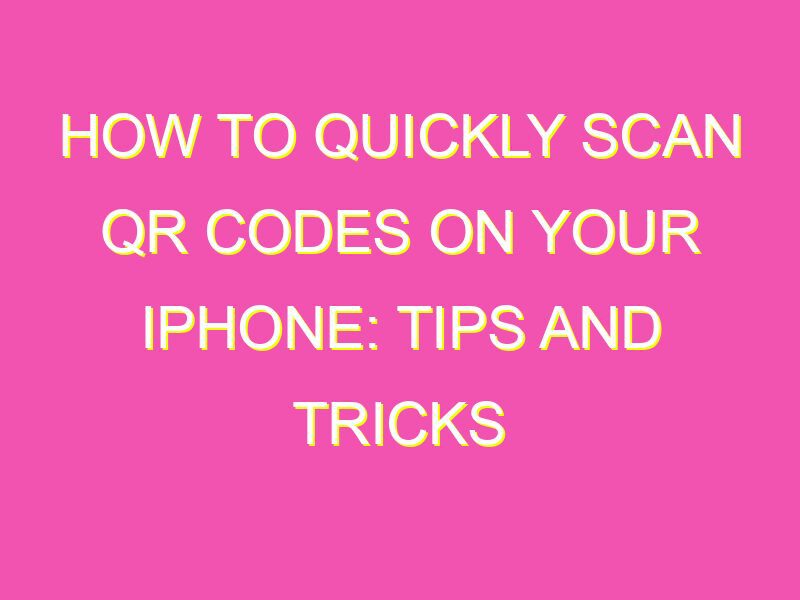Are you curious about those funny-looking patterns on flyers and business cards, wondering how to actually read them? Wonder no more! In this article, we’ll show you three different ways to read QR codes on an iPhone – it’s easier than you think!
Here’s what you need to do:
In conclusion, you don’t need to be a tech guru to read QR codes on an iPhone. Just use one of these techniques and voila! You’ll have all the information at your fingertips in no time.
Introduction: QR Code Basics
QR codes, or Quick Response codes, are a type of machine-readable code that can be scanned by a smartphone camera to access information quickly and easily. These codes have become increasingly popular in recent years and are used in a variety of applications, including marketing campaigns, product packaging, and event promotions.
Most smartphones, including the iPhone, come equipped with a built-in QR code reader that allows users to easily scan and access the information embedded within the code. In this article, we will provide a step-by-step guide to reading QR codes on your iPhone and share some tips and tricks to ensure a seamless scanning experience.
Step-by-Step Guide to Reading a QR Code on iPhone
Reading a QR code on your iPhone is a simple process that can be completed in just a few steps. Here’s how:
1. Open the Camera app on your iPhone.
2. Point the camera at the QR code so that it appears within the frame of the camera view.
3. Wait for your iPhone to recognize the QR code. This will typically happen automatically, but you may need to tap the screen to prompt your iPhone to recognize the code.
4. A notification will appear at the top of your iPhone screen. Tap the notification to open the link or information embedded within the QR code.
How to Access the iPhone Camera App to scan a QR Code
To scan a QR code on your iPhone, you will need to access the built-in Camera app. Here’s how:
1. Locate the Camera app on your iPhone home screen. It is typically found on the first page of apps.
2. Tap the Camera app to open it.
3. Position your iPhone camera so that it is focused on the QR code you want to scan.
Tips for Properly Positioning Your iPhone Camera When Scanning a QR Code
While scanning a QR code on your iPhone is generally a straightforward process, positioning your phone correctly is key to ensuring a smooth and successful scanning experience. Here are some tips to consider:
• Hold your iPhone steady: Holding your phone steady while scanning a QR code will ensure that it fills the entire frame of the camera view, making it easier for your iPhone to recognize the code.
• Position the code in good lighting: QR codes are designed to be read in well-lit areas. Position the code in a well-lit area to ensure optimal scanning.
• Keep the camera level: Ensure that the QR code is level with your iPhone camera to prevent distortion or blurring of the code.
Understanding QR Code Actions and Potential Risks
QR codes offer a lot of benefits, but it is important to be aware of potential risks when scanning codes from unknown or suspicious sources. Scanning an unknown QR code can potentially lead to malware, phishing scams, and identity theft. Here are some things to keep in mind when scanning QR codes:
• Beware of unknown sources: Only scan QR codes from trusted sources. Avoid codes that have been posted in public places or from unknown sources to reduce the risk of fraud or phishing scams.
• Be cautious of links or prompts that seem suspicious: If you are prompted to download an app or enter personal information after scanning a QR code, be cautious. Always read and verify the legitimacy of the link or prompt before taking any action.
Benefits of Using QR Codes on iPhone
QR codes offer a lot of benefits, particularly when it comes to accessing information quickly and easily. Here are some ways QR codes can be beneficial when using your iPhone:
• Quick access to information: QR codes allow you to access information with just a few clicks, eliminating the need to type in URLs or search for information manually.
• Contactless payment options: QR codes can be used to make contactless payments, making them a particularly useful tool for businesses and customers alike.
• Improved customer engagement: QR codes can be used for marketing campaigns, allowing businesses to engage with customers in new and exciting ways.
Conclusion: Making the Most of QR Codes on iPhone
QR codes are a powerful tool that can help you access and engage with information quickly and easily. Whether you’re a business owner looking to engage with customers, or an individual looking to quickly access information, QR codes are a simple and effective solution.
By understanding how to scan QR codes on your iPhone and following some basic tips and tricks, you can ensure a smooth and seamless scanning experience, and unlock the full potential of this versatile technology.