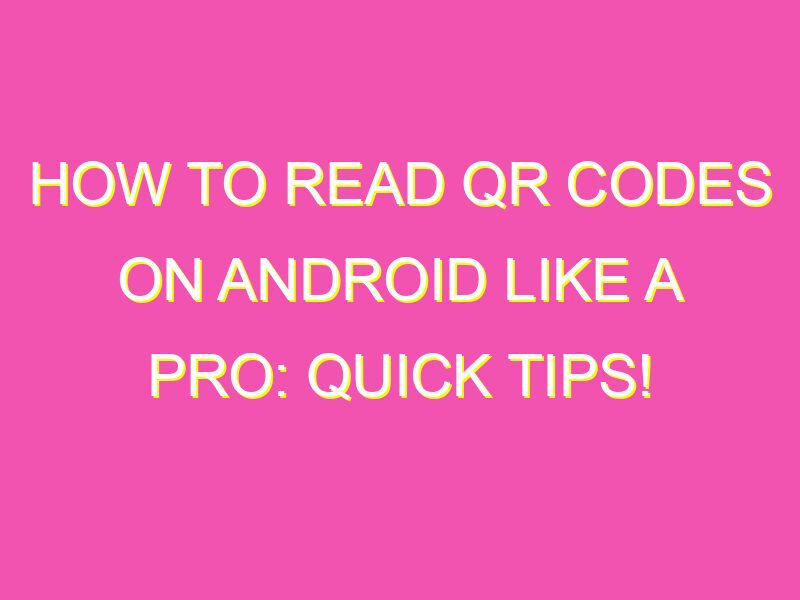Are you tired of manually inputting website URLs or contact information into your phone? QR codes can save you time and streamline the process. Just follow these easy steps to read a QR code on your Android device:
It’s that simple! Remember to choose a trustworthy QR code scanner app for privacy and security reasons. Say goodbye to manual data entry and embrace the power of QR codes today.
Understanding QR Codes
QR codes, also known as Quick Response codes, are 2-dimensional barcodes that can be scanned using a smartphone camera. These codes consist of a pattern of black and white squares arranged in a square grid. When scanned by a smartphone camera, a QR code can instantly provide information or take you to a website.
QR codes can be found in a variety of places, including product packaging, billboards, business cards, and posters. They are often used for marketing and promotion purposes, as well as for ticketing, payments, and event registration.
Choosing a QR Code Scanner App
There are many QR code scanner apps available for Android phones, but not all of them are created equal. When choosing a QR code scanner app, consider the following factors:
– Speed: The app should be fast and responsive when scanning QR codes.
– Accuracy: The app should be able to accurately read QR codes, even in low light or blurry conditions.
– Features: Look for apps that offer additional features, such as history tracking, auto-scanning, and bulk scanning.
– User interface: The app should be easy to use and navigate.
Some popular QR code scanner apps for Android include Barcode Scanner, QR Code Reader, and QR & Barcode Scanner.
Installing a QR Code Scanner App on Your Android Phone
To install a QR code scanner app on your Android phone, follow these steps:
1. Open the Google Play Store app on your phone.
2. Search for the QR code scanner app of your choice.
3. Tap on the app to view its details.
4. Tap on the “Install” button to download and install the app on your phone.
Once the app is installed, you can open it by tapping on its icon in your app drawer.
Scanning QR Codes Using Your Android Phone Camera
To scan a QR code using your Android phone camera, follow these steps:
1. Open your QR code scanner app.
2. Hold your phone camera up to the QR code.
3. The app will automatically detect and scan the QR code.
4. If the QR code contains a website or URL, the app will take you to that website. If it contains information, the app will display that information.
Tips for Successfully Scanning QR Codes
While scanning QR codes is generally easy and straightforward, there are some tips that can help ensure a successful scan:
– Hold your phone camera steady and close to the QR code.
– Make sure there is enough light to clearly see the QR code.
– If the QR code is on a glossy surface, angle your phone slightly to reduce glare.
– Clean the camera lens to ensure clear and sharp images.
Common Problems When Scanning QR Codes on Android
Despite their convenience, QR codes can sometimes be challenging to scan. Here are some common problems you may encounter:
– The QR code is too small or blurry to be read.
– The QR code is damaged or partially obscured.
– The QR code contains incorrect or outdated information.
– The app is not calibrated correctly or needs to be updated.
In these cases, try adjusting the lighting, repositioning your phone, or using a different scanner app.
Alternative Ways to Read QR Codes on Android
Aside from using a QR code scanner app, there are a few alternative methods for reading QR codes on an Android phone:
– Google Lens: This feature is built into some Android phones and can recognize QR codes when you point your camera at them.
– Samsung Internet Browser: If you have a Samsung phone, the Samsung Internet Browser has a built-in QR code reader.
– WhatsApp: This popular messaging app has a QR code scanner built-in for adding new contacts.
Overall, scanning QR codes with your Android phone is a convenient and efficient way to access information quickly. With the right scanner app and a few tips and tricks, you can easily scan QR codes wherever you encounter them.