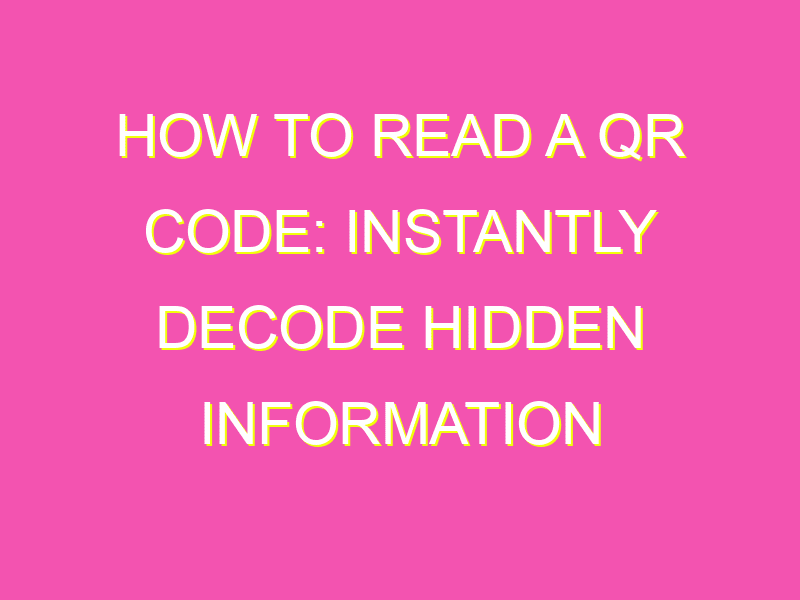If you’re not yet familiar with QR codes, it’s high time you got on board. These little codes make sharing information a breeze! No more tedious typing out of URLs or jotting down phone numbers. In fact, reading a QR code is super simple and can be done with the camera on your smartphone.
Here’s what to do:
It’s quick, it’s easy, it’s effective! Get ready to access all kinds of great content with the scan of a code. And as QR codes become more and more mainstream, you’ll be seeing them everywhere.
Understanding QR Codes
QR or Quick Response codes are two-dimensional barcodes that can be read through a smartphone, tablet or computer camera. These codes may contain text, URL, contact information, or other data that can be decoded using a QR code scanner. Businesses have been using these codes as a marketing tool to provide quick access to their products or services. They are also used for personal purposes such as sharing contact information, event invitations, and more.
QR codes are composed of black and white squares arranged in a specific pattern. They come in different sizes and can be generated using free QR code generators available online. These codes can hold a vast amount of information compared to traditional barcodes, making them a versatile tool in today’s digital age.
Tools Needed to Scan QR Codes
Scanning QR codes requires a device with a camera and a QR code scanner app. Most smartphones and tablets come with a built-in QR code scanner, while others may require downloading a scanner app from the app store. As for computers, there are web-based QR code scanners available that use the computer’s camera to scan the code.
There are also dedicated handheld scanners available for scanning QR codes, but these are generally only used for business purposes. For personal use, smartphones and tablets are the most convenient tools for scanning QR codes.
Scanning QR Codes Using a Smartphone
To scan a QR code using a smartphone, follow these steps:
Step 1: Open the camera app on your smartphone and point it towards the QR code
Step 2: Wait for the camera to focus and scan the QR code
Step 3: If your smartphone doesn’t have a built-in QR code scanner, you will need to download a scanner app from the app store
Step 4: Launch the scanner app and point your camera towards the code
Step 5: Follow the instructions provided by the scanner app to decode the information contained in the QR code
Scanning QR Codes Using a Tablet
Using a tablet to scan QR codes is similar to using a smartphone. Most tablets also come with a built-in QR code scanner, but if not, you will need to download a scanner app from the app store. To scan a QR code using a tablet, follow these steps:
Step 1: Open the camera app on your tablet and point it towards the QR code
Step 2: Wait for the camera to focus and scan the QR code
Step 3: If your tablet doesn’t have a built-in QR code scanner, you will need to download a scanner app from the app store
Step 4: Launch the scanner app and point your camera towards the code
Step 5: Follow the instructions provided by the scanner app to decode the information contained in the QR code
Scanning QR Codes Using a Computer
Scanning QR codes using a computer requires a web-based QR code scanner. Several free web-based scanners are available that use the computer’s camera to scan the code. To scan a QR code using a computer, follow these steps:
Step 1: Open a browser and go to a web-based QR code scanner website
Step 2: Allow the website access to your computer’s camera
Step 3: Point the camera towards the QR code
Step 4: Wait for the website to scan and decode the information contained in the QR code
Step 5: Follow the instructions provided by the website to access the information in the QR code.
What to Do After Scanning a QR Code
After scanning a QR code, you will be redirected to a web page or shown a piece of information that was contained in the code. This could be a webpage, event invitation, contact information or any other data that the code was designed to hold. Depending on the type of information provided, there are several actions you can take:
Visit website: If the QR code contains a website URL, you can visit the website directly from the scanner app or from the web page that is opened after scanning the code.
Contact information: If the QR code contains contact information, you can download it to your device’s address book.
Event invitation: If the QR code is an event invitation, you can add the event directly to your calendar app.
Tips for Successful QR Code Scanning
1. Check the QR code size: Ensure that the QR code is big enough to scan. If it’s too small, it may not be recognized by the scanner.
2. Check the lighting: Adequate lighting is essential for QR code scanners to work. Ensure that there is enough light in the area you’re scanning the code.
3. Clean the camera lens: Dust and dirt on the camera lens can make scanning QR codes difficult. Clean the lens before scanning a code.
4. Hold steady: Ensure that the camera is held steady when scanning a code. Movement can affect the clarity of the image, making it difficult to scan.
5. Avoid glare: Do not scan codes in direct sunlight or bright lights, as they can create glare and make the code difficult to read.
In conclusion, QR codes are a convenient way to access a vast amount of information with just a simple scan. With the availability of QR code scanners on smartphones and tablets, scanning codes has become even more accessible. By following these tips and using the right tools, you can scan QR codes with ease and use them to access a variety of information efficiently.