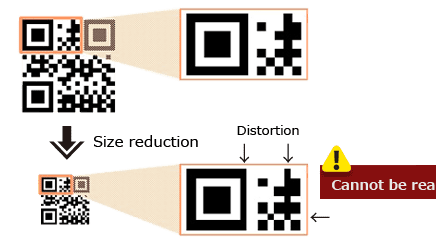QR codes are revolutionizing the way we access information, and you don’t need a PhD in rocket science to read them! In fact, it’s a breeze to read a QR code on your Android device with just a few simple steps.
Here’s the deal: QR codes are basically nifty two-dimensional barcodes that store information in a square pattern of black and white dots. With a quick scan of a QR code, you can access websites, connect to Wi-Fi networks, or even make payments. That’s right – it’s that easy.
So let’s get to it! To read a QR code on your Android device, simply:
It’s worth noting that while some older Android devices might require a QR code reader app to be installed first, many newer models have the scanning functionality built into the camera app.
So there you have it – QR codes don’t have to be a mystery anymore. With these simple steps, you can access everything from websites to concert tickets with just a quick scan on your trusty Android device.
Understanding QR codes
QR codes are two-dimensional barcodes that were first introduced in Japan in 1994. They can store a lot of information, such as text, links, phone numbers, and email addresses. The code consists of small black and white dots arranged in a square shape, and can be easily scanned by a smartphone camera. QR codes are used for many purposes in our daily life, such as advertisement, ticketing, and payment systems.
Benefits of using QR codes
QR codes offer several benefits. Here are some of the key advantages of using QR codes:
- Convenience: QR codes can store a lot of information, and can be easily scanned using a smartphone camera, which makes them a convenient tool for sharing and accessing information.
- Efficiency: QR codes can speed up processes such as ticketing and payment systems, reducing waiting times and increasing productivity.
- Trackability: QR codes can be used to track customer behavior, such as which products are scanned the most, and can be used to measure the effectiveness of marketing campaigns.
- Accessibility: QR codes can be used by anyone, regardless of technical expertise, and are accessible to people with disabilities.
Installing a QR code reader on your Android
To scan QR codes on your Android device, you will need to install a QR code reader app. There are many free and paid apps available on the Google Play Store, such as Barcode Scanner by ZXing Team, QRbot: QR & Barcode Reader by TeaCapps, and QR Code Reader by Scan. To download an app, follow these steps:
- Open the Google Play Store app on your Android device.
- Search for “QR code reader” or “barcode scanner” in the search bar.
- Select an app from the search results.
- Tap the Install button to download and install the app on your device.
Opening the QR code scanner on your Android
Once you have installed a QR code reader app on your Android device, you can open the scanner by following these steps:
- Open the QR code reader app on your device.
- Tap the Scan button to open the camera scanner.
- Align the QR code within the camera viewfinder.
- Wait for the app to detect and decode the QR code.
Scanning a QR code
To scan a QR code on your Android device, simply follow these steps:
- Open the QR code reader app on your device.
- Align the QR code within the camera viewfinder.
- Wait for the app to detect and decode the QR code.
- Read the information contained in the QR code.
Understanding the information contained in a QR code
QR codes can store a lot of information, such as text, links, phone numbers, and email addresses. Here are some of the data types that can be stored in a QR code:
- Text: plain text or formatted text such as HTML
- URL: a web address that can be opened in a web browser
- Email: an email address that can be used to send an email
- Phone number: a phone number that can be used to make a phone call
- Location: a geolocation that can be used to open a map
- Calendar: an event that can be added to a calendar
To read the information contained in a QR code, simply scan the code using a QR code reader app and the relevant data type will be displayed on your device.
Troubleshooting common issues when scanning QR codes on Android devices
Sometimes, you may experience issues when scanning QR codes on your Android device. Here are some of the common issues and their solutions:
- Camera not working: check if there is any damage to the camera lens or if the camera app is not working properly.
- QR code not scanning: make sure that the QR code is not damaged, that there is enough light, and that the code is not too small to be scanned.
- Invalid QR code: check that the data contained in the QR code is valid and that the code has not been tampered with.
- Wrong app: make sure that you are using a QR code reader app and not a barcode scanner app, as these two types of apps are slightly different.
By following these troubleshooting steps, you can ensure that your QR code scanning experience is as smooth as possible.