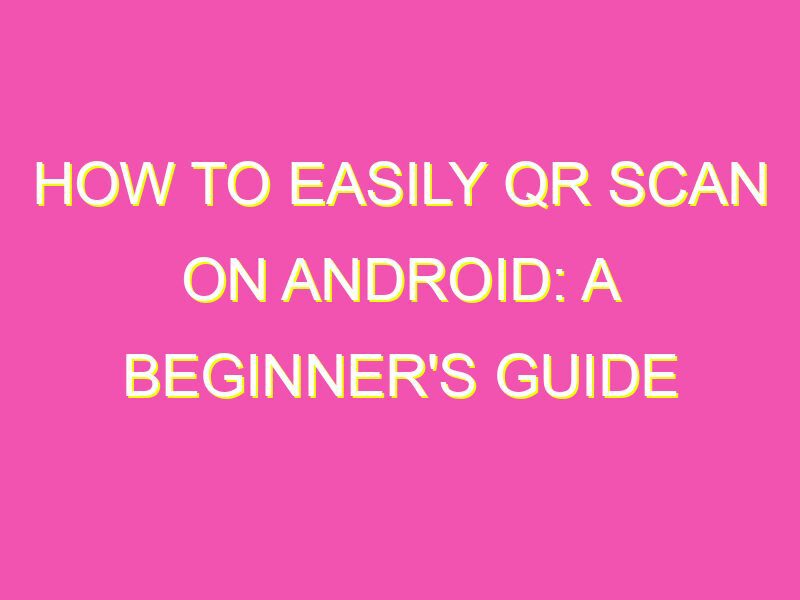QR codes are everywhere these days, from product packaging to event invitations. And thanks to Android’s easy and accessible options, scanning them has never been simpler. Here are some top ways to scan QR codes on Android:
By taking advantage of these simple and hassle-free options, you can easily scan and interact with everything QR codes have to offer.
How to QR Scan on Android
QR codes are becoming increasingly popular, and chances are you’ve seen them in magazines, flyers, and even on product packaging. QR codes are basically two-dimensional barcodes that can be easily scanned using a smartphone camera. They are a handy way to access information quickly and easily, and they can be used for a variety of purposes, from accessing websites and social media profiles to downloading apps and opening videos. If you’re wondering how to scan a QR code on your Android phone, we’ve got you covered.
QR Code Basics
Before you can start scanning QR codes on your Android phone, it’s important to understand how they work. QR codes are similar to traditional barcodes, but they can contain much more information. When you scan a QR code, your phone’s camera captures the code, and software on your phone converts it into digital information. This information could be a URL, a piece of text, or even a file download.
Download a QR Scanner App
In order to scan QR codes on your Android phone, you’ll need to download a QR scanner app. There are many free apps available on the Google Play Store, including popular options like QR Scanner and QR Code Reader. Once you’ve downloaded and installed the app, you’re ready to start scanning.
Launch the QR Scanner App
Before you can scan a QR code, you’ll need to launch the QR scanner app on your Android phone. This is usually as simple as tapping the app icon on your home screen or app drawer. Once the app is open, it should use your camera automatically.
Align Your Camera with the QR Code
When you’re ready to scan a QR code, hold your phone so that the code is clearly visible in the camera viewfinder. It’s important to hold the phone steady and to position the code in the center of the screen. Your phone’s camera should be able to focus on the code automatically.
- Tip: Make sure there isn’t too much glare or reflective light on the QR code, as this can make it difficult for the camera to read.
Wait for the QR Scanner to Recognize the Code
After you’ve aligned your camera with the code, you’ll need to wait for the QR scanner app to recognize it. This should only take a few seconds, and you should see a message or indicator on your screen once the scanner has successfully read the code.
Access the Scanned Content
Once the QR scanner has recognized the code, you should be able to access the content that’s linked to it. This could be anything from a website to a video to a file download. If the content is a website, your phone’s default browser should open automatically. If it’s a file download, you may be prompted to save the file to your phone.
- Tip: Be cautious when scanning QR codes, as they can sometimes lead to malicious websites or downloads. If you’re unsure about the content of a QR code, it’s better to err on the side of caution and not scan it.
Troubleshooting QR Code Scanning Issues
If you’re having trouble scanning a QR code on your Android phone, there are a few things you can try.
- Restart your phone: Sometimes a simple reboot can fix issues with the camera or scanning software.
- Update the QR scanner app: Make sure you have the latest version of the QR scanner app installed, as updates can often fix bugs and improve performance.
- Clean your camera lens: Make sure your phone’s camera lens is clean and free from dirt or smudges, as this can affect the quality of the scan.
- Move closer to the QR code: If you’re having trouble focusing on the code, try moving closer to it. This can help improve the quality of the scan.
In conclusion, scanning QR codes on your Android phone is a convenient way to access information quickly and easily. By downloading a QR scanner app, aligning your camera with the code, and waiting for the scanner to recognize it, you can unlock a world of content with just a few taps. However, it’s important to be cautious when scanning QR codes, and to troubleshoot any issues that arise. Happy scanning!