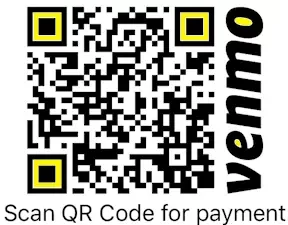Print your Venmo QR code in a snap! No need to jot down your Venmo details on every post-it note or mobile memo app. Save yourself the hassle by following these simple steps:
A Venmo QR code printed out can be a valuable tool for any transaction, whether it’s for business or lending change to a friend. Once you’ve done it, you’ll wonder how you ever lived without it!
Introduction to Venmo QR Codes
Venmo is a popular digital app that allows users to make and receive cashless transactions. Among its many features, Venmo offers users the convenience of using QR codes to make transactions. Venmo QR codes are unique to each user and enable quick and secure payments through scanning. The process is simple- by scanning a Venmo QR code, users can easily send or receive money without the need for cash or card transactions. In this article, we will dive into how to print your Venmo QR code as well as best practices for doing so.
Accessing your Venmo QR code
To access your Venmo QR code, you need to have an active Venmo account. Once logged in, navigate to the “Scan” tab found at the bottom of your screen. On the top right corner, you will find your unique QR code. This code can be saved or shared with anyone who needs to make a payment.
Printing your Venmo QR code: Methods
Printing your Venmo QR code may seem like a simple task, but there are many methods to consider. Some popular methods include the following;
Method 1: Print it yourself
Printing your Venmo QR code at home or at the office is a straightforward method. Simply take a screenshot of the QR code on your phone and print it on paper. Ensure that the QR code is clear and that there are no glitches in the print. To avoid any hiccups, print the QR code on glossy paper, which tends to provide better clarity.
Method 2: Printing services
Printing service companies such as FedEx, UPS, and Office Depot offer a more professional printing solution. For a fee, you can have your Venmo QR code printed on materials such as business cards, stickers, and posters. These materials are more durable and can be distributed to anyone who needs to make a payment.
Printing your Venmo QR code: Best Practices
When printing your Venmo QR code, there are a few best practices to consider:
1. Opt for a black and white QR code print: Venmo QR codes are designed to be black and white to provide better clarity during scanning. When printing, be sure to stick to this design to ensure that there are no issues with scanning.
2. Avoid resizing the QR code: When resizing the QR code, it can affect the clarity of the image which, in turn, can cause difficulties during scanning. Always ensure the QR code is printed at the correct size to avoid hiccups during transactions.
3. Consider the print material: When printing your Venmo QR code, consider the material you want to print it on. While glossy paper is the most popular choice, alternative materials such as business cards or stickers can also be used. Choose a material that offers the durability required for your use-case scenario.
Testing your Venmo QR code
Before distributing your Venmo QR code to anyone, it is essential to test it to ensure it’s scannable. Venmo offers an in-app QR code scanner to test your Venmo QR code. To test your Venmo QR code, follow these simple steps;
Step 1: Open the Venmo app and navigate to the “Scan” tab.
Step 2: Click on “Scan Code” to open the scanner.
Step 3: Once the camera opens, position it such that it captures your Venmo QR code.
Step 4: Wait for the scanner to read your QR code.
Step 5: If everything is in order, the scanner will open your Venmo account. If unsuccessful, check to ensure that your print meets the best practices mentioned above.
Alternatives to Printing your Venmo QR code
If printing your Venmo QR code is not an option, you can always share your QR code digitally. Venmo’s in-app sharing feature provides a quick and convenient way to share your QR code through social media or messaging apps. Alternatively, you can save the QR code on your phone’s photo library, allowing you to share it as an image whenever you need to make a transaction.
In conclusion, Venmo QR codes offer a quick, secure, and convenient way to make digital transactions. Printing your Venmo QR code is an excellent way of sharing it with others for easier transactions. By following the best practices mentioned above, you can have a clear and easy-to-scan Venmo QR code that will ensure smooth transactions.