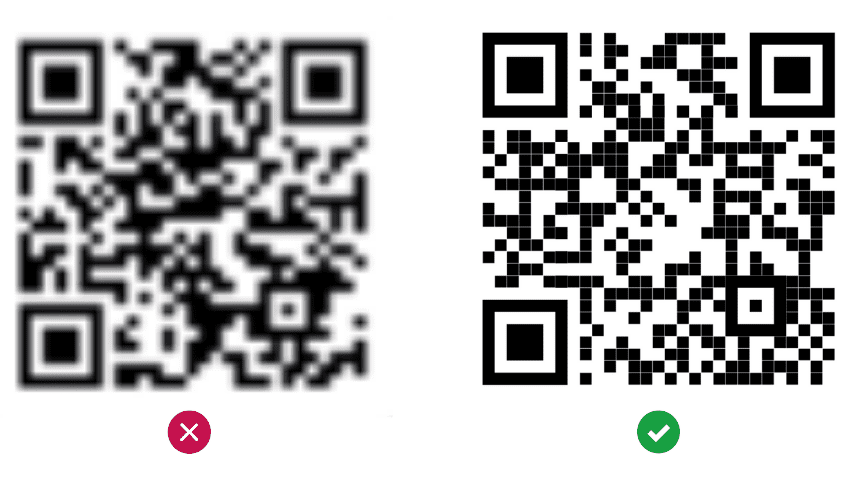Printing QR codes can be a game-changer for businesses looking to streamline their processes and increase engagement with customers. But how do you print them correctly? Here are six crucial steps to ensure high-quality, scannable codes:
Following these steps will ensure that your codes are easy to scan and free from any pixelation or interference. Whether you’re using QR codes for inventory tracking or marketing, printing them properly is crucial. So go ahead and start printing those codes like a pro!
Understanding QR Codes
QR codes, short for Quick Response codes, are two-dimensional barcodes that can be scanned using a smartphone’s camera. They were first invented in 1994 by Toyota subsidiary Denso Wave, and since then, their popularity has exploded due to their efficiency in linking digital content with physical products. QR codes can contain much more information than traditional barcodes, including website URLs, contact information, and even Wi-Fi login details.
The Importance of Printing QR Codes Properly
While QR codes can be displayed on screens, printing them is still the most effective way to use them for marketing purposes. However, printing QR codes improperly can render them unusable, which defeats their purpose. Therefore, it’s important to learn how to print QR codes correctly to ensure that they’re scannable and effective in directing consumers to the desired digital content.
Check Printer Compatibility
Before printing QR codes, it’s important to make sure that the printer being used is compatible with QR code technology. Some printers may have trouble producing high-quality, scannable QR codes, so it’s important to do research and test the printer before printing a large batch of codes. It’s also important to make sure that the printer has enough resolution to produce high-quality codes.
Printing QR Codes from a Computer
Printing QR codes from a computer is a straightforward process. First, design the QR code using a free online QR code generator, such as QR Code Monkey or QR Code Generator. Then, save the QR code as an image file, such as a PNG or JPEG. Finally, print the QR code from the saved file using a compatible printer.
Pro Tip: When printing QR codes from a computer, make sure to use a high-quality printer with sufficient resolution, as previously mentioned. Additionally, consider printing on high-quality paper to ensure that the code is easily scannable.
Printing QR Codes from a Mobile Device
Printing QR codes from a mobile device is more convenient as it eliminates the need for additional software or equipment. Users can generate a QR code using a smartphone app, such as QR Code Reader & Scanner or QR Code Generator. Once generated, users can save the QR code as an image file and print it via a wireless printer.
Pro Tip: When printing QR codes from a mobile device, ensure that the printer is compatible with the device and app being used. Additionally, make sure that the QR code is saved in a high-quality file format to avoid blurriness or pixelation when printed.
Choosing the Right Size and Paper for QR Code Printing
Choosing the right size and paper for QR code printing is crucial to ensure readability and scannability. The general rule of thumb is that QR codes should be at least 2 cm x 2 cm to allow for easy scanning. Additionally, it’s important to print QR codes on a contrasting background to ensure that they stand out and are easily readable.
Pro Tip: Consider using glossy paper when printing QR codes, as it can enhance their visibility and scannability.
Ensuring Scannability of Printed QR Codes
To ensure that printed QR codes are scannable, it’s important to avoid distorting the code or reducing its quality during the printing process. Some factors to consider include:
- Printing at a high resolution
- Avoiding stretching or skewing the QR code
- Avoiding overprinting, which can make the code too dense to scan
QR Code Printing Best Practices
To wrap it up, here are some best practices to follow when printing QR codes:
- Test multiple print settings before printing large quantities of codes
- Always include a call-to-action explaining what the QR code links to
- Position the QR code on the product in a place that’s easy for consumers to scan
- Avoid overloading the QR code with too much information or too many colors
By following these best practices, businesses can ensure that their QR codes are effective in linking consumers to digital content and driving engagement.