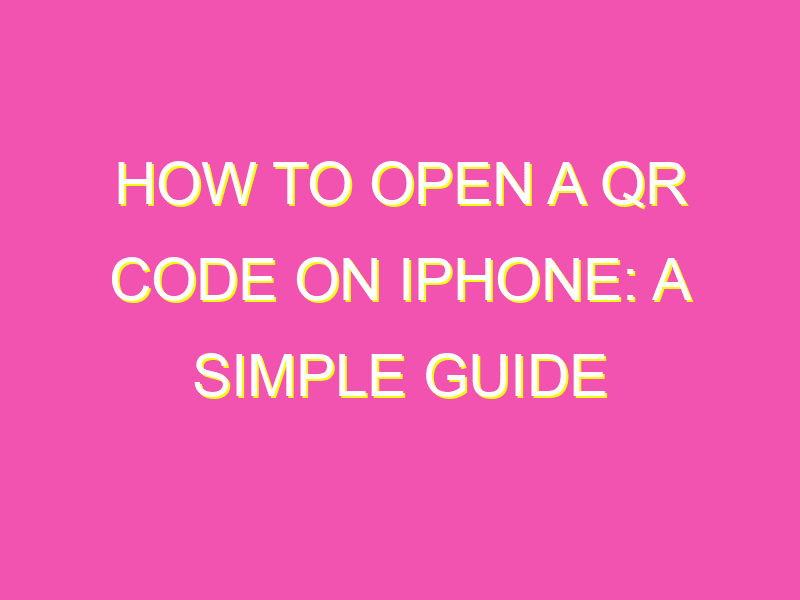Looking for a quick and easy way to access information or navigate to a website? Look no further than your iPhone camera and QR codes! Follow these simple steps to unleash their potential:
And voila! You have quick, easy access to important information that can save you time and effort. So next time you come across a QR code, don’t hesitate to scan it with your iPhone camera!
Understanding QR codes on iPhone
QR codes, or Quick Response codes, are two-dimensional barcodes that can be scanned and read by smartphones, including iPhones, to provide instant access to information, links or websites. They consist of black and white squares arranged in a specific pattern that can be read using an iPhone camera or a third-party QR code scanning app. QR codes are increasingly being used for marketing, advertising, and customer engagement. As an iPhone user, understanding how to open a QR code can be an essential tool for accessing information, offers, and promotions.
Using the iPhone camera to scan QR codes
The iPhone camera can be used to scan QR codes without the need for additional tools or software. Here’s how to do it:
Step 1: Open the Camera app on your iPhone.
Step 2: Point your iPhone camera at the QR code you want to open. Ensure the code is within the camera’s frame.
Step 3: Wait for a moment, and a notification will appear at the top of the camera screen saying the QR code is detected.
Step 4: Click on the notification to be taken to the link or information embedded in the QR code.
How to enable QR code scanning on iPhone
By default, the QR code scanning feature may not be enabled on your iPhone. Follow these steps to activate it:
Step 1: Go to the settings app on your iPhone.
Step 2: Tap on “Camera”.
Step 3: Turn on the “Scan QR codes” feature.
Opening a QR code link in Safari
Sometimes, QR codes might redirect to a website or a link that opens in Safari. Here’s how to open it:
Step 1: Scan the QR code using the iPhone camera.
Step 2: Tap on the notification that appears, indicating that the QR code is detected.
Step 3: Wait for a moment, and you will be automatically redirected to the website or link embedded in the QR code. The link will open in Safari, your default web browser on your iPhone.
Using third-party QR code reader apps on iPhone
While iPhone camera can scan QR codes, some users may prefer using third-party QR code reader apps from the App Store to enhance their scanning experience. Here are some popular options:
- QR Reader for iPhone – This app is free and offers various scanning features and the ability to generate QR codes as well.
- QR Code Reader & Barcode – This app can scan both QR codes and barcodes and offers features like saving and sharing scanned information.
- ScanBot – QR Code Scanner – This app’s unique feature is its support for multiple languages and translations of information scanned from QR codes.
Troubleshooting QR code scanning issues on iPhone
If you encounter issues scanning QR codes using the iPhone camera, here are some solutions:
Issue: The QR code is not detected by the iPhone camera.
Solution: Ensure that the QR code is well-lit and the camera is within a reasonable distance to capture the entire code.
Issue: The scan does not lead you to the correct link or information.
Solution: Verify the information embedded in the QR code as it may have expired or become invalid.
Issue: The iPhone camera app does not scan QR codes.
Solution: Ensure that the “Scan QR codes” feature is turned on in the settings.
In conclusion, opening QR codes on iPhone can enhance your experience as a user by providing quick access to information and offers. By using the iPhone camera or third-party QR code reader apps, you can easily scan and read barcodes. Remember to enable the feature in the settings and troubleshoot any issues that may arise while scanning codes.