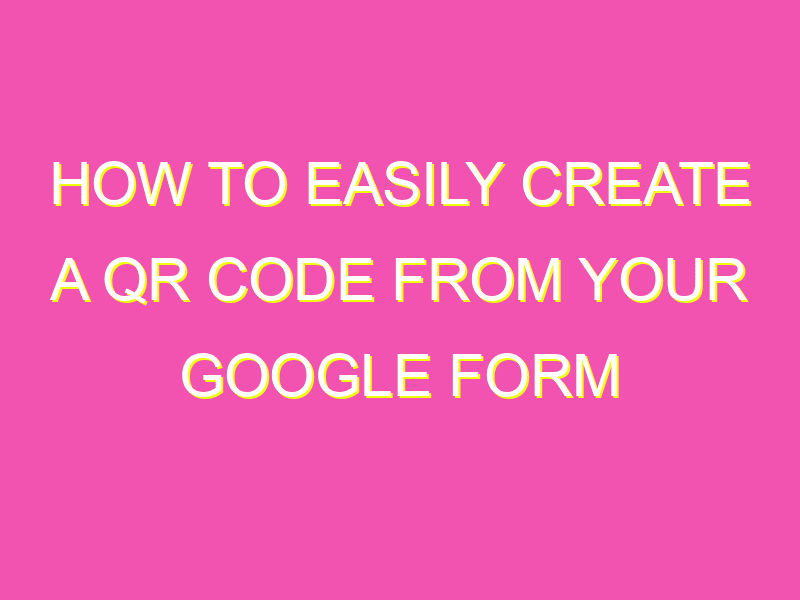Looking for a hassle-free way to share a form? QR codes are here to rescue! With a simple scan, users can access forms on their smartphones or tablets, making life easier for everyone. Follow these 5 steps to create a QR code from a Google Form:
Remember changes made to the form after creating the QR code will not reflect unless you recreate it, and responses will not be visible from the code. Nonetheless, it’s a quick and easy way to share your form with the world.
Introduction: What are QR codes and why are they useful?
QR codes, or Quick Response Codes, are two-dimensional barcodes that can be scanned with a smartphone or tablet to quickly and easily access digital content. They are useful in a variety of ways, including marketing, business, and education, and can be used to share information, websites, social media profiles, and much more.
QR codes have become increasingly popular in recent years due to their simplicity and ease of use. They can be used in many different settings, from restaurant menus and business cards to product packaging and event invitations. QR codes can be easily customized to fit specific needs, making them a great tool for businesses and individuals alike.
Whether you’re looking to promote your business, share information, or simply make it easier for people to access your digital content, QR codes are an effective way to do it. In this guide, we’ll take a closer look at how to create a QR code using Google Forms.
Step: Creating a Google Form
The first step to creating a QR code using Google Forms is to create a form. This can be done by logging into your Google account, navigating to Google Forms, and selecting the “Create a Form” button.
Once you’ve created the form, you can add questions and customize it to fit your needs. You can also choose from a variety of templates and themes to make your form look more professional.
Step: Installing the QR code generator add-on
To create a QR code from your Google Form, you’ll need to install a QR code generator add-on. This can be done by navigating to the “Add-ons” menu in your Google Form and selecting “Get add-ons.”
From there, you can search for a QR code generator add-on and select the one that fits your needs. Once you have installed the add-on, you can use it to generate QR codes directly from your Google Form.
Step: Generating the QR code
Once you have installed the QR code generator add-on, you can use it to generate QR codes for your Google Form. To do this, simply select the “Add-ons” menu and choose the QR code generator add-on.
From there, you can choose to generate a static or dynamic QR code, depending on your needs. You can also choose to customize the code with different colors, logos, and other design elements.
Step: Customizing the QR code
Once you have generated your QR code, you can customize it to fit your needs. This can be done by selecting the “Customize” option in the QR code generator add-on.
From there, you can add different design elements, change the color scheme, and more. You can also add the QR code to other marketing materials, such as flyers and brochures.
Step: Using the QR code
Once you have generated and customized your QR code, you can use it to share your Google Form with others. This can be done by printing the code on marketing materials, sharing it on social media, or even embedding it in a website or blog.
The QR code can be scanned with a smartphone or tablet to quickly and easily access your Google Form. This makes it a great tool for businesses, educators, and individuals who want to share information with their audience in a quick and easy way.
Conclusion: Enhancing your Google Form experience with QR codes
QR codes are a simple and effective way to share information with others. By creating a QR code from your Google Form, you can make it easier for people to access your digital content and engage with your brand.
Whether you’re looking to promote your business, share information, or simply make it easier for people to access your digital content, QR codes are an effective way to do it. By following these steps, you can create and customize your own QR codes in no time, and enhance your Google Form experience in the process.