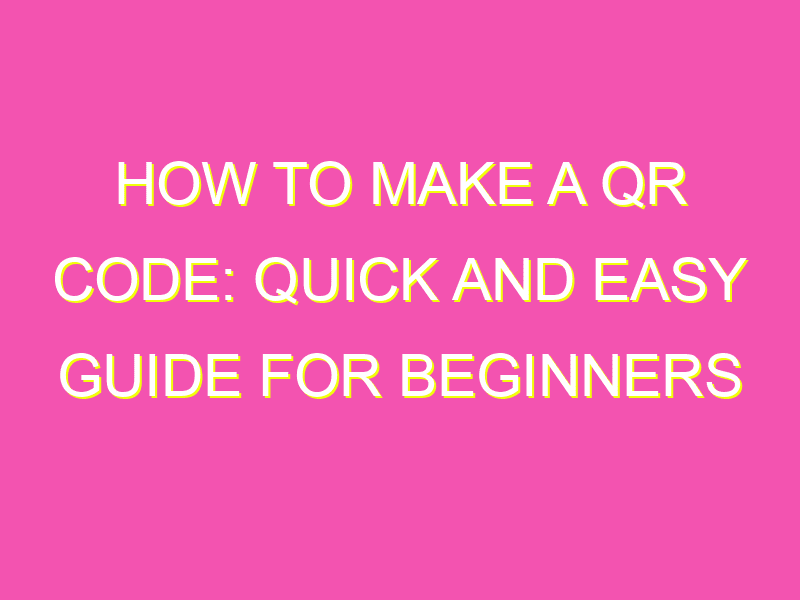If you haven’t noticed already, QR codes have become all the rave! The days of sharing lengthy links are long gone, and Google Chrome on your Android device is making QR code generation even easier. Here are the simple steps to follow:
But wait, there’s more! Other QR code generators like QR Code Generator and QRTiger, as well as QR code scanners, truly make our lives a breeze. With all of these beneficial resources at our fingertips, sharing information has never been easier. Don’t miss out on the QR code craze!
Creating QR Codes using Google Chrome for Android
QR codes or quick response codes are handy tools for businesses, marketers, and individuals to promote their products and services or share information quickly. They are a two-dimensional barcode that can store a large volume of data, including URLs, text, images, and more. Creating QR codes has never been easier with Google Chrome’s built-in feature that allows users to generate them with a few taps on their Android devices. In this article, we will guide you through the step-by-step process of creating and sharing QR codes using Google Chrome for Android.
Step-by-Step Guide on How to Generate a QR code
Generating a QR code using Google Chrome for Android is a straightforward process that only takes a few seconds. To get started, follow these steps:
Step 1: On your Android device, open Google Chrome, and navigate to the website that you wish to generate a QR code for.
Step 2: Click on the three vertical dots in the upper right corner to access the more option.
Step 3: Select “Share” from the dropdown menu.
Step 4: Choose “QR Code” from the list of options.
Step 5: Your generated QR code will appear on the screen.
Generating QR Codes with Google Chrome’s Built-In Feature
Google Chrome’s built-in feature for generating QR codes makes it easy for Android users to create codes for any website, blog, or any digital material. It’s a customized feature that lets users create QR codes for their homepage, contact information, email address, and more.
With this feature, users can also add a custom logo or change the color of the QR code. The customization options allow users to make their QR codes unique and stand out from the rest.
How to Access the QR Code Generator on Google Chrome for Android
Creating QR codes on Google Chrome for Android is effortless once you learn how to access the QR code generator. It’s only a few clicks to generate a QR code on an Android device. Here’s how:
Step 1: Open Google Chrome on your Android device.
Step 2: Click the three vertical dots located on the top-right corner of the screen.
Step 3: Tap on the “Share” button in the options menu.
Step 4: Scroll down and choose the “QR Code” option from the Share menu.
Sharing and Scanning QR Codes on Google Chrome for Android
QR codes can be shared with people who have smartphones and compatible QR code scanners. Once the user generates the code, they have the option to save it to their device or share it via email, text message, or social media platforms.
To scan a QR code on an Android device, users need to open their camera app, point it at the QR code and click the link that appears on the screen. Alternatively, people can download QR code scanner apps on their Android devices to scan the codes more easily.
A Quick and Easy Way to Create QR Codes using Google Chrome for Android
In conclusion, QR codes are versatile and can be used for marketing and personal purposes. Google Chrome’s built-in feature for generating QR codes makes it easy for Android users to create QR codes for their business, blog, or website. The steps are simple, and the feature is free, so anyone can start creating their QR codes and share them with their contacts.
Maximizing the Use of QR Codes through Google Chrome for Android
QR codes can be a powerful marketing tool for businesses, bloggers, and individuals. They can be used to drive traffic to a website, promote products, share contact information, and more. By using Google Chrome for Android to generate and share QR codes, users can maximize the use of this tool and take their marketing strategies to the next level. With little effort and no cost, anyone can create a unique and eye-catching QR code that stands out from the rest. So what are you waiting for? Give it a try today!