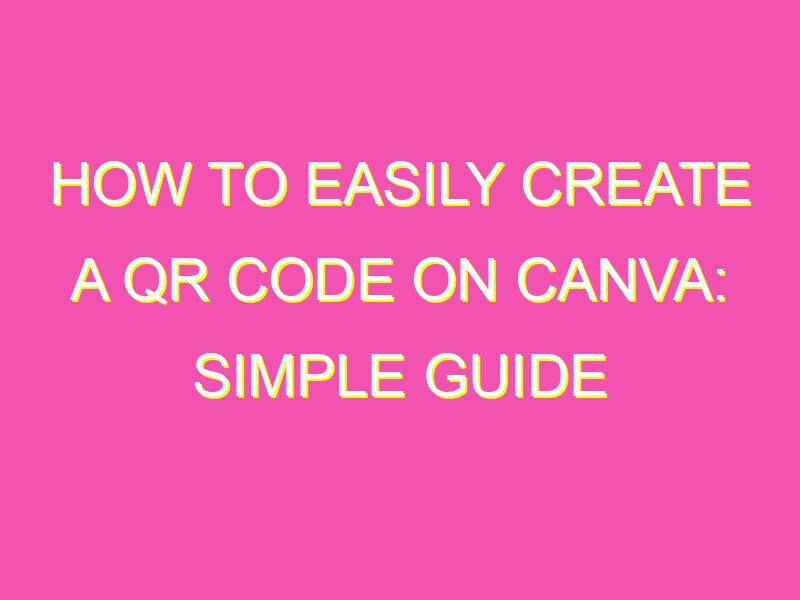Want to take your QR codes to the next level? Look no further than Canva. This graphic design platform offers a powerful QR code generator that allows you to customize your code to your heart’s content. Here’s how it works:
With Canva, you don’t have to settle for boring, generic QR codes. Instead, you can create unique and visually striking codes that perfectly suit your needs. Whether you’re using them for personal or business purposes, Canva’s QR code generator is user-friendly, versatile, and endlessly customizable. Give your codes the creative flair they deserve with Canva.
Getting Started with Canva
If you are interested in designing and customizing your own QR code, Canva is a great place to start. Canva is a web-based design tool that makes creating visually appealing content easy and accessible to everyone, even if you do not have graphic design experience.
To get started with Canva, simply sign up for an account at canva.com. Once you have logged in, you will be taken to a dashboard where you can choose from a variety of design templates or create your own custom project. From there, you can search for “QR code” in the templates search bar to find a range of customizable QR code designs to choose from.
Choosing a QR Code Generator
Canva offers its own built-in QR code generator, but there are also many other free QR code generators available online. Before choosing a generator, be sure to research its capabilities and limitations to ensure that it meets your needs. Some popular QR code generators include:
- QR Code Generator
- QR Stuff
- Unitag QR Code Generator
Regardless of which generator you choose, make sure that it allows for customization options as this will allow you to create a unique QR code that represents your brand or message.
Designing Your QR Code
Now that you have chosen a QR code generator, it is time to start designing. Consider the following tips to ensure that your QR code is visually appealing and effective:
- Choose a high contrast color scheme to ensure that the QR code is easily scannable
- Ensure that there is enough blank space surrounding the QR code to prevent any interference or distortion
- Use a large enough size to ensure that the QR code is easily scannable, even from a distance
Pro Tip: Test the scannability of your QR code before finalizing your design to ensure that it is functional.
Customizing Your QR Code Shape
In Canva, you can add a variety of shapes and borders to your QR code to further customize its appearance. Simply navigate to the “Elements” tab in the side panel and choose from a range of shapes or use the “Line” tool to create custom borders.
Pro Tip: Consider using a custom shape or border that reflects your brand or message, such as a circle or star for a special promotion or event.
Adding Images or Logos to Your QR Code
Adding images or logos to your QR code can help to make it stand out and be more recognizable to your audience. To add an image or logo in Canva, simply drag and drop the image onto your QR code design and resize as needed.
Pro Tip: Make sure that the image or logo does not cover any crucial parts of the QR code, such as the corners or the scanning box.
Downloading and Using Your QR Code
Once you have finalized your design, it is time to download and use your QR code. In Canva, simply click on the “Download” button in the top right corner and choose your desired file format.
To use your QR code, simply share the image with your intended audience via email, social media, or other marketing channels. Be sure to include clear instructions on how to scan the QR code and what the user can expect once they do.
Pro Tip: Consider using a URL shortener such as Bitly to create a shorter and easier to scan QR code.