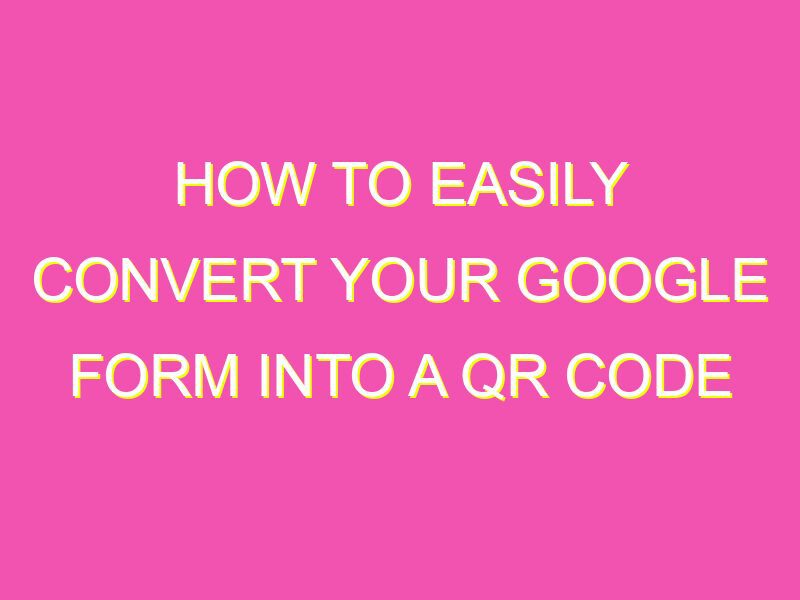Transform your Google Form into a streamlined, handy QR code for easy access by following these simple steps:
Spread the word by posting your QR code in high-traffic areas, such as lobbies, or share it via digital means for quick and fuss-free accessibility. Simplify form submission and increase response rates through the power of QR codes.
Introduction to QR Codes and their Benefits
QR codes are graphical codes that store data that can be read by a QR code scanner or a smartphone with a camera. They were first created in 1994 but gained popularity in more recent years due to their ability to store large amounts of data and their convenience for users.
QR codes have numerous benefits such as providing easy access to information, providing a fast and efficient way to share data and reducing the need for paper-based communication. Additionally, they provide a quick way for consumers to access information such as product details, contact information or registration forms.
Why Use QR Codes for Google Forms?
Google Forms provides a simple way to create customized forms for data collection. However, one limitation is the difficulty of accessing the form quickly and easily. A solution to this problem is to create a QR code, which can be scanned to access the form instantly.
QR codes provide convenience and efficiency, allowing users to access and complete forms without the need for typing in long web addresses or navigating multiple pages. Moreover, QR codes can be placed in various promotional materials, such as flyers, posters or business cards, helping to increase the visibility of the form and maximize responses.
Creating a Google Form
To create a Google Form, you need a Google account. Once logged in, navigate to Google Forms, select a template or start from scratch, and design your form with unique questions and answer options. After designing the form, it’s important to preview and test it to ensure it works correctly.
It’s recommended to keep the form simple and straightforward to encourage respondents to fill it out. Use concise but clear directions on the form and include a thank-you message once they’ve submitted it.
Generating a QR Code for the Google Form
To generate a QR code for your Google Form, you can use a variety of free online tools such as QR Code Generator or QR Code Monkey. After pasting the link to your Google Form, the tool will generate an image of the QR code that you can download and share.
It’s important to ensure that the QR code is large enough to scan properly and that it is prominent in your promotional materials. Moreover, it’s recommended to test the QR code on different devices to ensure it is working correctly.
Customizing QR Code Design
QR codes can be customized to increase the visibility of the code and align with your branding. Some tips for customizing QR codes include:
- Adding a color background or gradient
- Changing the shape of the code to fit your branding, such as a circular shape
- Adding a logo or image that relates to the form or organization
- Customizing the pattern design within the code itself
Adding branding elements to the QR code can help to increase brand recognition and awareness.
Testing and Implementing the QR Code
Before implementing the QR code on promotional materials, it’s essential to test it to ensure it is working correctly. Test the QR code with different devices and QR code scanner apps to ensure a smooth user experience.
Once confident that the QR code is working correctly, implement it in various materials such as flyers, posters, or social media posts, and watch the responses pour in.
Tracking Responses through QR Code Analytics
After implementing the QR code, it’s essential to track responses to the Google Form to gain insight into user behavior and track success. Google Forms provides basic analytics such as number of responses and demographics, but additional tools such as Google Analytics can be used to get more detailed data.
Tracking responses can help identify areas for improvement in the form, such as optimizing the design or adjusting certain questions to improve response rates.
In conclusion, QR codes provide a simple and efficient way to increase responses to Google Forms. By following these steps, you can easily create and customize a QR code for your form and implement it in various promotional materials. Tracking responses through analytics is essential to optimize the form and increase success.