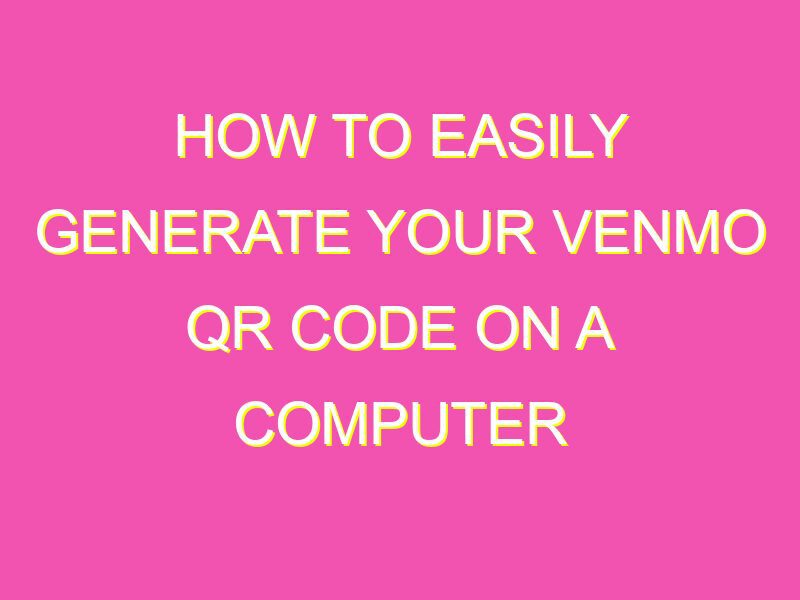Want to make sharing and receiving money with Venmo even easier? Look no further than the Venmo QR code! With just a few clicks, you can access and share your unique QR code to start accepting payments from other Venmo users. Here’s how:
Whether you’re splitting the bill or paying back a friend, the Venmo QR code is the effortless way to make financial transactions. So why not simplify your finances today?
Introduction to Venmo QR code on computer
Venmo is a popular mobile payment app that allows users to send and receive money with ease. In recent years, Venmo has introduced a QR code feature which allows users to make payments using their phones. The Venmo QR code can now also be accessed on your computer, providing greater convenience when making transactions. In this article, we will explore how to access and use the Venmo QR code on your computer.
Creating a Venmo account
Before you can use the Venmo QR code on your computer, you will need to set up a Venmo account. Creating a Venmo account is simple and can be done in a few easy steps. Firstly, download the Venmo app from the App Store or Google Play Store. Next, sign up with your email address and create a password. You will need to provide some personal information including your full name, phone number, and bank account information. Once your account is set up, you are ready to use the Venmo QR code feature.
Accessing QR codes on Venmo
Now that you have a Venmo account, you can easily access the QR code feature. To do this, open the Venmo app on your mobile device and navigate to the QR code tab. The tab will have a symbol resembling a QR code. Once you have accessed the tab, you will be presented with your unique Venmo QR code. This code can be used to make transactions with other Venmo users.
How to access Venmo QR code on the computer
The ability to access the Venmo QR code on a computer provides greater convenience for users who may not always have their phone on hand. To access the QR code on your computer, firstly open the Venmo website and log in to your account. Once you have logged in, click on your profile icon in the top right-hand corner of the screen. From the dropdown menu, select the option “Scan Code”. This will bring up your unique Venmo QR code which can be used for transactions.
Displaying QR code for transactions
When making a payment using Venmo, you can display your QR code to the other user to initiate the transaction. To do this, simply navigate to the QR code tab within the Venmo app or website and display your QR code to the recipient. The recipient can scan the code using their Venmo app to complete the transaction.
Best practices for using Venmo QR code on computer
When using the Venmo QR code on your computer, there are several best practices that can help ensure a seamless transaction. Firstly, ensure that your computer is connected to a secure and reliable internet connection to avoid any transaction errors. Additionally, ensure that the QR code is displayed clearly and that there is adequate lighting for the recipient to scan the code. It is also important to verify the recipient’s details before making any transactions to avoid sending money to the wrong person.
Troubleshooting common issues
While using the Venmo QR code on your computer is generally straightforward, there are some common issues that users may encounter. The most common issue is a poor internet connection which can cause the transaction to be delayed or fail. Additionally, incorrect scanning of the QR code may also result in a failed transaction. It is important to ensure that the recipient scans the QR code correctly and that the details entered are accurate.
Conclusion and next steps
The Venmo QR code is a convenient and easy way to make transactions with other users. Accessing the QR code on your computer adds an extra level of convenience for users who may not always have their phone on hand. By following the best practices outlined in this article, users can ensure smooth and seamless transactions using the Venmo QR code. So why wait? Sign up for a Venmo account today and start making payments with ease!