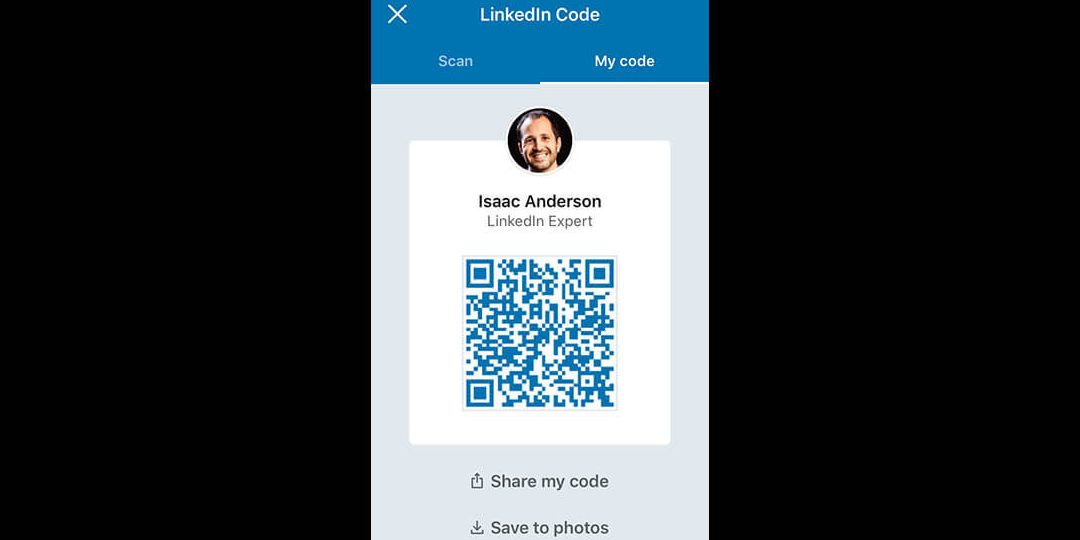Want an easy and quick way for people to connect with you on LinkedIn? Look no further than LinkedIn QR codes! These codes are super beneficial for networking events and spontaneous connections. Here’s a simple guide on how to get your very own LinkedIn QR code:
Now you’re ready to expand your professional network in a snap with your own LinkedIn QR code!
Why use a LinkedIn QR code?
In today’s digital age, networking is fast-paced, and professionals need simple, fuss-free ways to connect with one another. That’s where LinkedIn QR codes come in. LinkedIn QR codes allow you to connect with other professionals from all over the world in seconds. Whether you’re attending a conference or just having a casual conversation with a new contact, swapping LinkedIn QR codes is an effortless way to exchange contact information. It’s a convenient alternative to the traditional business card exchange and a modern way to streamline your networking process.
What’s more, LinkedIn QR codes come with plenty of customization options that let you personalize your profile and content. You can choose the type of content you want to share with your QR code, such as your business webpage, LinkedIn profile, or a landing page. Additionally, LinkedIn QR codes can be scanned by anyone with a LinkedIn account, making it possible to connect with a wide range of people from all over the world.
How to access your LinkedIn QR code
Accessing your LinkedIn QR code is easily done through the LinkedIn app on your smartphone. Here are the steps to follow:
For iOS devices:
- Open the LinkedIn app
- Tap on the ‘My Network’ tab at the bottom of the page
- Select ‘Find nearby’
- Your QR code will be accessible at the bottom of the page
For Android devices:
- Open the LinkedIn app
- Tap on your profile picture located in the top left corner of the screen
- Select ‘QR Code’
- Your QR code will be accessible on the next screen
Options for sharing your LinkedIn QR code
Once you’ve accessed your LinkedIn QR code, you’ll want to start sharing it to start growing your network. Here are some ways you can share your QR code with others:
Add it to your email signature: Including your LinkedIn QR code in your email signature is a no-brainer. It’s a simple and efficient way to share your code with anyone who emails you.
Include it on your business card: Incorporating your LinkedIn QR code on your business card is a modern approach that allows people to scan your code and connect with you instantly.
Share it on social media: Share your QR code on your social media accounts to attract new connections and expand your network. You can also encourage your followers to share your code with their own network.
Using LinkedIn QR code for networking
LinkedIn QR codes can be a valuable tool for your networking efforts. Here are some tips for using your LinkedIn QR code to network effectively:
Networking events: Instead of handing out business cards, swap LinkedIn QR codes with other attendees at events. It’s a convenient way to exchange contact information and keep track of new connections.
Integrating it into your pitch: When pitching clients, include your QR code in the presentation. This way, prospective clients can check out your LinkedIn profile and learn more about you.
Following up with new connections: LinkedIn QR codes make following up with new connections a breeze. You can scan the QR codes of people you’ve met and connect with them on LinkedIn without having to search for them.
Ideas for integrating LinkedIn QR code into marketing materials
Integrating LinkedIn QR codes into your marketing materials is an excellent way to promote your LinkedIn profile or webpage. Here are some ideas for integrating LinkedIn QR codes into your marketing materials:
On business cards: Add your LinkedIn QR code next to your name and job title on your business card.
In your email signature: Including your LinkedIn QR code in your email signature is an easy and effective way of promoting your profile.
Incorporating it into marketing materials: Include your LinkedIn QR code on flyers, brochures, and other promotional materials to encourage people to check out your LinkedIn page.
Tips for optimizing your LinkedIn QR code experience
Here are some tips for optimizing your experience with LinkedIn QR codes:
Customize your QR code: Personalize your QR code by selecting what content you want your QR code to link to.
Regularly update your LinkedIn profile: Keep your LinkedIn profile up to date by including your latest job experience, skills, and projects.
Use LinkedIn QR codes for follow up: Use LinkedIn QR codes to stay in touch with new connections by connecting with them on LinkedIn after meeting them in-person.