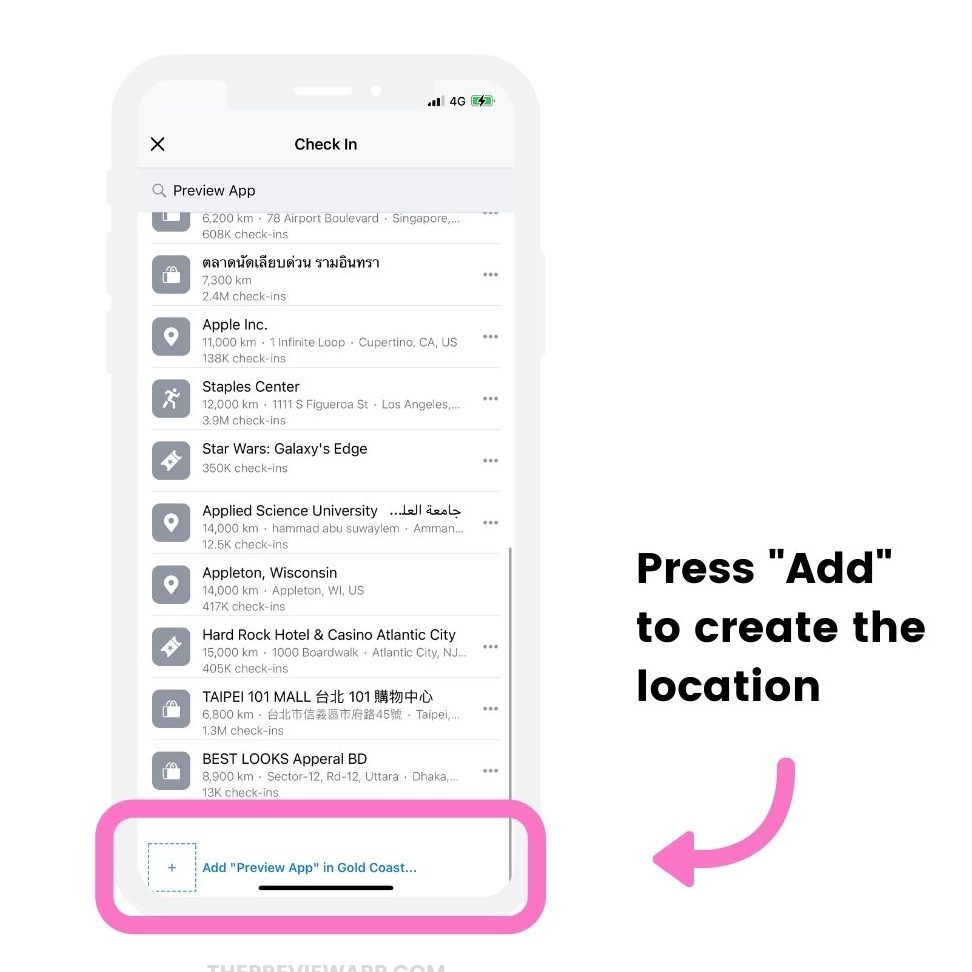Looking to promote your Instagram profile? QR codes can be a game-changer, allowing you to easily direct people to your page with just one scan. Here’s how to get your own Instagram QR code:
By following these simple steps, you can add value and convenience to your marketing strategy and easily share your profile with your audience.
Introduction: Understanding what an Instagram QR code is
In today’s digital age, businesses and individuals are constantly on the lookout for new and innovative ways to connect with their audience. Instagram QR codes are one of the latest technological advancements that provide people with the opportunity to share their profiles and connect with others seamlessly. An Instagram QR code is essentially a scannable image that contains a unique link to your Instagram profile. By sharing this QR code, you can quickly guide people to your profile and help them discover the content you have to offer.
Step 1: Accessing your Instagram profile
Before you can create an Instagram QR code, you need to access your profile. This can be done by opening the Instagram app on your smartphone and navigating to your profile page. From here, you can access your account settings and begin the process of generating your unique QR code.
Step 2: Locating the QR code option
Once you have accessed your account settings, you will need to locate the option for generating your QR code. To do this, click on the three horizontal lines in the top-right corner of the screen and select the “QR code” option. You should now see a scannable image on the screen that represents your Instagram QR code.
Step 3: Personalizing your Instagram QR code
The next step is to personalize your Instagram QR code to make it stand out from the rest. You can do this by customizing the background color of your QR code or by adding your logo to the image. To customize your background color, click on the color wheel icon and select a color that best represents your brand. Likewise, if you want to add your logo to the QR code, click on the edit icon and upload an image of your logo.
Step 4: Sharing your Instagram QR code
Once you have personalized your Instagram QR code, it’s time to share it with your audience. There are several ways to do this, including printing the code on business cards or flyers or adding it to your website or social media profiles. You can also share the code directly with individuals by clicking on the “share” option and selecting a messaging service or email.
Tips and tricks for using Instagram QR codes
– Include a call to action next to your QR code to encourage people to scan it
– Use different QR codes for different campaigns to track their effectiveness
– Place your QR code in a visible location to increase the chances of people scanning it
– Test your QR code before sharing it to ensure that it is working correctly
Conclusion: Why using Instagram QR codes is important for businesses
Instagram QR codes provide businesses with a convenient and efficient way to share their profile with their target audience. By using a QR code, you can eliminate the need for people to manually search for your profile and instead guide them directly to it. This not only saves time but also increases the chances of people engaging with and following your account.
Further reading: Resources for learning more about Instagram QR codes
– Instagram Help Center: https://help.instagram.com/174908979840007
– Sprout Social: https://sproutsocial.com/insights/instagram-qr-codes/
– Hootsuite: https://hootsuite.com/pages/instagram-qr-code-guide